The Volumio 2.0 web-based audio player
Strengthened
Volumio plays sound through the headphone socket of the Raspberry Pi by default. The socket can be connected to the stereo system line-in with an RCA cable. Alternatively, you can send audio to the HDMI output from the Playback menu. Volumio also supports many digital-to-analog converter (DAC) HATs, or Raspberry Pi GPIO extensions. They provide far better audio quality and more audio outputs (e.g., Toslink) than the Raspberry Pi with standard tools. Audiophile fans might even want to upgrade the Rasp Pi with a tube amplifier [4].
If you are working with a Rasp Pi 3 or have connected a compatible USB WiFi dongle to an older Rasp Pi, Volumio automatically sets up a hotspot. The SSID is Volumio and the access password is volumio2 (Figure 2). You can give friends and acquaintances at a party access to your music collection from their cellphones, without having to reveal your home network (Figure 3). The hotspot settings can be changed under Network | Hotspot Settings, if necessary. You can also completely disable WiFi access.
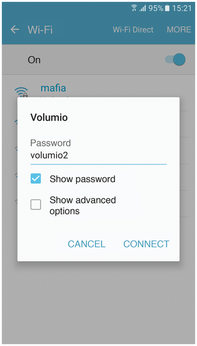
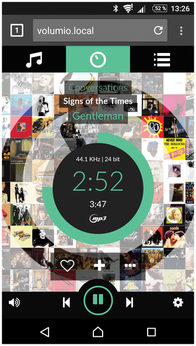
Display
The creators of Volumio primarily have users in mind who want to connect the Rasp Pi to their stereo and hide it behind a hi-fi system. The system can then be controlled from a smartphone or from the web browser on a PC. In combination with the official Raspberry Pi Display and a suitable housing, the stereo system can be made "smart" very easily and controlled conveniently on the 7-inch touchscreen.
In the basic setting, a monitor connected to the Volumio Rasp Pi does not display anything apart from the launch messages at boot time and the login prompt. The system does not even provide a graphical desktop environment. However, additional functions (e.g., screen output) can be installed easily through the Plugins entry in the sidebar.
The currently available plugins can be displayed in various categories in the Search Plugins tab. The Touch Display Plugin is found under Miscelleanea [sic], and you can install the module on the system by pressing Install. Behind the scenes, Volumio installs the X server and Chromium browser from the Raspbian system's package manager – the process takes several minutes (Figure 4). Make sure you disconnect any keyboards from the system before installing; otherwise, the installation routine will hang.
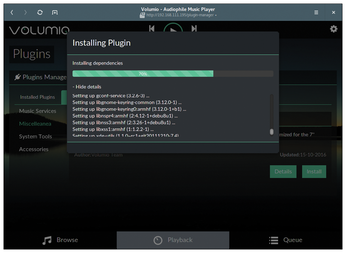
Finally, you still need to activate the plugin. To do so, switch to the Installed Plugins tab and slide the Touch Display controller to On. Directly after doing so, the software launches the graphical environment with the Volumio web page, which keeps screen distractions from interfering with your listening pleasure and prevents the Rasp Pi from being used or misused for other purposes (Figure 5). The plugin configures the system so that the graphical environment loads automatically, even when restarted.
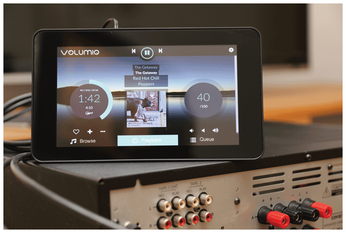
Spotify
Installing the Spotify plugin from the plugin manager is just like installing the touchscreen function. By outsourcing the Spotify function to an extension, the developers can respond quickly to changes in the service and only need to update the plugin. After installation, activate the extension in the Installed Plugins tab. The Settings button then appears, from which you can enter your Spotify access data – not your "normal" Spotify data, but a special device password that you will find on the Spotify web page: Log in there and then open your Account overview. Lower down on the page, you will find the Set device password option. The subsequent dialog shows your device username. After pressing the button, Spotify emails you an individual password (Figure 6). You need to enter this data in the Spotify plugin on Volumio.
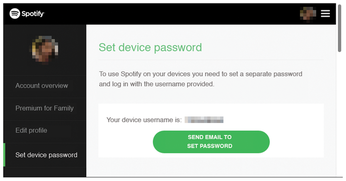
After opening your music library from the Browse tab on the main screen, you can access your music collection in the Spotify entry. Volumio installs your own playlists as well as those offered by the service, shows new releases, and filters by genre and mood. When browsing, Volumio separately lists hits from the catalog of the music service under Spotify Artists (Figure 7). The integration of other music services, such as Amazon Prime or Google Play Music, has been considered, but so far Volumio does not support alternative providers.
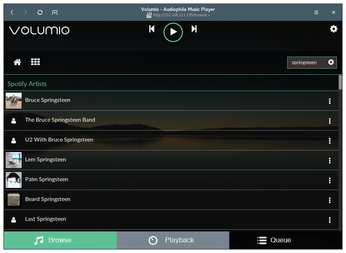
« Previous 1 2 3 Next »
Buy this article as PDF
(incl. VAT)
Buy Linux Magazine
Subscribe to our Linux Newsletters
Find Linux and Open Source Jobs
Subscribe to our ADMIN Newsletters
Support Our Work
Linux Magazine content is made possible with support from readers like you. Please consider contributing when you’ve found an article to be beneficial.

News
-
TUXEDO Computers Unveils Linux Laptop Featuring AMD Ryzen CPU
This latest release is the first laptop to include the new CPU from Ryzen and Linux preinstalled.
-
XZ Gets the All-Clear
The back door xz vulnerability has been officially reverted for Fedora 40 and versions 38 and 39 were never affected.
-
Canonical Collaborates with Qualcomm on New Venture
This new joint effort is geared toward bringing Ubuntu and Ubuntu Core to Qualcomm-powered devices.
-
Kodi 21.0 Open-Source Entertainment Hub Released
After a year of development, the award-winning Kodi cross-platform, media center software is now available with many new additions and improvements.
-
Linux Usage Increases in Two Key Areas
If market share is your thing, you'll be happy to know that Linux is on the rise in two areas that, if they keep climbing, could have serious meaning for Linux's future.
-
Vulnerability Discovered in xz Libraries
An urgent alert for Fedora 40 has been posted and users should pay attention.
-
Canonical Bumps LTS Support to 12 years
If you're worried that your Ubuntu LTS release won't be supported long enough to last, Canonical has a surprise for you in the form of 12 years of security coverage.
-
Fedora 40 Beta Released Soon
With the official release of Fedora 40 coming in April, it's almost time to download the beta and see what's new.
-
New Pentesting Distribution to Compete with Kali Linux
SnoopGod is now available for your testing needs
-
Juno Computers Launches Another Linux Laptop
If you're looking for a powerhouse laptop that runs Ubuntu, the Juno Computers Neptune 17 v6 should be on your radar.

