Managing software development projects with Git
Versions
A Git-versioned project keeps three versions of a file. The version in the working directory is the one you work on. Once the file has reached a state that you want to keep, transfer it to the staging area using git add file and continue working on the version in the working directory.
You can repeat this process as often as you like. However, you always overwrite the previous version in the staging area. There is exactly one version for each file in the staging area. Any following commits adopt this latest version. The version in the working directory is irrelevant.
Figure 2 shows two different versions of the file project.txt, one in the staging area and a second in the working directory. The repository contains the third version.
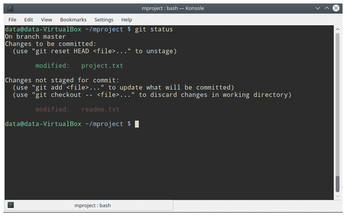
Git sometimes gives hints when executing some commands. The hints often refer to how you undo a particular action.
Help
In addition to the general manual (man git), the installation comes with several specific manuals (see Table 1). If you call man git, you will find an overview of the subcommands, including a short description in the GIT COMMANDS section (Figure 3).
Table 1
All Cases Covered
| Call | Content |
|---|---|
| man gittutorial |
Git-based project flow |
| man giteveryday |
Frequently used commands, including examples (Fedora) |
| man gitcore-tutorial |
Procedure in detail; partly using outdated commands |
| man git |
General manual |
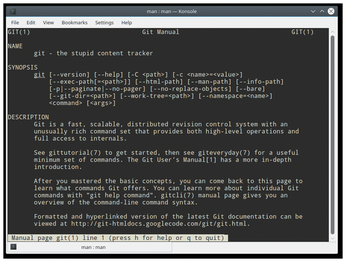
Further documentation is located in /usr/share/doc/git. The scope of the documentation depends on the distribution. Fedora comes with a manual for users, user-manual.html, and a how-to, howto-index.html.
For help with a subcommand, add the subcommand with a hyphen. For instance, man git-add brings up information on the git add command (Figure 4).
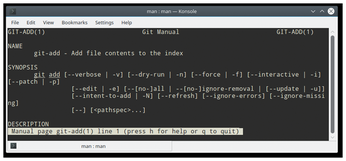
All distributions used in the test support automatic completion of the Git commands and their options using the Tab key. The excerpt from Listing 4, Line 2, shows the output after the command git a followed by pressing Tab. In this case, several options appear. The call to git --help (Listing 4, Line 3) shows an excerpt from the overview of the Git commands by task.
Listing 4
Completion and Help
01 $ git a 02 add am annotate apply archive 03 $ git --help 04 Use: git ... <command> [<args>]
Continuing with the Project
The project.txt file changes as the project progresses. You copy and save new versions with the commands add and commit. The git status command shows the status of the files in the working directory. Listing 5 shows the status of the file after the git add project.txt command switches from changes that are not flagged for a commit to changes that are flagged for commit.
Listing 5
Project File Status
$ echo "new line" >> project.txt
$ git status
On Branch master
Changes not flagged for commit:
(use"git add <File>..." to flag the changes for the commit)
(use "git checkout -- <File>..." to discard the changes in the working directory)
changed: project.txt
no changes are flagged for commit (use "git add" and/or "git commit -a")
$ git add project.txt
$ git status
On Branch master
changes flagged for commit:
(Use "git reset HEAD <File>..." to remove from the staging area)
changed: project.txt
$ git commit -m "new line inserted"
[master 9d71c8d] new line inserted
1 file changed, 1 insertion(+)
The git add command lets users specify patterns for files and directories and other options. You can use git add -u to move all modified files entered in the index into the staging area. Table 2 shows the commands used so far.
Table 2
Getting Started
| Command | Function |
|---|---|
| init |
Create or initialize empty repository |
| add |
Add files to the staging area (basis for a commit) |
| commit |
Transfer staging area versions to repository |
| status |
Request status of files in working directory |
« Previous 1 2 3 Next »
Buy this article as PDF
(incl. VAT)
Buy Linux Magazine
Subscribe to our Linux Newsletters
Find Linux and Open Source Jobs
Subscribe to our ADMIN Newsletters
Support Our Work
Linux Magazine content is made possible with support from readers like you. Please consider contributing when you’ve found an article to be beneficial.

News
-
XZ Gets the All-Clear
The back door xz vulnerability has been officially reverted for Fedora 40 and versions 38 and 39 were never affected.
-
Canonical Collaborates with Qualcomm on New Venture
This new joint effort is geared toward bringing Ubuntu and Ubuntu Core to Qualcomm-powered devices.
-
Kodi 21.0 Open-Source Entertainment Hub Released
After a year of development, the award-winning Kodi cross-platform, media center software is now available with many new additions and improvements.
-
Linux Usage Increases in Two Key Areas
If market share is your thing, you'll be happy to know that Linux is on the rise in two areas that, if they keep climbing, could have serious meaning for Linux's future.
-
Vulnerability Discovered in xz Libraries
An urgent alert for Fedora 40 has been posted and users should pay attention.
-
Canonical Bumps LTS Support to 12 years
If you're worried that your Ubuntu LTS release won't be supported long enough to last, Canonical has a surprise for you in the form of 12 years of security coverage.
-
Fedora 40 Beta Released Soon
With the official release of Fedora 40 coming in April, it's almost time to download the beta and see what's new.
-
New Pentesting Distribution to Compete with Kali Linux
SnoopGod is now available for your testing needs
-
Juno Computers Launches Another Linux Laptop
If you're looking for a powerhouse laptop that runs Ubuntu, the Juno Computers Neptune 17 v6 should be on your radar.
-
ZorinOS 17.1 Released, Includes Improved Windows App Support
If you need or desire to run Windows applications on Linux, there's one distribution intent on making that easier for you and its new release further improves that feature.

