Automate data backup at the command line
Servers
Using rdiff-backup, you can also back up servers in the intranet. Note that you do need to install the application on the server. To run a backup over SSH, at the remote client prompt enter:
rdiff-backup <Username>@<Server-IP::<Source-Directory> <Backup-Directory>
This command backs up the source directory from the server on the local client. If the backup also includes files to which only root has access, you will need to log in with the appropriate privileges.
Displays
Rdiff-backup, like all other tools being reviewed here, has a collection of parameters for managing backups. To view the content of a backup, enter
rdiff-backup -l <Backup-Name>
at the prompt.
Because rdiff-backup does not output status messages during the backup runs, it also makes sense to enter the -v6 parameter to switch to the highest verbosity level. The software then outputs all the processed files. Additionally, after launching the backup, various status messages appear about enabled and disabled parameters (Figure 7).
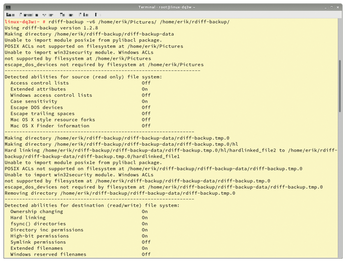
The --compare and --list-increments parameters provide information about the modified files and the different backup points. Using the command
rdiff-backup-statistics <Backup Directory>
you can also retrieve statistical data for the backup directory (Figure 8).
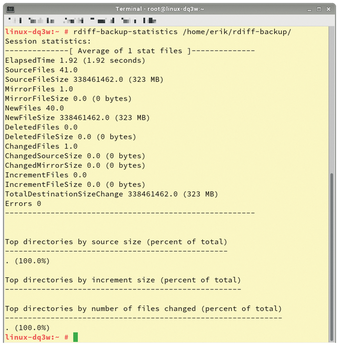
Exceptions
As with other backup programs, you can also exclude files or directories from the backup. This can be beneficial, for example, if the backup path includes directories for temporary files that you don't want to save. In such cases, use the --exclude parameter to exclude individual files.
If you need to exclude complete directories from the backup run, you can use the --exclude-filelist parameter; you need to specify a file containing the paths of the files to be excluded. The file has to be created manually.
Buy this article as PDF
(incl. VAT)
Buy Linux Magazine
Subscribe to our Linux Newsletters
Find Linux and Open Source Jobs
Subscribe to our ADMIN Newsletters
Support Our Work
Linux Magazine content is made possible with support from readers like you. Please consider contributing when you’ve found an article to be beneficial.

News
-
XZ Gets the All-Clear
The back door xz vulnerability has been officially reverted for Fedora 40 and versions 38 and 39 were never affected.
-
Canonical Collaborates with Qualcomm on New Venture
This new joint effort is geared toward bringing Ubuntu and Ubuntu Core to Qualcomm-powered devices.
-
Kodi 21.0 Open-Source Entertainment Hub Released
After a year of development, the award-winning Kodi cross-platform, media center software is now available with many new additions and improvements.
-
Linux Usage Increases in Two Key Areas
If market share is your thing, you'll be happy to know that Linux is on the rise in two areas that, if they keep climbing, could have serious meaning for Linux's future.
-
Vulnerability Discovered in xz Libraries
An urgent alert for Fedora 40 has been posted and users should pay attention.
-
Canonical Bumps LTS Support to 12 years
If you're worried that your Ubuntu LTS release won't be supported long enough to last, Canonical has a surprise for you in the form of 12 years of security coverage.
-
Fedora 40 Beta Released Soon
With the official release of Fedora 40 coming in April, it's almost time to download the beta and see what's new.
-
New Pentesting Distribution to Compete with Kali Linux
SnoopGod is now available for your testing needs
-
Juno Computers Launches Another Linux Laptop
If you're looking for a powerhouse laptop that runs Ubuntu, the Juno Computers Neptune 17 v6 should be on your radar.
-
ZorinOS 17.1 Released, Includes Improved Windows App Support
If you need or desire to run Windows applications on Linux, there's one distribution intent on making that easier for you and its new release further improves that feature.

