Record screencasts with VokoscreenNG
Two Bars
The VokoscreenNG user interface shows a vertical bar with control elements next to the horizontal bar at startup time. Use the vertical bar to connect the system camera or an external camera as a frame within a frame. The webcam table lets you choose one of three selectable sizes for the recording (Figure 5).
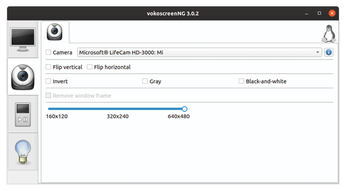
The info tab, which might be better described as a log, contains full details of the current session. It also offers the option of sending data to the developer to help with troubleshooting. In almost all tabs, you will find small info icons on the right-hand side. Clicking on the icon brings up a window with helpful information on the function.
At the bottom of the window, you will see another control bar with five buttons Start, Stop, Pause, Play, and Folder in all tabs of the horizontal bar. The last button refers to the default directory $HOME/Video, where VokoscreenNG stores its recordings.
You can play back the recordings via the fairly simple integrated player or call up a dialog via Folder to use an external player. In this case, the globally specified application for the format comes into play.
If desired, you can control VokoscreenNG via keyboard shortcuts. Use Ctrl+Shift+F10 to start a recording, Ctrl+Shift+F11 to stop it, or Ctrl+Shift+F12 to pause it.
Conclusions
VokoscreenNG mainly does what it is supposed to do. A few small inconsistencies are probably due to this being an early version. In multiple-screen environments, the magnifying glass only works on the first screen.
In our lab, it was a bit annoying that the magnifying glass window only opened on the second display and could not be moved to the first display. Getting it to the right place required some practice. The countdown timer also only displayed on the second screen, which caused the program to record the second screen instead of the first. And some of the small info icons do not have any content as yet.
Other than these minor issues, VokoscreenNG handled the basic functions very solidly and did not show any weaknesses in the test.
Infos
- VokoscreenNG: http://www.kohaupt-online.de/hp/
- Gstreamer:https://en.wikipedia.org/wiki/GStreamer
- Pipewire: https://pipewire.org/
- VokoscreenNG with AppImage: https://github.com/vkohaupt/vokoscreenNG/issues/26
- Windows codecs: https://www.windows10codecpack.com/ @IE"
« Previous 1 2
Buy this article as PDF
(incl. VAT)
Buy Linux Magazine
Subscribe to our Linux Newsletters
Find Linux and Open Source Jobs
Subscribe to our ADMIN Newsletters
Support Our Work
Linux Magazine content is made possible with support from readers like you. Please consider contributing when you’ve found an article to be beneficial.

News
-
TUXEDO Computers Unveils Linux Laptop Featuring AMD Ryzen CPU
This latest release is the first laptop to include the new CPU from Ryzen and Linux preinstalled.
-
XZ Gets the All-Clear
The back door xz vulnerability has been officially reverted for Fedora 40 and versions 38 and 39 were never affected.
-
Canonical Collaborates with Qualcomm on New Venture
This new joint effort is geared toward bringing Ubuntu and Ubuntu Core to Qualcomm-powered devices.
-
Kodi 21.0 Open-Source Entertainment Hub Released
After a year of development, the award-winning Kodi cross-platform, media center software is now available with many new additions and improvements.
-
Linux Usage Increases in Two Key Areas
If market share is your thing, you'll be happy to know that Linux is on the rise in two areas that, if they keep climbing, could have serious meaning for Linux's future.
-
Vulnerability Discovered in xz Libraries
An urgent alert for Fedora 40 has been posted and users should pay attention.
-
Canonical Bumps LTS Support to 12 years
If you're worried that your Ubuntu LTS release won't be supported long enough to last, Canonical has a surprise for you in the form of 12 years of security coverage.
-
Fedora 40 Beta Released Soon
With the official release of Fedora 40 coming in April, it's almost time to download the beta and see what's new.
-
New Pentesting Distribution to Compete with Kali Linux
SnoopGod is now available for your testing needs
-
Juno Computers Launches Another Linux Laptop
If you're looking for a powerhouse laptop that runs Ubuntu, the Juno Computers Neptune 17 v6 should be on your radar.

