Measure system runtime with tuptime Stopwatch
More Details
If you append the -k parameter to the call, tuptime will tell you the kernel version used at each startup; if you add the -b option, it will also provide the unique identification numbers of the individual boot processes (Figure 3). The parameter -p tells tuptime to show you how long the system slept in each case following Sleeping. Similarly, the active time follows Running. These values are only available on systems that have Python 3.6 or higher in place.
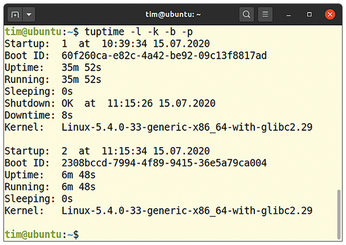
This will determine the longest uptime so far and display as a table:
$ tuptime -t -o u -r | head -3
The system has never run longer than the Uptime displayed here. To find out when this was, just check in the Date column. The command first outputs the information as a table (-t), which the -o parameter sorts by uptime (u). The -r switch reverses the sort order so that the longest uptime is at the top of the table. head -3 limits the output to the first three lines, leaving only the longest uptime.
To get the shortest uptime, just omit -r. Similarly, you can output the longest and shortest downtime by using the d option instead of u. Older tuptime versions still output the longest and shortest uptimes, as well as the longest and shortest downtimes, by default along with the information from Figure 1. For tuptime version 5 and newer, you have to query this information yourself with the commands mentioned above.
A Question of Format
If so desired, tuptime -csv will deliver all the information in CSV format. If you append a -t, you are given a table that you can redirect to a file and then open with a spreadsheet program.
If you don't like the date and time format in the output, you can change it using
$ tuptime -d '%H:%M:%S %m-%d-%Y'
Tuptime replaces the placeholders beginning with a % with the corresponding values. %H stands for the hours, %M for the minutes, %S for the seconds. Similarly, %m returns the month as a number, %d the day, and %Y the year. Details of other placeholders are explained in the tuptime documentation, which you will find on GitHub in the tuptime-manual.txt file [1].
Conclusions
If you just want to quickly find out how much time has passed since the last system start, you can call uptime, which is likely to be preinstalled on your system. Installing tuptime makes particular sense on servers and SBCs like the Raspberry Pi running in headless mode. Tuptime can then monitor the startup process and reveal the details of, for example, overly frequent reboots or excessively short sleep cycles.
Infos
- tuptime: https://github.com/rfrail3/tuptime
« Previous 1 2
Buy this article as PDF
(incl. VAT)
Buy Linux Magazine
Subscribe to our Linux Newsletters
Find Linux and Open Source Jobs
Subscribe to our ADMIN Newsletters
Support Our Work
Linux Magazine content is made possible with support from readers like you. Please consider contributing when you’ve found an article to be beneficial.

News
-
TUXEDO Computers Unveils Linux Laptop Featuring AMD Ryzen CPU
This latest release is the first laptop to include the new CPU from Ryzen and Linux preinstalled.
-
XZ Gets the All-Clear
The back door xz vulnerability has been officially reverted for Fedora 40 and versions 38 and 39 were never affected.
-
Canonical Collaborates with Qualcomm on New Venture
This new joint effort is geared toward bringing Ubuntu and Ubuntu Core to Qualcomm-powered devices.
-
Kodi 21.0 Open-Source Entertainment Hub Released
After a year of development, the award-winning Kodi cross-platform, media center software is now available with many new additions and improvements.
-
Linux Usage Increases in Two Key Areas
If market share is your thing, you'll be happy to know that Linux is on the rise in two areas that, if they keep climbing, could have serious meaning for Linux's future.
-
Vulnerability Discovered in xz Libraries
An urgent alert for Fedora 40 has been posted and users should pay attention.
-
Canonical Bumps LTS Support to 12 years
If you're worried that your Ubuntu LTS release won't be supported long enough to last, Canonical has a surprise for you in the form of 12 years of security coverage.
-
Fedora 40 Beta Released Soon
With the official release of Fedora 40 coming in April, it's almost time to download the beta and see what's new.
-
New Pentesting Distribution to Compete with Kali Linux
SnoopGod is now available for your testing needs
-
Juno Computers Launches Another Linux Laptop
If you're looking for a powerhouse laptop that runs Ubuntu, the Juno Computers Neptune 17 v6 should be on your radar.

