Monitoring with the Sysstat tool collection
Process Watchers
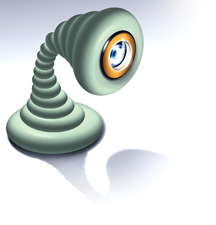
© lydichka, Fotolia
The Sysstat tools, featuring sar, iostat, mpstat, and pidstat, acquire system parameters and calculate statistics.
Server performance is down or non-existent. To look for clues, you check the logfiles, take a quick look at the /proc directory, and run tools such as Vmstat or Top, but to no avail: time to launch the Sysstat collection [1]. Sysstat is a group of simple Linux command-line tools for performance analysis and monitoring. According to the Sysstat project, the toolset "… contains various utilities common to many commercial Unixes, and tools you can schedule via cron to collect and historize performance and activity data."
The Sysstat set collects system information, stores it for a period of time, and calculates mean values, letting you query individual system parameters at specific times for more flexible troubleshooting. The tools work well with cron so that you can take readings of system performance at predefined intervals for a flexible, customizable approach to data collection. The Sysstat project defines the collection as follows:
- iostat – reports input/output statistics for devices, partitions, and network filesystems.
- mpstat – monitors processor statistics.
- pidstat – reports on system processes.
- sar and a supporting cast of related utilities – monitor, collect, and report on system activities related to CPU, memory, interrupts, interfaces, kernel tables, and other factors.
[...]
Buy this article as PDF
(incl. VAT)
Buy Linux Magazine
Subscribe to our Linux Newsletters
Find Linux and Open Source Jobs
Subscribe to our ADMIN Newsletters
Support Our Work
Linux Magazine content is made possible with support from readers like you. Please consider contributing when you’ve found an article to be beneficial.

News
-
Mozilla Plans to AI-ify Firefox
With a new CEO in control, Mozilla is doubling down on a strategy of trust, all the while leaning into AI.
-
Gnome Says No to AI-Generated Extensions
If you're a developer wanting to create a new Gnome extension, you'd best set aside that AI code generator, because the extension team will have none of that.
-
Parrot OS Switches to KDE Plasma Desktop
Yet another distro is making the move to the KDE Plasma desktop.
-
TUXEDO Announces Gemini 17
TUXEDO Computers has released the fourth generation of its Gemini laptop with plenty of updates.
-
Two New Distros Adopt Enlightenment
MX Moksha and AV Linux 25 join ranks with Bodhi Linux and embrace the Enlightenment desktop.
-
Solus Linux 4.8 Removes Python 2
Solus Linux 4.8 has been released with the latest Linux kernel, updated desktops, and a key removal.
-
Zorin OS 18 Hits over a Million Downloads
If you doubt Linux isn't gaining popularity, you only have to look at Zorin OS's download numbers.
-
TUXEDO Computers Scraps Snapdragon X1E-Based Laptop
Due to issues with a Snapdragon CPU, TUXEDO Computers has cancelled its plans to release a laptop based on this elite hardware.
-
Debian Unleashes Debian Libre Live
Debian Libre Live keeps your machine free of proprietary software.
-
Valve Announces Pending Release of Steam Machine
Shout it to the heavens: Steam Machine, powered by Linux, is set to arrive in 2026.

