Cross-platform collaboration with Alfresco
Workflow Management
Alfresco lets you associate a document with a workflow. A workflow is a set of steps that the document will pass through. Most of the workflow types available in Alfresco are related to the review of the documents; options include peer review, parallel review, pool review, and group review. However, Alfresco also lets you create ad hoc workflows, with which you can assign arbitrary tasks to your colleagues.
To create a workflow, select a document and then click on the More button, which appears on the extreme right. In the drop-down menu, select Start workflow, which takes you to the workflow editing page (Figure 5).
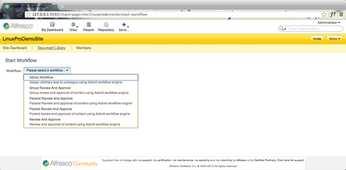
To view all your pending tasks, and the workflows you created, just click on the More button in the site dashboard. As you click, you get the drop-down with a option to view all the pending tasks and workflows.
Other Features
As mentioned previously, Alfresco lets you add useful features, such as wikis, blogs, discussions, calendars, data lists, and links to your site. Most of these tools are self-explanatory; however, I will mention one innovative Alfresco feature: the data list.
A data list allows you to create lists for almost any kind of data you wish to display on your site. The list could be a contact list, a to-do list, an issues list, an address list, or any other list. Such lists can be a great asset for your Alfresco site, especially when you have forgetful users on your site.
The Discussions feature lets the user create a discussion group on a specific topic, with a post and reply format for the ensuing discussion.
SharePoint and Alfresco Integration
Alfresco lets you integrate the document repository with Microsoft office suite tools such as Word, Excel, or PowerPoint. So, while you work with your favorite document editor, you can leverage your Alfresco repository to store, share, and manage your documents.
The tight integration with Microsoft tools is possible because Alfresco provides support for the SharePoint protocol. This SharePoint support is included out of the box when you download the Alfresco 3a community release. You can also manually install SharePoint support on earlier versions.
SharePoint protocol support is added to Alfresco through the Alfresco WAR (Web Application Archive) file. The vti-module.amp file needs to be installed to enable Alfresco to connect as SharePoint.
The installation steps are as follows (according to the official Alfresco documentation):
- Shut down the Alfresco server.
- Start the MMT (Module Management Tool) to help you manage the AMP (Alfresco Module Package). Run the command
java - jar alfresco-mmt-2.1.jarat the command line to start the MMT. - As the MMT is started, you can run the command
install <AMPFileLocation> <WARFileLocation>to install the.ampfile to the.warfile. Just replace the file location fields with the file locations of thevti-module.ampfile and thealfresco.warfile. - Copy the
ROOT.warfile into theTomcatwebappsfolder. To do this, delete theROOTfolder from thewebappsfolder (if there is one), then copyROOT.warinto thewebappsfolder. - Start your Alfresco server.
Remember that the installation is only required if you are using a version of Alfresco that doesn't have SharePoint protocol support installed by default.
Imagine one of your team members is editing a document in a favorite word processing tool, which happens to be MS Word. With the SharePoint protocol support enabled, the user can directly save the Word file to the Alfresco repository, and MS Word will think it is talking to a SharePoint server.
Figure 6 shows how to save a file in MS Word for Mac 2011. Choose the File menu in MS Word and select Share | Save to SharePoint.
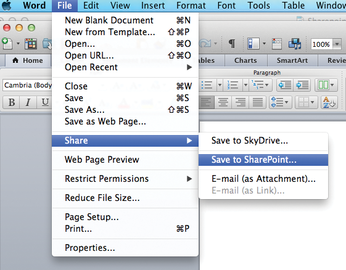
The next window lets you choose a previous location or add a new one. Click on the + button in the lower left corner of the window to add a new SharePoint server folder path (Figure 7).
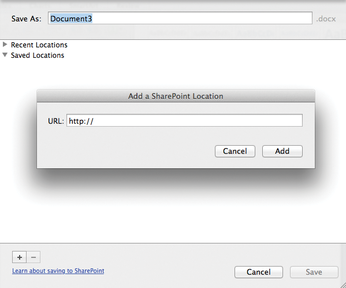
« Previous 1 2 3 Next »
Buy this article as PDF
(incl. VAT)
Buy Linux Magazine
Subscribe to our Linux Newsletters
Find Linux and Open Source Jobs
Subscribe to our ADMIN Newsletters
Support Our Work
Linux Magazine content is made possible with support from readers like you. Please consider contributing when you’ve found an article to be beneficial.

News
-
Linux Servers Targeted by Akira Ransomware
A group of bad actors who have already extorted $42 million have their sights set on the Linux platform.
-
TUXEDO Computers Unveils Linux Laptop Featuring AMD Ryzen CPU
This latest release is the first laptop to include the new CPU from Ryzen and Linux preinstalled.
-
XZ Gets the All-Clear
The back door xz vulnerability has been officially reverted for Fedora 40 and versions 38 and 39 were never affected.
-
Canonical Collaborates with Qualcomm on New Venture
This new joint effort is geared toward bringing Ubuntu and Ubuntu Core to Qualcomm-powered devices.
-
Kodi 21.0 Open-Source Entertainment Hub Released
After a year of development, the award-winning Kodi cross-platform, media center software is now available with many new additions and improvements.
-
Linux Usage Increases in Two Key Areas
If market share is your thing, you'll be happy to know that Linux is on the rise in two areas that, if they keep climbing, could have serious meaning for Linux's future.
-
Vulnerability Discovered in xz Libraries
An urgent alert for Fedora 40 has been posted and users should pay attention.
-
Canonical Bumps LTS Support to 12 years
If you're worried that your Ubuntu LTS release won't be supported long enough to last, Canonical has a surprise for you in the form of 12 years of security coverage.
-
Fedora 40 Beta Released Soon
With the official release of Fedora 40 coming in April, it's almost time to download the beta and see what's new.
-
New Pentesting Distribution to Compete with Kali Linux
SnoopGod is now available for your testing needs

