Four drawing programs
Quickly Sketched
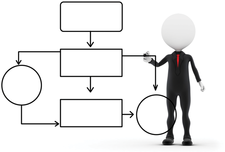
© Lead Image © David Castillo Dominici, 123RF.com
Organization charts, UML drawings, breadboard sketches, or plans for the new website – a drawing program is always the first port of call when you need to create a schematic diagram. We present four candidates for the Linux desktop.
Sketches, charts, and other diagrams visualize correlations in software development, break down complex operations into individual steps, or highlight controls in technical manuals for the reader. Artistic quality is not necessarily the aim in such business graphics. Quick results and easy handling of the drawing software are far more important.
In this article, we review four drawing programs that will benefit office users, scientists, programmers, and others. Our lab team tested how well suited the candidates were for quickly producing drawings without demanding requirements. The candidates were Inkscape [1], which also has some artistic ambitions; the drawing tools from the two large office suites, LibreOffice Draw [2] and Calligra Karbon [3]; and the simple Python program sK1 [4].
Inkscape
The first candidate is licensed under the GPLv2 and, according to the developers, specializes in two-dimensional vector graphics. Inkscape is available for Linux, Windows, and OS X; the testers looked at the current version 0.91 from January 2015.
[...]
Buy this article as PDF
(incl. VAT)
Buy Linux Magazine
Subscribe to our Linux Newsletters
Find Linux and Open Source Jobs
Subscribe to our ADMIN Newsletters
Support Our Work
Linux Magazine content is made possible with support from readers like you. Please consider contributing when you’ve found an article to be beneficial.

News
-
Parrot OS Switches to KDE Plasma Desktop
Yet another distro is making the move to the KDE Plasma desktop.
-
TUXEDO Announces Gemini 17
TUXEDO Computers has released the fourth generation of its Gemini laptop with plenty of updates.
-
Two New Distros Adopt Enlightenment
MX Moksha and AV Linux 25 join ranks with Bodhi Linux and embrace the Enlightenment desktop.
-
Solus Linux 4.8 Removes Python 2
Solus Linux 4.8 has been released with the latest Linux kernel, updated desktops, and a key removal.
-
Zorin OS 18 Hits over a Million Downloads
If you doubt Linux isn't gaining popularity, you only have to look at Zorin OS's download numbers.
-
TUXEDO Computers Scraps Snapdragon X1E-Based Laptop
Due to issues with a Snapdragon CPU, TUXEDO Computers has cancelled its plans to release a laptop based on this elite hardware.
-
Debian Unleashes Debian Libre Live
Debian Libre Live keeps your machine free of proprietary software.
-
Valve Announces Pending Release of Steam Machine
Shout it to the heavens: Steam Machine, powered by Linux, is set to arrive in 2026.
-
Happy Birthday, ADMIN Magazine!
ADMIN is celebrating its 15th anniversary with issue #90.
-
Another Linux Malware Discovered
Russian hackers use Hyper-V to hide malware within Linux virtual machines.

