Linux chess program PyChess
Starting Positions
Chess puzzles that give you a specific starting position and a task are a special attraction. Serious players are then expected to find the appropriate solution. For this purpose, PyChess offers a free position input mode that lets you set up a challenge in the chess program. To do so, go to the Game | Enter game notation menu and enter the notation on the right in the large input box in the dialog box that appears. On the left side of this window, you then define the players and set the time constraints and the variant.
PyChess gives you the option of letting the various chess engines battle it out. You can use sliders to adjust the computational depth, and thus the skill level of your chosen engines, to suit your needs. After you press the Start game button at the bottom right in the dialog box (Figure 4), the program moves the figures on the board in the main window to match the notation information. If you have defined human players, it is their turn. If you want the chess engines to handle the task, the game automatically starts.
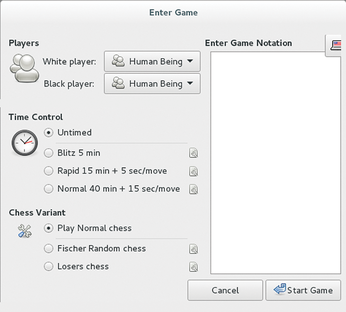
Online Match
PyChess is suitable for local use and also for online games. You can log in to the Free Internet Chess Server FICS [7] by checking the Log on as a guest option when you launch PyChess and then pressing Connect to FICS. PyChess then automatically connects to the FICS server and displays users who are looking for a chess opponent in a handy display window (Figure 5). Although you can use the FICS server free of charge, registered users receive a rating and are also allowed to participate in online tournaments. Thus, it makes sense to register on the website.
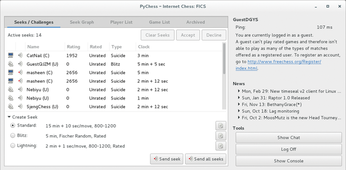
If you fancy one of the entries from the list of search queries as your opponent, you can start a game with this opponent by selecting the corresponding entry in the list and pressing the Accept button at the top right. PyChess now brings up the chessboard, where you can play the game as in the purely local mode. The program logs the game, so you can store and analyze it in the usual way.
Note that the list of searches contains both human players and bots. The program highlights computer opponents with a symbolized screen to the left of the name. To communicate with a human opponent during the game, PyChess offers a simple chat function in the Tools section of the FICS selection window that you can enable by pressing Show chat (Figure 6); however, some chat groups are only available to registered visitors.
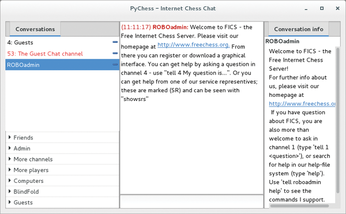
If you want to appear as a chess partner in the search window, simply define your own request. To do so, first enter the kind of chess game you want in the Create request section. The options include games based on standard, lightning, or bullet rules. You decide on the further details of the game by pressing the small Edit button next to the selected option. For example, you can add time constraints, the opponent's strength, or the desired color (Figure 7). Then, click OK and press Send request to send your search listing to the virtual billboard.
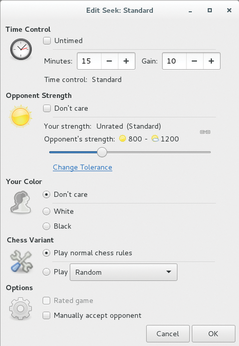
Conclusions
PyChess one of the most flexible chess clients running on Linux, and it ranks pretty close to its commercial competitors. The software impresses less by optical gimmicks than with a lucid concept and exceptional functionality. Thanks to the well-planned interface, the program is very intuitive. PyChess also offers great flexibility due to excellent compatibility with the popular chess engines.
Because you have the option of freely defining the starting positions, PyChess is an excellent option for chess puzzles as well as chess games. Finally, Pychess is an excellent choice for online games via the FICS server and thus saves you the trouble of setting up special online software.
Infos
- Shredder: http://www.shredderchess.com/linux.html
- Stockfish: https://stockfishchess.org
- SSDF list: http://ssdf.bosjo.net/list.htm
- Crafty: http://www.craftychess.com
- PyChess: http://www.pychess.org/download
- Downloading engines: https://github.com/pychess/pychess/wiki/ChessEngines
- FICS server: http://www.freechess.org
« Previous 1 2
Buy this article as PDF
(incl. VAT)
Buy Linux Magazine
Subscribe to our Linux Newsletters
Find Linux and Open Source Jobs
Subscribe to our ADMIN Newsletters
Support Our Work
Linux Magazine content is made possible with support from readers like you. Please consider contributing when you’ve found an article to be beneficial.

News
-
Linux Servers Targeted by Akira Ransomware
A group of bad actors who have already extorted $42 million have their sights set on the Linux platform.
-
TUXEDO Computers Unveils Linux Laptop Featuring AMD Ryzen CPU
This latest release is the first laptop to include the new CPU from Ryzen and Linux preinstalled.
-
XZ Gets the All-Clear
The back door xz vulnerability has been officially reverted for Fedora 40 and versions 38 and 39 were never affected.
-
Canonical Collaborates with Qualcomm on New Venture
This new joint effort is geared toward bringing Ubuntu and Ubuntu Core to Qualcomm-powered devices.
-
Kodi 21.0 Open-Source Entertainment Hub Released
After a year of development, the award-winning Kodi cross-platform, media center software is now available with many new additions and improvements.
-
Linux Usage Increases in Two Key Areas
If market share is your thing, you'll be happy to know that Linux is on the rise in two areas that, if they keep climbing, could have serious meaning for Linux's future.
-
Vulnerability Discovered in xz Libraries
An urgent alert for Fedora 40 has been posted and users should pay attention.
-
Canonical Bumps LTS Support to 12 years
If you're worried that your Ubuntu LTS release won't be supported long enough to last, Canonical has a surprise for you in the form of 12 years of security coverage.
-
Fedora 40 Beta Released Soon
With the official release of Fedora 40 coming in April, it's almost time to download the beta and see what's new.
-
New Pentesting Distribution to Compete with Kali Linux
SnoopGod is now available for your testing needs

