Analyzing file metadata in the shell
Testing Files
Usually, the test command is not used in full, but rather as a notation using square brackets and matching options:
if [ $? -eq 0 ]; # is the same as if test $? -eq 0;
test is used to evaluate the type and timestamps of objects in the directory tree. It returns if the tested condition is true. See Table 3 for test's options.
Table 3
Test Options
| Test | True, if … |
|---|---|
| -e <Object> |
Object exists |
| True, if <Object> exists and … |
|
| -b <Object> |
It is a block device file |
| -c <Object> |
It is a drawing device file |
| -d <Object> |
It is a directory |
| -f <Object> |
It is a standard file |
| -g <Object> |
The group ID bit is set |
| -G <Object> |
The group entries for the process and file match |
| -h <Object> |
It is a symbolic link |
| -k <Object> |
The sticky bit is set |
| -L <Object> |
It is a symbolic link |
| -O <Object> |
The query process points to the same owner |
| -p <Object> |
It is a FIFO |
| -r <Object> |
It is readable |
| -s <Object> |
Its size is not 0 |
| -S <Object> |
It is a socket |
| -u <Object> |
The UID bit is set |
| -w <Object> |
It is writable |
| -x <Object> |
It is executable |
| True, if <Object1> exists and … |
|
| <Object1> -ef <Object2> |
<Object2> points to the same object |
| <Object1> -nt <Object2> |
Is newer than <Object2> |
| <Object1> -ot <Object2> |
Is older than <Object2> |
The test command is useful for making a distinction in an if construct. The range of applications is extensive. In a script for saving data, for example, it would be possible to check whether a file named BACKUP.INFO exists. If so, the script creates a copy of all files that are newer than this file's timestamp. Otherwise, the script creates a full backup.
Listing 3 shows the code for a script that creates a directory named BACKUPTEST if it doesn't already exist, quickly performing a common task (Figure 12).
Listing 3
tester.sh
#! /bin/bash
uvznew () {
# FILE?
if [ -f BACKUPTEST ]; then
read -p "File with same name exists! Rename (y)? " we
if [ "$we" = "y" ]; then
mv BACKUPTEST BACKUPTEST.file
else
echo "Either delete or move the BACKUPTEST file!"
echo "END OF SCRIPT"
fi
fi
if [ -d BACKUPTEST ]; then
cd BACKUPTEST
echo -n "The current directory is $PWD"
echo " "
else
echo "Creating BACKUPTEST"
mkdir BACKUPTEST
fi
return 0
}
uvznew
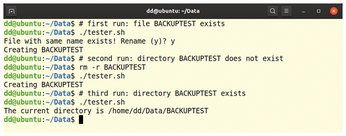
Timestamps and Rights
The find tool not only searches for file and directory names, but it also includes timestamps, access rights, and the file size as a filter if required. See find's man page to learn about the full scope of this command. For the most important find options, see Table 4.
Table 4
Find Options
| Action | Option | Note |
|---|---|---|
| -type <type> |
Search by type |
– |
| -size +/-<size> |
Search by size |
- = maximum size; + = minimum size; nothing = same size |
| -perm <file permissions> |
Search for file permissions |
– |
| -newer <files> |
Search for files newer than <file> |
– |
| -mtime -/+<N> |
Search for files not modified for <N>days |
+ = at least; - = within |
| -atime -/+<N> |
Search for files not accessed for <N> days |
+ = at least, - = within |
| -execdir <command> "{}" + |
Execute <command> for found file |
Safer method |
If necessary, you can forward find's output to a pipe or process it using xargs, which passes the result to other commands, like tar. As an example, Listing 4 creates subdirectories for files as a function of their modification date and moves them there. Figure 13 shows the directory's contents before running the script. Figure 14 shows the script in action, and Figure 15 shows the output.
Listing 4
sortme.sh
01 #!/bin/bash 02 # $1 = directory to process 03 if [ -z $1 ]; then 04 echo "No input" 05 exit 06 fi 07 08 cd $1 09 10 for i in $(stat -c %y:%n * | sort -r | tr \ \:); do 11 # Populate variables subdir (subdirectory) 12 # and fn (filename) 13 subdir=$(echo $i | cut -d \: -f1) 14 fn=$(echo $i | cut -d \: -f6) 15 # Do not process if directory 16 # restart loop 17 if [ -d $fn ]; then 18 echo "$fn: Skipping directory" 19 continue 20 fi 21 # Create subdir if needed, and 22 # move file to it 23 if [ -d $subdir ]; then 24 mv -v $fn $subdir 25 else 26 mkdir $subdir 27 mv -v $fn $subdir 28 fi 29 done
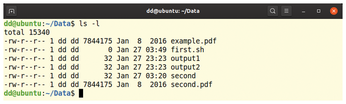
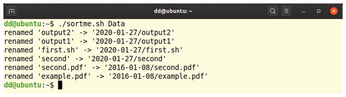
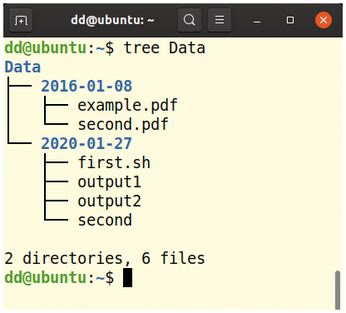
The for loop receives the data courtesy of stat. Since spaces are used as separators, it replaces them with colons. The output is sorted by date, starting with the newest files.
In the for loop, the subdir variable contains the subdirectory to be created and fn takes the file name. The script evaluates whether or not fn is a directory and, in this instance, aborts processing. The loop then begins with a new pass. This prevents the script from processing a directory.
If, on the other hand, fn is a file, the routine then checks again by means of a test whether the subdirectory already exists. If this is not the case, it creates the directory and moves the file to it. If the directory already exists, it simply does the latter. Figure 15 shows a visual overview of tree.
Conclusions
With the appropriate shell commands, you can identify, evaluate, and change various file and directory metadata. As a result, many operations can be simplified using scripts, which avoid errors and save valuable time.
« Previous 1 2
Buy this article as PDF
(incl. VAT)
Buy Linux Magazine
Subscribe to our Linux Newsletters
Find Linux and Open Source Jobs
Subscribe to our ADMIN Newsletters
Support Our Work
Linux Magazine content is made possible with support from readers like you. Please consider contributing when you’ve found an article to be beneficial.

News
-
TUXEDO Computers Unveils Linux Laptop Featuring AMD Ryzen CPU
This latest release is the first laptop to include the new CPU from Ryzen and Linux preinstalled.
-
XZ Gets the All-Clear
The back door xz vulnerability has been officially reverted for Fedora 40 and versions 38 and 39 were never affected.
-
Canonical Collaborates with Qualcomm on New Venture
This new joint effort is geared toward bringing Ubuntu and Ubuntu Core to Qualcomm-powered devices.
-
Kodi 21.0 Open-Source Entertainment Hub Released
After a year of development, the award-winning Kodi cross-platform, media center software is now available with many new additions and improvements.
-
Linux Usage Increases in Two Key Areas
If market share is your thing, you'll be happy to know that Linux is on the rise in two areas that, if they keep climbing, could have serious meaning for Linux's future.
-
Vulnerability Discovered in xz Libraries
An urgent alert for Fedora 40 has been posted and users should pay attention.
-
Canonical Bumps LTS Support to 12 years
If you're worried that your Ubuntu LTS release won't be supported long enough to last, Canonical has a surprise for you in the form of 12 years of security coverage.
-
Fedora 40 Beta Released Soon
With the official release of Fedora 40 coming in April, it's almost time to download the beta and see what's new.
-
New Pentesting Distribution to Compete with Kali Linux
SnoopGod is now available for your testing needs
-
Juno Computers Launches Another Linux Laptop
If you're looking for a powerhouse laptop that runs Ubuntu, the Juno Computers Neptune 17 v6 should be on your radar.

