From disk to paper
Scripted Printing
Constantly recurring tasks, such as a database query, can be easily automated using a shell script. However, the command-line tools usually output the results without printable formatting.
With a little help from the enscript command, the output can be processed quite easily. enscript writes the result directly to a PostScript (PS) file and also supports printing the output content. This is used in the sample script from Listing 5.
Listing 5
Process Output
01 #!/bin/bash 02 # Database query (PostgreSQL) with print preparation 03 04 # Select PDF file or print 05 approach=$(echo "Print PDF" | smenu ) 06 if [ "$approach" = "Print" ]; then 07 # Select printer 08 target=$(/usr/sbin/lpc status all | grep \: | tr -d \: | smenu -n3 -c -m "Choose a printer:") 09 # Database query, character set conversion, print preparation and printing 10 psql -P border=3 -c "select * from parts;" | recode UTF8..ISO-8859-15 | enscript -H1 --highlight-bar-gray=0.8 -fCourierBold10 -P$target 11 elif [ "$approach" = "PDF" ]; then 12 # Database query, character set conversion, generate PS 13 psql -P border=3 -c "select * from parts;" | recode UTF8..ISO-8859-15 | enscript -H1 --highlight-bar-gray=0.8 -fCourierBold10 -o partlist.ps 14 # Convert to PDF file 15 ps2pdf14 partlist.ps 16 # Delete PS file 17 rm -v partlist.ps 18 echo "Query saved in partlist.pdf" 19 fi
However, it is important to note that Enscript cannot handle UTF-8 encoded files and pipes. You need to convert the data to the desired character set in advance using recode. Both programs work both in a pipe and with files. If necessary, the PS files can also be converted to PDF format using Ps2pdf14.
The sample script in Listing 5 still offers plenty of scope for improvements and your own ideas. The process flow is shown in Figure 9, and the database query's output is shown in Figure 10. The script is primarily intended to demonstrate how little effort it takes to solve even very complex tasks. Compared to the clicks required with a database client from an office package, the terminal script saves a huge amount of work.
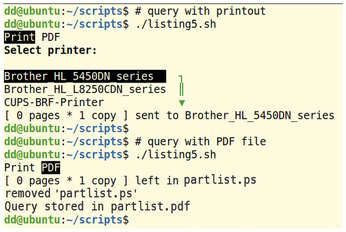
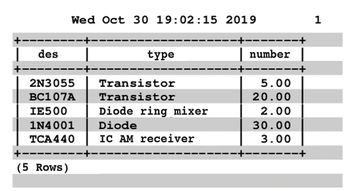
Preparing the Output
The call to enscript (lines 10 and 13 of Listing 5) can be adapted to suit your own needs, if required. For example, you can opt to print in landscape format, specify the type and size of the font, and even output source code with syntax highlighting (see the "Source Code in Color" box). Some of the corresponding options are listed in Table 3.
Table 3
enscript Options
| Action |
Option |
Note |
| Column specification |
|
|
| Specification of the pages to be printed |
|
|
| Print odd pages |
|
|
| Print even pages |
|
|
| Suppress page header |
|
|
| Suppress job header |
|
|
| Curtail over-length lines |
|
|
| Specify printer |
|
Also possible, |
| Duplex printing |
|
|
| Syntax highlighting |
|
Output overview with |
| Text font |
|
|
| Header font |
|
|
| Reading lines |
|
|
| Specify grayscale for reading lines |
|
|
| Title |
|
|
| Multiple copy |
|
|
| Output file |
|
|
| Landscape format |
|
|
| Footer |
|
|
| Multiple logical pages per page |
|
|
For example, it is often necessary to avoid line breaks. If the lines are too long, it helps to use a smaller font or print in landscape format. This problem can also be solved by scripting. The wc -L command lets you determine the length of the longest occurring line. You can then use the value obtained in this way as a criterion for determining the font size and page orientation:
- Up to 80 characters: 10/12pt font size
- 80-132 characters: 8pt font size or 10/12pt and landscape format.
- 132 characters or more: 8/10pt font size and landscape orientation.
Listing 6 shows a sub-script that uses wc to determine the longest line (Line 7) and then tells enscript to print in landscape mode or leave it in portrait mode with the conventional orientation (if loop starting at line 10).
Listing 6
Choose Page Orientation
01 #!/bin/bash 02 03 # File selection 04 file=$(ls -1 | smenu -n 10 -t 4) 05 06 # maximum line length 07 mz=$(cat $file | wc -L) 08 09 # Portrait up to 80 characters, landscape above this 10 if [ $mz -lt 80 ]; then 11 cat $file | recode UTF8..ISO-8859-15 | enscript -H1 --highlight-bar-gray=0.8 -fCourierBold10 -o $file.ps 12 elif [ $mz -gt 80 ]; then 13 cat $file | recode UTF8..ISO-8859-15 | enscript -r -H1 --highlight-bar-gray=0.8 -fCourierBold10 -o $file.ps 14 fi 15 16 [... Print commands, PDF conversion ...]
Conclusions
Even in the shell and in scripts, you do not have to do without the convenience that graphical interfaces offer when printing. Printer selection, queue management, and the creation of attractive print output can be easily integrated into your shell scripts. And you don't have to reinvent the wheel or learn programming. Simple shell scripts and practical command line tools take much of the work off your hands.
Source Code in Color
Text editors intended for programming usually color highlight commands, variables, or instructions; this makes it far easier to keep track of the source code. enscript also offers this kind of function with the -E<Language> option. A list of all supported schemas can be obtained with the enscript --help-highlight or enscript --help-pretty-print commands, depending on the version. For example, the command
enscript -H1 --highlight-bar-gray=08 -fCourierBold10 --color -Ebash -o Source.sh.ps Source.sh
creates a colored image of the Source.sh shell script (Figure 11). Before doing this, the correct character set again had to be set with recode.
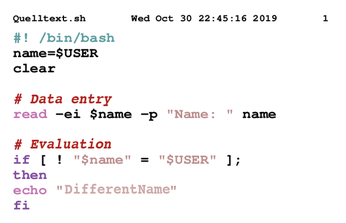
Infos
- lp manpage: http://manpages.org/lp
- lpr manpage: http://manpages.org/lpr
- "Create a select menu with smenu" by Harald Zisler, Linux Magazine, Issue 205, December 2017, p. 32, http://www.linux-magazine.com/Issues/2017/205/smenu
« Previous 1 2
Buy this article as PDF
(incl. VAT)
Buy Linux Magazine
Subscribe to our Linux Newsletters
Find Linux and Open Source Jobs
Subscribe to our ADMIN Newsletters
Support Our Work
Linux Magazine content is made possible with support from readers like you. Please consider contributing when you’ve found an article to be beneficial.

News
-
TUXEDO Computers Unveils Linux Laptop Featuring AMD Ryzen CPU
This latest release is the first laptop to include the new CPU from Ryzen and Linux preinstalled.
-
XZ Gets the All-Clear
The back door xz vulnerability has been officially reverted for Fedora 40 and versions 38 and 39 were never affected.
-
Canonical Collaborates with Qualcomm on New Venture
This new joint effort is geared toward bringing Ubuntu and Ubuntu Core to Qualcomm-powered devices.
-
Kodi 21.0 Open-Source Entertainment Hub Released
After a year of development, the award-winning Kodi cross-platform, media center software is now available with many new additions and improvements.
-
Linux Usage Increases in Two Key Areas
If market share is your thing, you'll be happy to know that Linux is on the rise in two areas that, if they keep climbing, could have serious meaning for Linux's future.
-
Vulnerability Discovered in xz Libraries
An urgent alert for Fedora 40 has been posted and users should pay attention.
-
Canonical Bumps LTS Support to 12 years
If you're worried that your Ubuntu LTS release won't be supported long enough to last, Canonical has a surprise for you in the form of 12 years of security coverage.
-
Fedora 40 Beta Released Soon
With the official release of Fedora 40 coming in April, it's almost time to download the beta and see what's new.
-
New Pentesting Distribution to Compete with Kali Linux
SnoopGod is now available for your testing needs
-
Juno Computers Launches Another Linux Laptop
If you're looking for a powerhouse laptop that runs Ubuntu, the Juno Computers Neptune 17 v6 should be on your radar.

