Needlework – Digitize your LPs and cassettes with Audacity
Needlework – Digitize your LPs and cassettes with Audacity
Armed with the Audacity sound editor, you can convert the analog content of LPs, tapes, and cassettes to the digital world.
The good old vinyl LP is currently experiencing a revival – you will even see hipsters listening to cassettes – but it is not a good idea to expose these treasures to the ravages of time: Audacity helps you archive analog music in a digital format on your hard drive.
Analog
In their day, records and cassettes were undoubtedly milestones in the development of music media. Many of us still have shelves full of these now archaic sound storage media in the attic or basement. Whereas vinyl LPs are seeing a growing community of friends flocking back to the fold, the miniature version of the reel-to-reel audiotape has shrunk virtually to irrelevance.
You might already have replaced many of your old treasures with CDs, but some old recordings mastered in professional recording studios were probably only ever available on LP. Certainly private recordings, demos, and local productions of your school band are consigned to the medium of their era. Therefore, it is important to preserve these treasures against decay.
Professional
The easiest way to convert your material to digital is to connect an analog player directly to a digital recorder. Quite a few all-in-one devices on the market that play records have a memory card slot and often even a cassette drive. The quality of the hardware components are typically entry level to middling, and the ability to influence the output is usually around zero.
These limitations often result in unacceptable quality, so it makes more sense to connect your turntable or cassette deck to the sound card of a PC or a USB adapter, which ideally often also includes a matching preamplifier (see the "Connection" box).
Connection
The classical record player, with a needle that follows a record's groove and converts its deflections into audio signals, outputs a signal so weak that it cannot be fed directly into the line input of a sound card. Although some turntables have a built-in preamp, you will typically need an amplifier with a phono input socket. If you don't have one, a special USB preamplifier is a passable solution – especially for laptops, which often no longer support line input. Typically, you need to enable such an external sound card in the system's sound settings or switch to an alternative input. Cassette decks do not need a preamplifier; their output can be fed directly to a line input.
For recording, you also need sound editor software, such as the open source tool I use in this article, Audacity [1]. Audacity comes with both basic recording tools and functions for restoring and optimizing the quality of a recording.
Recording in Progress
After launching Audacity, first select File | New Project and click to save. Next, click the Record button in the toolbar and start playback on the cassette deck or lower the stylus onto the LP. In principle, you can now grab a cup of coffee while you wait for the recording to complete. However, you might want to take the time to watch the two green level indicators at the top right: If they deflect too far to the right and turn red, you either need to reduce the signal intensity from the amplifier or use the slider in Audacity and then restart the recording to avoid distorting the sound.
In general, you need to do this only once, unless you change your setup. To help you find a peak level, it makes sense to listen to particularly loud sections up front and then record them for test purposes. In this way, you can prevent distortion without having to discard the entire side of an LP. When you are done (Figure 1), you can click the Zoom In and Zoom Out icons in the toolbar to enlarge the recording and check certain areas in more detail.
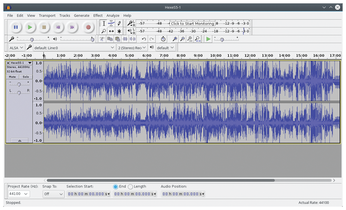
Buy this article as PDF
(incl. VAT)
