One After the Other
Donations Pay Off
In addition to the usual file manager functions such as copying, deleting, or opening files, Polo can do tasks that would otherwise require additional applications. These include writing ISO files to USB sticks or memory cards, simple image editing functions (e.g., rotating images, converting to other formats, or scaling to a specific resolution), and PDF editing functions (Figure 5). For example, you can split or merge PDF documents, reduce the file size of the document (practical for emailing or for other applications with file size limits), or password-protect documents.
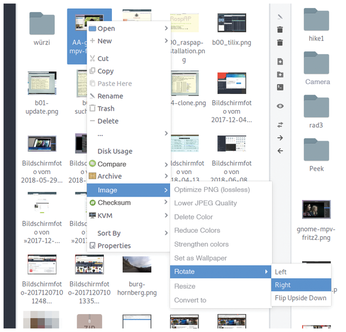
However, these functions are not free of charge. The developer, Tony George [4], tries to finance his work with this extended range of functions. George, who also works on other Gtk3-based applications, asks for a minimum donation of $10 via PayPal [5]. Alternatively, you can support George regularly via Patreon [6]. After making a donation, you will receive an email with the polo-donation-plugins package in the form of DEB files (suitable for installation under Ubuntu) or as a script for installation.
Polo does not reinvent the wheel with these extended functions, but uses external programs such as 7z for unpacking archives, pngcrush for optimizing images in PNG format, or PDFtk for manipulating PDF documents. While Polo assumes that these programs are installed as dependencies on your system, this does not happen automatically when installing the plugins.
To find out which applications are missing, Tools | External tools provides a wizard to check for these external helpers (Figure 6). If the wizard reports a utility Missing, use the package manager to reintegrate the program into the system.
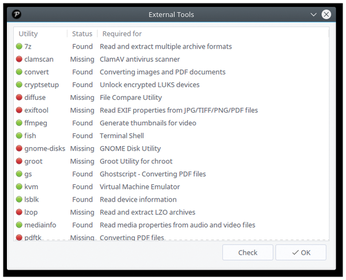
Cloud and KVM
Many users store data not only on their home PC, but also on services such as Dropbox, Google Drive, or Yandex Disk (to name just a few). Despite concerns about privacy and data protection, such online storage is practical in many cases (e.g., to send large volumes of data to friends or relatives).
Whereas Dropbox has had a native Linux client to synchronize data in the background for years, Google doesn't have one. In response to requests for Linux support, Google said "we're working on Linux support. Hang tight!" However, it's been over six years since Google made that statement [7].
With tools like Rclone [8], you can easily integrate cloud storage into the system. Polo directly integrates the configuration of the text-based application in the Cloud menu. Additionally, the software offers a wizard (under Tools | Install Rclone (Cloud Storage Support)) for installing the tool if your distribution does not yet contain Rclone in the package sources.
You set up access to Dropbox and others directly from within Polo (Figure 7). During testing, this worked reliably with Dropbox, but I had to configure access to Google Drive manually in the terminal (see the "Setting up Rclone for Google Drive" box).
Setting up Rclone for Google Drive
In the test, access to Google Drive with Rclone could not be set up in Polo. Instead, this had to be done manually in the terminal: If Rclone is installed, start the interactive configuration with the command rclone config; then, enter Google Drive or any other designation as the name. In the next step, enter drive to select Google's cloud storage as the back end.
After that, much of the information is optional: client_id may remain empty, as well as the client_secret option (hit Return). For full read/write access, select option 1 (Full access all files) in the next step. The entries for root_folder_id and service_account_file can also remain empty.
Now Rclone should open a browser with a Google page that allows Rclone to access the Google data. Confirm the request and return to the Rclone configuration. Finally, deny the configuration as a team drive, save the setting with Y, and exit the wizard with Q.
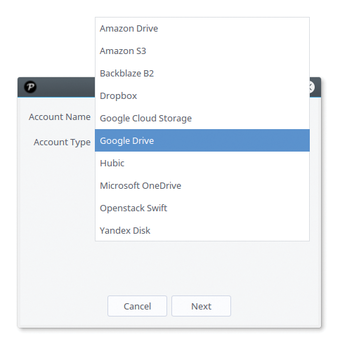
If you develop software or experiment with the system, you probably want to use virtual machines (VMs). VM software, such as VirtualBox or VMware, is not required; the Linux kernel comes with everything needed to boot a KVM virtualized operating system virtualized [9].
Polo supports booting VMs and loading ISO images into the VM. Simply click on the corresponding file and open the entries under KVM in the context menu (Figure 8). In a test under Arch Linux, Polo used the kvm command, which no longer exists under Arch. A symlink created with ln -s /usr/bin/qemu-system-x86_64 ~/bin/kvm works around this problem until the bug is fixed in Polo.
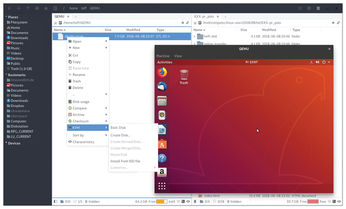
Conclusions
Despite its newness, Polo impresses with functions that cannot be found elsewhere. Anyone who works with multiple documents will appreciate the PDF functions. The ability to rotate or scale images easily relieves tedious work in everyday life. Even managing archives is easy with Polo: ZIP files and other formats are displayed like directories – working with them in the archive is completely transparent.
Some shortcomings and weaknesses are still on the developer's to-do list: For example, dragging and dropping files and folders to a new folder in the current window or to a new destination in another panel [10] is still missing. Additionally, in the tested version, 18.3.1, Polo does not remember a session's field and sidebar layout when you close and restart the program. These small details hardly cloud the positive picture, however. Polo is still worth a try.
Infos
- Polo File Manager: https://teejee2008.github.io/polo
- Source code: https://github.com/teejee2008/polo
- Installation script: https://github.com/teejee2008/polo/wiki/Installation
- Tony George on GitHub: https://github.com/teejee2008
- Advanced functions: https://github.com/teejee2008/polo/wiki/Donation-Features
- Tony George on Patreon: https://www.patreon.com/teejeetech/overview
- Linux support for Google Drive: https://abevoelker.github.io/how-long-since-google-said-a-google-drive-linux-client-is-coming
- Rclone: https://rclone.org
- KVM: https://www.linux-kvm.org
- Drag-and drop-support: https://github.com/teejee2008/polo/issues/27
« Previous 1 2
Buy this article as PDF
(incl. VAT)
