Read Wikipedia from the command line
Fast Start

© Lead Image © Vasiliy Yakobchuk, 123RF.com
Save time and mouse clicks by using wikit to search and read Wikipedia entries at the command line.
If, like me, you are a big fan of the command line, you'll be happy to hear about any script that keeps your hands on the keyboard while keeping you out of a web browser. This is how I felt when I discovered wikit [1].
Accessing and searching Wikipedia is part of everyday life just like coffee with breakfast. However, I rarely read entire articles. Instead, it's more about getting a quick introduction to a topic or retrieving a few facts. wikit does this by displaying a summary of various Wikipedia articles at the command line. The summary includes the portion of a Wikipedia page that precedes the table of contents.
wikit includes a few options, which are quickly memorized, making deployment easy. One option lets you call articles in different languages; another option lets you call the complete article in either a GUI or text-based web browser. In addition to specifying the desired language when calling up an article, you can also set a fixed language or influence the line length.
Installation with npm
Installing wikit requires the Node.js [2] JavaScript platform and its package manager npm (as is often the case with applications based on web technology). You will quickly have them installed using your distribution's package manager.
For Debian and its derivatives, installing Node.js just means typing:
$ sudo apt install nodejs npm
For Fedora, use:
$ sudo dnf install nodejs npm
With RHEL or CentOS, you first integrate the EPEL repository using
$ sudo yum install epel-release
and then install using:
$ sudo yum install nodejs npm
And, with Arch Linux, the command is:
$ sudo pacman -S nodejs npm
If your distribution is too old for Node.js, install the current Node.js from the project's GitHub site [3] for security purposes. You may also need to update since npm could refuse to work with older versions. Currently, the long-term support version 8 or the newer versions 10 and 11 are available.
Short and Sweet
Next, you install wikit via npm with the -g parameter globally for all users:
$ sudo npm install wikit -g
The software is now ready for use. Type wikit followed by the desired Wikipedia entry:
wikit Alexander the Great
If no parameters are specified, the English version of the article appears (Figure 1). If you'd like to specify a different language (if translations are available), use the -l option as follows:
wikit Alexander the Great -l de
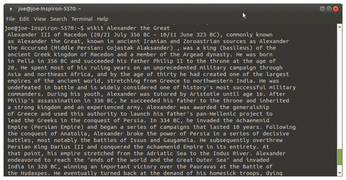
If the search term is a proper name, as in the example, then you must type it exactly.
If several Wikipedia articles match your search term, wikit will list all the possible matches so that you can choose the desired article (Figure 2).
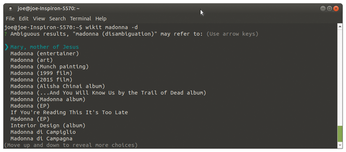
In the Browser
If you need more than the article summary, you can call the entire article in a standard browser (Figure 3) with:
wikit Mount Olympus -b
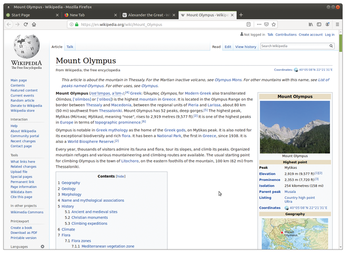
You can also specify the browser with:
wikit Mount Olympus --browser firefox
The browser option lets you call Wikipedia using either a GUI or a text-based web browser, such as w3m, Links, or Lynx.
If necessary, you can adjust the output to match the terminal's line length, which is 80 characters. You may reduce this to a minimum of 15 characters or increase it by more than 80 characters. For example,
wikit Alexander the Great --line 40
halves the output's line length.
Buy this article as PDF
(incl. VAT)
