Deleting metadata from files
ExifTool
The cross-platform ExifTool [4] has become the quasi-standard for editing metadata. The command-line tool has a powerful command set and can handle a wide variety of image and video formats. ExifTool's developers provide an easily understandable table [5] that lists the editing options for each format.
ExifTool can be found in the repositories of most common Linux distributions; consequently, it can usually conveniently be set up via the respective package manager. After installing ExifTool, in the simplest case, you can display a file's existing Exif data by entering the command:
exiftool FILE
The application takes all the existing metadata into account, so the output is usually quite long and confusing (Figure 2).
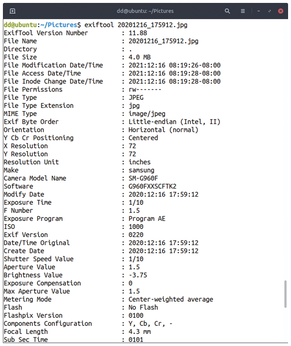
To save the most important metadata separately, redirect the output to a text file (Listing 1, line 1). In addition to the metadata, the Exif tags are also included in the file. To edit individual Exif tags, use the command from line 2 and then verify the modified tag with the command from line 3. As a result, you get a single line with the desired Exif tag and its value. If you want to delete all the tags to protect your privacy prior to publishing an image on the Internet, enter the command from the line 4 at the prompt.
Listing 1
Typical ExifTool Commands
01 $ exiftool --common FILE FILE.txt 02 $ exiftool -EXIF TAG='TAG CONTENT' FILE 03 $ exiftool --EXIF TAG FILE 04 $ exiftool -all=FILE
jExifToolGUI
Due to the complexity of the editing options and the large volume of metadata, ExifTool requires a longer learning curve. It is far easier to edit metadata using the jExifToolGUI [6], which provides a graphical user interface (GUI). The Java-based application requires the installation of ExifTool and version 11 of the Java Runtime Environment, which can be easily installed from the repositories of almost all popular distributions.
After a somewhat slow start, jExifToolGUI comes up with a clear-cut interface. On the left, below the menubar and buttonbar, you will find a pane that displays small thumbnails of the files discovered by jExifToolGUI. To the right of this pane, you can view and edit the metadata of the selected files using the tabs at the top of this pane.
To get started, click on the folder icon in the top left corner of the window and select the desired folder in the file manager that then opens. jExifToolGUI then reads the files it discovers and displays them one below the other as thumbnails in the pane on the left. After clicking on one of the files, the associated metadata appears in a table on the right in the View Data tab (Figure 3).
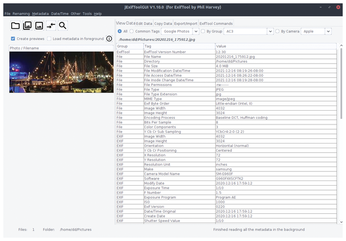
Using the Edit Data tab, you can then modify the existing data. A second tab bar, which categorizes the corresponding data, lets you to reach the data quickly without having to trudge through a long, confusing table of Exif tags and their values. The Exif tags belonging to the respective category appear one below the other on the individual tabs; you can enter the modified values in corresponding input fields. To the right, you click checkboxes to save the new values; by default, jExifToolGUI checks all the boxes for saving the values.
After completing the modifications, transfer the new metadata to the respective image(s) in each tab by clicking the Copy to selected image(s) and save button at the bottom of the active dialog. jExifToolGUI will then transfer the modified data to the correct location in the metadata inventory. If necessary, you can also simply copy existing data to the appropriate tab category by clicking Copy from selected images at the bottom of the relevant editing segment after selecting an image. By selecting this option, you must reread the data in each category for the selected images.
Metadata | Remove metadata saves you from having to laboriously go through the individual editing dialogs one by one to remove metadata. Clicking on it opens a new dialog in which you select the categories in question by checking the matching options (Figure 4). At the same time, the default Back up originals option ensures that backups of the original data are preserved.
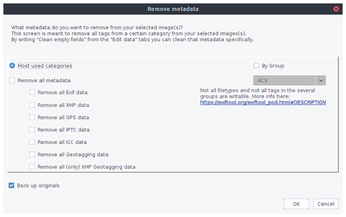
After clicking OK and confirming the prompt, jExifToolGUI removes the metadata from the image header. If you then reselect the image and reread the metadata using the Copy from selected images button, you will see empty fields for the corresponding Exif tags.
ExifCleaner
ExifCleaner [7] also relies on ExifTool as the basis for reading and removing Exif data. Due to its simple user interface, ExifCleaner is best suited for users who only occasionally want to remove metadata from images. The program cannot edit metadata. You will find RPM and DEB binary packages for ExifCleaner on GitHub, as well as a generic AppImage package. The source code is also available on GitHub.
ExifCleaner opens a spartan-looking empty window with only one menubar. Drag the image files whose metadata you want to remove into the empty space. In two columns, the tool shows how many Exif values it has found in each image file and how many values will remain after the removal process (Figure 5). You can only see the number of read-only values that cannot be removed, but not which Exif tags the values belong to.
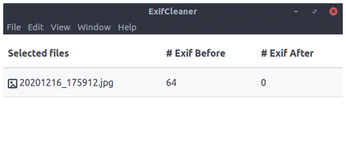
ExifCleaner automatically starts removing the metadata immediately after loading the files. Since the tool does not back up the original files, the deleted metadata cannot be reconstructed. Take care when selecting and transferring image files to ExifCleaner to avoid data loss.
Contrary to what the program name suggests, ExifCleaner does not just manipulate image files, but also video formats such as M4A, MOV, QT, and MP4. In addition, ExifCleaner removes all metadata except for read-only metadata (which cannot be deleted) from PDF files.
« Previous 1 2 3 4 Next »
Buy this article as PDF
(incl. VAT)
