A modern terminal emulator
Command Line – kitty

© Photo by Sereja Ris on Unsplash
Kitty, a terminal emulator by the creator of Calibre, promises customization and graphical acceleration at the command line.
Kovid Goyal is best known as the creator of Calibre, an ebook management application so far reaching that, despite a poor interface, it has become the definitive tool in its class. However, for the past five years, Goyal has also been developing kitty [1], a terminal emulator for the modern age, with features that range from text formatting and tiling to graphical acceleration. While kitty's list of features is intriguing, whether kitty can repeat the success of Calibre remains to be seen (Figure 1).
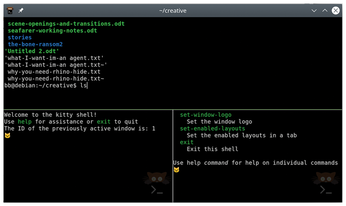
Versions of kitty are available in many Linux distributions, as well as for macOS and some BSDs. Installing from your distribution's package has the advantage of automatically integrating kitty with your environment. However, as with Calibre, new versions are released every three to six weeks, so users who want the most advanced version should download precompiled binaries (Figure 2) to their regular account with:
[...]
Buy this article as PDF
(incl. VAT)
