A modern terminal pager
Command Line – most

© Lead Image © Leeavision, 123RF.com
The most terminal pager offers a feature-rich, better organized alternative to less.
Pagers are commands for viewing files one page at a time in the terminal. Roughly speaking, pagers serve the same function at the command line as Plasma's Okular, although pagers are usually used for text files or as a pipe to make screen output from other commands more readable without scrolling. At times, a version of cat can be used for the same purpose, but technically, the pager name is reserved for three commands: less, more, and – most recently – most [1], names that are a sequence of puns, less being more, as the popular saying goes, and more being greater than less. As the newest pager, most is by far the most usable (Figure 1), because the alternatives are limited or awkward to use as soon as you go beyond the bare command.
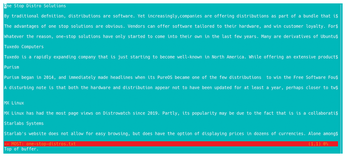
The trouble with cat is that, strictly speaking, it is not a pager at all. Its main function is to concatenate or join files together. It can function as a pager, especially for a short file, simply by specifying a single file, but cat cannot scroll or do more than number lines and display non-printing characters. A cat clone, bat, offers all the functions of cat, plus backwards scrolling, range, and the ability to display in a pager with --pager PAGER. However, bat is at best a basic pager.
[...]
Buy this article as PDF
(incl. VAT)
