Arduino development on the command line
At Your Command

© Lead Image © innovari, Fotolia.com
When programming an Arduino microcontroller board for the first time, most people use the Arduino IDE, a graphical development environment. However, if you prefer the command line, you have a powerful alternative: Arduino CLI.
The Arduino [1] project was initially created in 2005 at the Interaction Design Institute Ivrea in Italy as an educational tool to teach students how to create and program interactive devices with sensors and actuators. Over time, the project expanded beyond its academic origins and became the go-to platform for hobbyists interested in programming microcontroller boards.
The Arduino graphical integrated development environment (IDE) [2] (Figure 1) has played a significant role in Arduino's success. It's easy to learn, without too many bells and whistles, but with all the basics you need. If you're satisfied with the Arduino IDE or if you use another IDE for Arduino, such as Visual Studio Code [3] with PlatformIO [4], feel free to continue using them. However, many developers have a command-line-centric workflow because it allows them to work more efficiently, while making it possible to check automatically whether an Arduino sketch still compiles correctly after a code or dependency update.
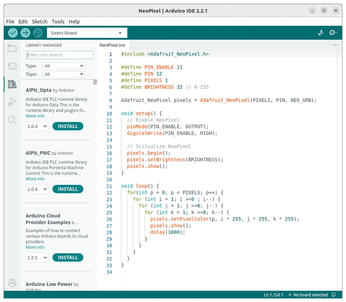
[...]
Buy this article as PDF
(incl. VAT)
