Fetch and process YouTube view counts in Go
Programming Snapshot – Go YouTube Stats

Lead Image © Erik Reis, 123RF.com
To keep track of how well his YouTube videos are performing, Mike Schilli writes a Go program that uses Google's YouTube Data API to query the stats and then visualizes the results.
In my continuing quest to become immortal, I've been maintaining a YouTube channel that displays newly produced videos on an ongoing basis (Figure 1). I figured that it would be interesting to see which of my productions did best: the home cooking videos, those dealing with car repair tasks, or even those dissecting and modding all kinds of electronic gadgets. Sure, YouTube provides basic stats in its Studio section, but because I like writing my own code with custom features, I thought it'd be interesting to see how to fetch YouTube stats with Go and process and visualize the data this month.
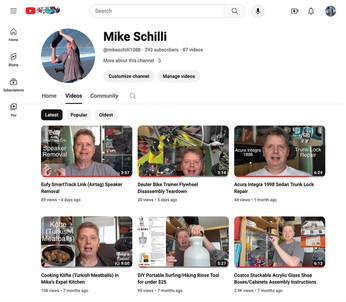
Register Before You Try
Before granting your homegrown applications access to the viewer metadata, however, YouTube owner Google requires you to register a project [1] to use their API. The idea here is to keep an eye on bot activities and, where needed, to restrict them by imposing a quota. Google distinguishes here between two different mechanisms for authenticating incoming API requests. If requests read private user data or even want to write to the server on behalf of the user, OAuth credentials are required. But if you just want to read data that is already publicly available (e.g., the number of views for a video), all you need is an API key for a project that uses the YouTube Data API (Figure 2), which you can quickly register on the Google Console.
[...]
Buy this article as PDF
(incl. VAT)
