Highlight screenshots with Go and the Fyne framework
Programming Snapshot – Highlighting Screenshots

© Lead Image © Victor Soares, 123RF.com
Before sharing screenshots, you may want to highlight points of interest. Mike Schilli whips up a Go app with the Fyne framework that acts like a highlighter pen.
When you send somebody a newspaper clipping, it often makes sense to highlight the passage of interest so that the recipients immediately understand the topic and whether it is worth reading the message in full. Way back in the age of paper, the sender would grab a bright yellow, fluorescent highlighter pen, pop off the cap, and use the felt tip, which smelled of isopropyl alcohol, to highlight a section of the text. You'll see this handiwork today if you buy books online off the secondhand market.
If you have a screenshot of an article instead of a newspaper clipping, you can imitate a highlighter pen to get your point across. I'll show you how, using a Go app with the Fyne framework. A DIY Go program with a GUI can bring the article screenshot up in a window on your screen. Then, using graphical elements in Go from the Fyne framework, you simply click on a starting point, hold down the mouse button, and draw a frame that expands like a rubber band covering the section of text you want to highlight (Figure 1). Once the program has saved the modified file, you can easily post or mail your screenshot with the highlighted text.
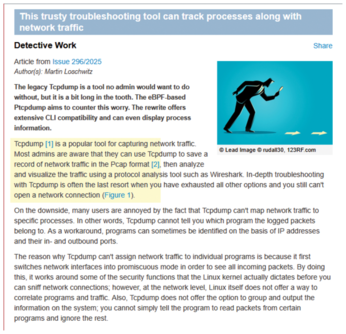
[...]
Buy this article as PDF
(incl. VAT)
