Automate data backup at the command line
Verifying the Archive
In the same easy way, you can check data integrity with the Attic backup program. The command
attic check /<Repository-Path>/<Repository-Name>.attic
checks the repository and all its archives. The status is then output as a short message (Figure 2). If inconsistencies appear, you can perform repairs by repeating the command with the added --repair parameter.
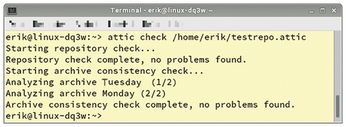
Restore
To restore an archive, use the extract option by entering
attic extract /<Repository-Path>/<Repository-Name>.attic::<Archive-Name>
which starts the recovery of the entire archive content to the original storage path. The software lists the individual files. The target path can be changed by an additional path specification, and you can exclude parts of the archive from the restore action.
Of course, Attic can also store backups on a remote server and retrieve them during a restore. It expects the same syntax as for a local backup; you address the server as follows:
<username>@<servername>:<Repository-Name>.attic
However, enabling encryption is recommended when creating repositories on server systems. Attic uses 256-bit AES for encryption and HMAC-SHA256 for verification. Attic encrypts the data before storing it in the archive.
Automated
The software supports backup runs that are controlled and automated by cron jobs. To prevent the number of existing repositories from getting out of hand in the long run, Attic provides the prune parameter to let you define the storage life of older repositories. This option determines a maximum number of archives to be kept in the repository. You can define whether these are archives created hourly, daily, weekly, or monthly. However, they first must have been generated with the date parameter.
Buy this article as PDF
(incl. VAT)
Buy Linux Magazine
Subscribe to our Linux Newsletters
Find Linux and Open Source Jobs
Subscribe to our ADMIN Newsletters
Support Our Work
Linux Magazine content is made possible with support from readers like you. Please consider contributing when you’ve found an article to be beneficial.

News
-
Canonical Releases Ubuntu 24.04
After a brief pause because of the XZ vulnerability, Ubuntu 24.04 is now available for install.
-
Linux Servers Targeted by Akira Ransomware
A group of bad actors who have already extorted $42 million have their sights set on the Linux platform.
-
TUXEDO Computers Unveils Linux Laptop Featuring AMD Ryzen CPU
This latest release is the first laptop to include the new CPU from Ryzen and Linux preinstalled.
-
XZ Gets the All-Clear
The back door xz vulnerability has been officially reverted for Fedora 40 and versions 38 and 39 were never affected.
-
Canonical Collaborates with Qualcomm on New Venture
This new joint effort is geared toward bringing Ubuntu and Ubuntu Core to Qualcomm-powered devices.
-
Kodi 21.0 Open-Source Entertainment Hub Released
After a year of development, the award-winning Kodi cross-platform, media center software is now available with many new additions and improvements.
-
Linux Usage Increases in Two Key Areas
If market share is your thing, you'll be happy to know that Linux is on the rise in two areas that, if they keep climbing, could have serious meaning for Linux's future.
-
Vulnerability Discovered in xz Libraries
An urgent alert for Fedora 40 has been posted and users should pay attention.
-
Canonical Bumps LTS Support to 12 years
If you're worried that your Ubuntu LTS release won't be supported long enough to last, Canonical has a surprise for you in the form of 12 years of security coverage.
-
Fedora 40 Beta Released Soon
With the official release of Fedora 40 coming in April, it's almost time to download the beta and see what's new.

