Install and manage games with Lutris Play Time
Changing Paths
In the main window, you will find a gear symbol at the top of the sidebar on the right (above Support Lutris!). Clicking on it opens the basic settings. You don't have to change anything, unless you want to change the default installation directory. When setting up a game, Lutris automatically suggests an installation directory based on the game's name and locates it under the ~/Games/ folder by default. To change this directory, in the System options tab, specify your own Default installation folder, overwriting the runner's default (Figure 5). In the example shown in Figure 5, games powered by Wine would all end up in a separate folder. This is only recommended if you are installing a large number of games.
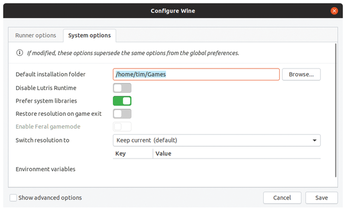
In the left sidebar of Lutris's main window, a gear icon again appears when you mouse over a runner entry. Clicking on the gear icon reveals the settings for the respective runner. In the case of Wine, you have the option of changing the Wine version.
Installing Games
To install a game, click on the magnifying glass icon, then on the Search Lutris.net button, and type the name of the game in the input field. Lutris searches its games database and displays all matches in the middle pane (Figure 3).
Even with a fast Internet connection, the search can sometimes take a few seconds. Once you have found the game you desire, click on the corresponding icon image. Pressing Install in the right column sets up the game.
Sometimes Lutris will offer several versions of a game, such as the open source SuperTuxKart game (Figure 6). Click the Install button next to your chosen version. For commercial games, Lutris offers you the choice of downloading the game from various online stores.
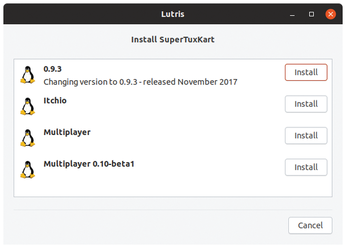
After selecting the desired game, follow the instructions on the screen. The game may require additional software or a specific runner, which you can launch by clicking Install. If there are several runners to choose from, the first matching suggestion is usually found at the top of the list.
If you do not want to change this, simply accept the suggested installation directory by pressing Install. A separate window shows the progress of the game setup. If this bothers you, just drag the window to another place on the desktop, and you can continue working with Lutris. When the installation is complete, Launch Game starts the game.
Librarian
If you hide the search function by clicking on the magnifying glass icon, Lutris will show you all the currently installed games. A click on one of the runners limits the display to all games belonging to that runner. If you use games for different platforms, such as Windows or DOS, select the appropriate option bottom left.
If you select All in the Runners sidebar, Lutris will display all the games again. To search locally for a specific game, open the search function with the magnifying glass, click the Search Lutris.net button again, and enter the name of the game.
The icon to the right of the magnifying glass switches to the list display and back again if required. You can use the hamburger icon to change the software's display options (Figure 7). The slider at the top of the hamburger pop-up menu changes the size of the icons, and the checkboxes in the middle part of the menu specify the sort order. In the default setting, the program lists all games alphabetically in ascending order by name.
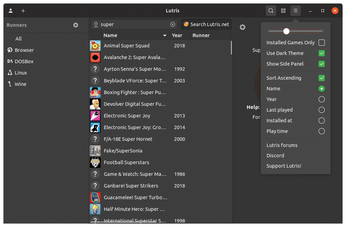
As soon as you click on a game, further actions appear on the right side. Play starts the game; clicking on the trash can uninstalls it. Using the appropriate links, you can create an icon on the desktop and an entry in the start menu if required. A click on the folder icon opens the game's installation directory in a file manager, for example, to let you save high scores.
The gear symbol takes you to various settings. In the Game options tab, you can enter arguments for the game in the Arguments field. Click on Game info to exchange the button label image.
If the game fails to launch, switch to System options and enable Disable Lutris Runtime, which means that the software won't load various libraries before the game starts. If this is not enough, disable Prefer system libraries. The game then uses its own libraries instead of those belonging to the system.
« Previous 1 2 3 Next »
Buy this article as PDF
(incl. VAT)
Buy Linux Magazine
Subscribe to our Linux Newsletters
Find Linux and Open Source Jobs
Subscribe to our ADMIN Newsletters
Support Our Work
Linux Magazine content is made possible with support from readers like you. Please consider contributing when you’ve found an article to be beneficial.

News
-
OSJH and LPI Release 2024 Open Source Pros Job Survey Results
See what open source professionals look for in a new role.
-
Proton 9.0-1 Released to Improve Gaming with Steam
The latest release of Proton 9 adds several improvements and fixes an issue that has been problematic for Linux users.
-
So Long Neofetch and Thanks for the Info
Today is a day that every Linux user who enjoys bragging about their system(s) will mourn, as Neofetch has come to an end.
-
Ubuntu 24.04 Comes with a “Flaw"
If you're thinking you might want to upgrade from your current Ubuntu release to the latest, there's something you might want to consider before doing so.
-
Canonical Releases Ubuntu 24.04
After a brief pause because of the XZ vulnerability, Ubuntu 24.04 is now available for install.
-
Linux Servers Targeted by Akira Ransomware
A group of bad actors who have already extorted $42 million have their sights set on the Linux platform.
-
TUXEDO Computers Unveils Linux Laptop Featuring AMD Ryzen CPU
This latest release is the first laptop to include the new CPU from Ryzen and Linux preinstalled.
-
XZ Gets the All-Clear
The back door xz vulnerability has been officially reverted for Fedora 40 and versions 38 and 39 were never affected.
-
Canonical Collaborates with Qualcomm on New Venture
This new joint effort is geared toward bringing Ubuntu and Ubuntu Core to Qualcomm-powered devices.
-
Kodi 21.0 Open-Source Entertainment Hub Released
After a year of development, the award-winning Kodi cross-platform, media center software is now available with many new additions and improvements.

