This trusty troubleshooting tool can track processes along with network traffic
Detective Work

© Lead Image © rudall30, 123RF.com
The legacy Tcpdump is a tool no admin would want to do without, but it is a bit long in the tooth. The eBPF-based Ptcpdump aims to counter this worry. The rewrite offers extensive CLI compatibility and can even display process information.
Tcpdump [1] is a popular tool for capturing network traffic. Most admins are aware that they can use Tcpdump to save a record of network traffic in the Pcap format [2], then analyze and visualize the traffic using a protocol analysis tool such as Wireshark. In-depth troubleshooting with Tcpdump is often the last resort when you have exhausted all other options and you still can't open a network connection (Figure 1).
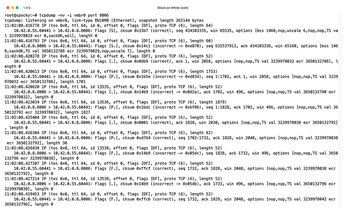
On the downside, many users are annoyed by the fact that Tcpdump can't map network traffic to specific processes. In other words, Tcpdump cannot tell you which program the logged packets belong to. As a workaround, programs can sometimes be identified on the basis of IP addresses and their in- and outbound ports.
[...]
Buy this article as PDF
(incl. VAT)
Buy Linux Magazine
Subscribe to our Linux Newsletters
Find Linux and Open Source Jobs
Subscribe to our ADMIN Newsletters
Support Our Work
Linux Magazine content is made possible with support from readers like you. Please consider contributing when you’ve found an article to be beneficial.

News
-
Manjaro 26.0 Primary Desktop Environments Default to Wayland
If you want to stick with X.Org, you'll be limited to the desktop environments you can choose.
-
Mozilla Plans to AI-ify Firefox
With a new CEO in control, Mozilla is doubling down on a strategy of trust, all the while leaning into AI.
-
Gnome Says No to AI-Generated Extensions
If you're a developer wanting to create a new Gnome extension, you'd best set aside that AI code generator, because the extension team will have none of that.
-
Parrot OS Switches to KDE Plasma Desktop
Yet another distro is making the move to the KDE Plasma desktop.
-
TUXEDO Announces Gemini 17
TUXEDO Computers has released the fourth generation of its Gemini laptop with plenty of updates.
-
Two New Distros Adopt Enlightenment
MX Moksha and AV Linux 25 join ranks with Bodhi Linux and embrace the Enlightenment desktop.
-
Solus Linux 4.8 Removes Python 2
Solus Linux 4.8 has been released with the latest Linux kernel, updated desktops, and a key removal.
-
Zorin OS 18 Hits over a Million Downloads
If you doubt Linux isn't gaining popularity, you only have to look at Zorin OS's download numbers.
-
TUXEDO Computers Scraps Snapdragon X1E-Based Laptop
Due to issues with a Snapdragon CPU, TUXEDO Computers has cancelled its plans to release a laptop based on this elite hardware.
-
Debian Unleashes Debian Libre Live
Debian Libre Live keeps your machine free of proprietary software.

