Exploring the Audacity 2.1 audio editor
Sound City

© Lead Image © Jaroslav Machacek, 123RF.com
The Audacity free audio editor is evolving from a hobby app into a professional sound tool.
The free audio editor Audacity is highly popular in open source music circles. Users rely on Audacity for radio productions, podcasts, and video soundtracks – on Windows and Mac OS as well as Linux. Others use Audacity to digitize cassette tapes and vinyl records. However, many professional musicians have never really been satisfied with Audacity.
The most common criticism of previous Audacity versions was that Audacity didn't allow you to set parameters for effects during playback. With version 2.1, Audacity is now beginning to eliminate this weakness (Figure 1). Additionally, the new version offers many more functions and unique new techniques for sound editing in Linux.
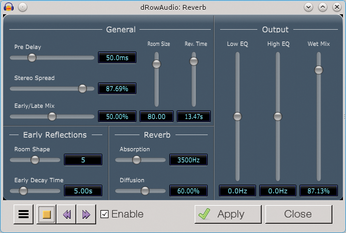
[...]
Buy this article as PDF
(incl. VAT)
