Printer function test after distribution update
Print as Print Can

Cautious administrators will want to make sure a Linux installation is still working as intended after an update. A simple test suite offers that assurance.
If you are an administrator and regularly thrill your flock of users with Linux distribution updates, you will want to avoid annoying complaints and problems by actually testing the functionality up front. As an example of a potential approach, this article looks at how to check a shared printer.
When you type "Printers" into the Ubuntu search field, you are taken to a dialog displaying all the connected printers (Figure 1). You could select a printer manually at this point and talk it into printing a test page. But, how can you use an automated test to handle this task – and other tests for similar situations?
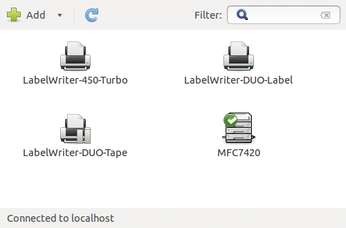
[...]
Buy this article as PDF
(incl. VAT)
