Installer framework Calamares at a glance
Installing Linux today is quite straightforward compared to, say, 15 years ago when the process could be quite time-consuming. That said, installers still confront newcomers with issues such as partitioning, which is similar to open heart surgery and can easily go wrong. Installing Arch Linux is the exception in this case, because there is no official installer for the system. But, if you look at Debian, Fedora (Figure 1), or openSUSE, their setups offer an abundance of possibilities, even including LVM/RAID on encrypted systems.
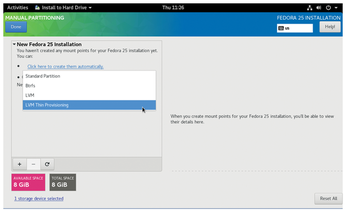
This diversity can easily be confusing for beginners. Additionally, these users may be accustomed from Windows or Mac OS X to always having the same installer, which you get to know better over time. Users who often switch distros on Linux, however, are repeatedly confronted with different interfaces.
[...]
