Exploring elementary OS
In the Design

© Photo by Chris Barbalis on Unsplash
Elementary OS is an elegant Linux with a long-term vision and a focus on good design.
"Good design makes a product useful," said the legendary industrial designer Dieter Rams. I couldn't agree more. My productivity is directly proportional to how well designed the tool is. I care about the UI elements – fonts, icons, the spacing between elements, and so on.
Unfortunately, when it comes to Linux on the desktop, the design is often an afterthought. Most projects don't have a UI designer on the team (some projects are a one-man army). As a result, what you get is all too often a patchwork that stitches disconnected components together.
However, there are exceptions. Elementary OS [1] is a distribution that attempts to bring the design principles of legendary design-first companies such as Braun, Dyson, and Apple to Linux. Good design is in the DNA of the elementary OS team, as its cofounders are both user experience (UX) designers. They have created very comprehensive design guidelines for developers building for elementary OS.
In a nutshell, their basic idea is that design is an integral part of product development; the product should start with design. Reinforcing Rams' design views, elementary OS's Human Interface Guidelines (HIG) [2] clearly state that "it's not just the colors and fonts. Design is how it works. When you decide to add a button that does a thing, that is design. You made a decision to add a button with an icon or a label and where that button went and the size and color of that button. Decisions are designs."
The elementary OS HIG also makes it clear that design is more than just opinion and preference; it's testable. As stated on the HIG web page, "one design will meet a specific goal better than another design." And as someone who plays with elementary OS once in a while, I agree with their views. Elementary OS design principles make it a suitable distribution for its target users, which happen to be average macOS and Windows users.
Recently, a new version of elementary OS (aka Juno) was released [3]. I downloaded it and started playing with it.
Out of the Box Experience
Since elementary OS is based on Ubuntu, it brings simplicity and ease of use to its users. Installing elementary OS is very easy. During installation, you also get the opportunity to install third-party drivers and codecs, so you don't have to do extra work after installation, and everything will work out of the box (Figure 1). And it does.
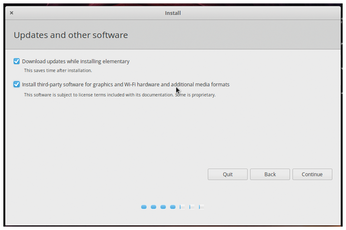
"Elementary OS is built on the Ubuntu kernel and latest hardware enablement stack; we support a broad and ever-up-to-date range of hardware. Touch as well as 1:1 scrolling with momentum and inertia are supported out of the box [as on] almost all modern hardware," said Cassidy James Blaede, cofounder and UX architect at elementary, Inc.
I ran elementary OS Juno on three different machines, and everything worked as expected. HiDPI monitors were detected and scaling was perfect. Bluetooth, WiFi, and touchpad worked out of the box – no problems what so ever – but then I have Dell machines that are known to work great with Linux.
"We also benefit quite a bit from elementary OS itself and all curated apps in AppCenter using a shared toolkit (GTK), so that smooth inertial scrolling that is supported at a low level is available inside of apps themselves. We are also seeing cross-platform tools like Chrome, Qt, and Electron pick up support for smooth inertial scrolling and touch input, but the experience is very consistent and well-supported, particularly within GTK apps from AppCenter," explained Blaede.
There were certain things (like full touch-screen support) that didn't work, but it was expected. In general, Ubuntu doesn't have great support for the touch screen, so it's not specific to elementary OS. If, you want a great elementary OS experience, choose hardware that's known to work well with Linux. When it comes to Linux, I don't look beyond Dell's Developer Edition machines.
Elementary uses Ubuntu as the base, but it's not a skin on top. They have built their own desktop environment – Pantheon – and other core applications. However, they are not suffering from the "not-invented-here" syndrome. They don't build everything. Whenever there is a third-party application that fits elementary OS' design principles, the team embraces it as part of the experience.
Love at First Sight
When it comes to user-experience and quality, compromise is not a word found in the elementary OS team's dictionary. Once you boot into elementary OS, you are greeted by the lovely desktop, which is minimalistic, elegant, and simple (Figure 2).
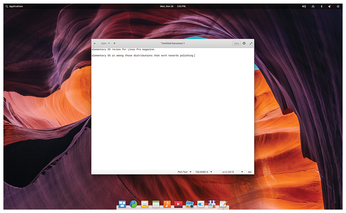
The Pantheon desktop is not much different from other desktop environments. It's designed for the windows, icons, menus, and a pointing device (WIMP) interface. Unlike Windows 10, it's not geared towards touch-based devices, but you can get basic navigation on a touch device.
Like macOS (or Gnome, which is inspired by macOS), it has a panel on top and a dock at the bottom. The panel houses the app launcher (top left), date and time (center), and indicators for battery life, connectivity, and notifications (top right).
The app launcher defaults to a grid, but I changed it to a list for better discoverability (Figure 3). Now it shows categories of applications such as Accessories, Graphics, Internet, and so on. The dock serves multiple purposes. It offers quick access to apps and settings. Plus it's an app switcher. You will notice a blue dot under the running apps.
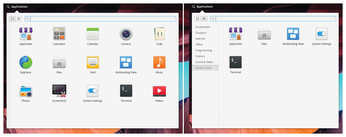
None of this needs explanation. An explanation would mean the elementary team failed at their job. Go ahead and explore it by yourself.
What's New?
If you have used elementary OS before, you will obviously notice many improvements and additions. Apple popularized the night mode, where the color temperature of the display changes to make it less stressful for eyes at night. Elementary OS is bringing that concept to its users. You can now set the time in System Settings so the display changes the color temperature during those hours.
Blaede loves the "adjustable tiling" feature, which might seem minor to other users, but he uses it frequently on his 27 inch display. "I often tile the code editor on one side of the display but want to give myself more room for another app or window, so I can just squish that code editor window down, and the other tiled window adjusts to adapt. It's super intuitive and just feels right," he said.
Daniel Fore, elementary, Inc. cofounder, loves the "Housekeeping" feature, which allows a user to automatically delete old trashed and temporary files. You can configure it in System Settings | Security & Privacy. He also loves Code, the elementary OS default code editor. "We spent a lot of time this cycle on redesigning and upgrading our default editor. Code has tons of new features and smarter defaults, and it's my favorite way to write apps on elementary OS," he said.
There are now parental controls that allow schools and libraries to fine-tune access to apps for children. You can limit time; you can block the website and apps. Interestingly, I blocked access to sites like YouTube and apps like Videos, but, when I logged into my son's account, I could access all those apps and services (Figure 4). I tested on macOS, and Safari blocked access to Youtube and every other app that I had blacklisted. I am assuming some wrinkles need to be ironed out.
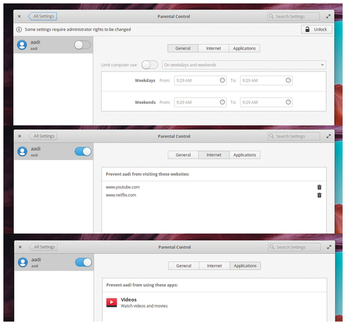
Buy this article as PDF
(incl. VAT)
