Current desktop innovation
Distro Walk – Pop!_OS
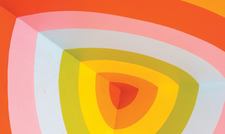
© Photo by Jason Leung on Unsplash
Pop!_OS, known for its innovation, customization, and user-friendliness, features one of the easiest tiling desktop options available.
The years 2008-2012 marked an era of innovation for the Linux desktop: Gnome and KDE introduced radically new desktops, and Ubuntu developed Unity. However, the innovations were too much for many users. By the time development of Unity stopped altogether in October 2017, desktop developers had long since become more cautious. The age of bold experimentation seemed to be over. However, Ubuntu's switch from Unity back to Gnome immediately inspired the creation of Pop!_OS by System76, a company best-known for its Linux laptops and workstations [1]. Now, five years later, Pop!_OS has gained a reputation for innovation, particularly for the small enhancements in its installer, the modifications of Gnome and Ubuntu, and, most importantly, an option for the easiest tiling desktop yet.
Jeremy Soller, Pop!_OS's principal engineer, remembers: "When Ubuntu transitioned from Unity to Gnome Shell, the result was something we felt could be improved upon. Creating a new distribution was required due to the large number of changes we wanted to apply to Ubuntu." Over the past five years, this intent has evolved into the COSMIC desktop (which stands for Computer Operating System Main Interface Components, although the full name is rarely used these days), a graphic environment influenced by Unity, elementary OS, and tiling desktops such as awesome and XMonad, with an emphasis on user-friendliness that consists of a variety of small, thoughtful touches (Figure 1).
Sophie Coffey, System76's marketing director, writes that, "Pop!_OS is an operating system for STEM and creative professionals who use their computer as a tool to discover and create. Developers, engineers, and AI/Machine Learning professionals can benefit from Pop!_OS as readily as gaming enthusiasts."
[...]
Buy this article as PDF
(incl. VAT)
