Rotate, scale, and convert complete image series with Converseen
Changing the Format
If you do not specify anything else, Converseen will keep the original file format. You can define other target formats at the bottom of the main window. Look for the desired output format in the Convert to list. Click on Image Settings to set the compression level for PNG and JPEG images.
Not all file formats support transparent backgrounds. If necessary, check Replace Transparent Background and then decide on the color that Converseen will use to replace the transparency.
Once all the settings are in place, start the conversion run in Actions | Convert, by pressing F5, or clicking on the matching button in the toolbar. Converseen reports its progress in a status window (Figure 3).
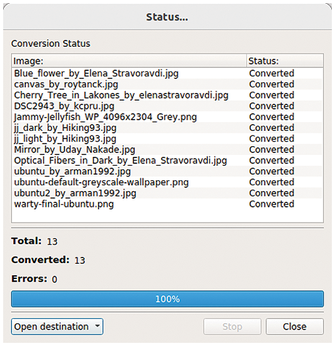
After completing the action, press Open destination bottom left in the status window to go to the converted files.
Conclusions
Converseen proves to be a very useful program that lets users quickly and easily rotate, scale, and convert image files to other formats in batch operations, supported by a graphical user interface. It is a tool that belongs in every amateur photographer's digital toolbox.
Infos
- ImageMagick: https://imagemagick.org
- Converseen: https://converseen.fasterland.net
- Download Converseen for Linux: https://converseen.fasterland.net/download-for-linux/
- Source code: https://github.com/Faster3ck/Converseen
- Ghostscript: https://www.ghostscript.com
« Previous 1 2
Buy this article as PDF
(incl. VAT)
