Lightweight specialty distributions
The Specialists

In the Linux world, form follows function. A specialty distro is a Linux-based system designed to serve a specific role. We look at some classic examples.
For a special job, you need a special tool. Occupying a special place beside the grand old generalists are a number of Linux distributions that have a very narrow focus, such as audio, gaming, or security. Specialized Linux distributions come in all sizes, but even the huge ones often fall into the "lightweight" category, because, even though they might need a lot of space for their specialist tools, they don't have to make room for all the other general-purpose software you're used to seeing in a Linux system. Hundreds of specialty distros exist in the wild. This article highlights a few popular alternatives (Table 1). I'll introduce you to Daphile, an audio server; Linux From Scratch, an educational roll-your-own Linux; Recalbox, which lets you run classic games on EmulationStation; SystemRescue, the universal repair tool; and Kali Linux, the Swiss Army knife for pentesters and other security experts.
Daphile Audio Server
If you have an unused older computer, why not turn it into your new headless audio server? Install the Daphile distribution [1], store your music on its hard disk, and access it in two ways: via a web app and via a Samba share (Figure 1).
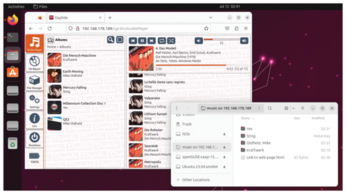
[...]
Buy this article as PDF
(incl. VAT)
