Program in the cloud with GitHub Codespaces
Out in Space

© Lead Image © Noel Powell, Fotolia.com
Imagine you want to build a program from the source code and discover that your distribution lacks the tool and software package versions you need to do so. Instead of using your own virtual machine, you can now switch to GitHub Codespaces.
In simple terms, Codespaces consists of a Docker container with a Linux system and the Visual Studio Code (VSC) editor as the sole user interface (Figure 1). As VSC has an integrated terminal, it also has a command line. And thanks to root access, you can use it to install arbitrary software.
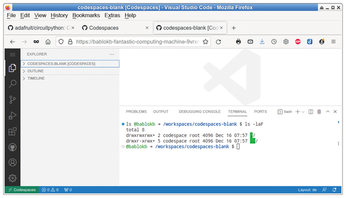
A codespace provides computing power (CPUs) and memory. Of course, the operator, in this case Microsoft as the owner of GitHub, asks you to pay for this. The free starter offer consists of 120 CPU hours and 15GB of disk space per month. Because the smallest system comes with two CPUs, you actually have 60 hours of computing time at your disposal. This is enough for about two hours of programming per day.
[...]
Buy this article as PDF
(incl. VAT)
