Privacy and security tools in LibreOffice Writer
Protected Text

© Lead Image © Sergey Nivens, 123RF.com
Scattered in LibreOffice Writer's menus are a surprising number of tools to keep your documents safe.
LibreOffice Writer does not have a privacy and security menu, so you might assume that it lacks such tools. The truth is, it has several of them, but they are scattered throughout the menus in a way that is easy to miss. Moreover, many can be implemented in more than one way and include different levels of protection. Most of these tools are for watermarks and passwords, but there are also tools for redaction, digital signatures, macros, and daily use.
Watermarks
Watermarks are words or images in the background of a page. They are often used on art images to discourage unwanted copying, although they are also used internally in organizations to clearly mark draft documents to avoid confusion and to trace the source of leaked documents. Do-it-yourself watermarks can be made using Writer's Drawing toolbar and adjusting an image's line and area so it becomes faint, or even invisible. Both are a popular way of either destroying a document's usefulness in AI training or hiding proof of ownership that AI will copy unaware. Alternatively, a character or paragraph style's color and transparency can be adjusted. If a text-only watermark is all that's required, it can quickly be made and positioned via Format | Watermark (Figure 1). However the watermark is created, it can be placed on a page style to be used automatically. Placing it in a header or foot can make it especially inconspicuous.
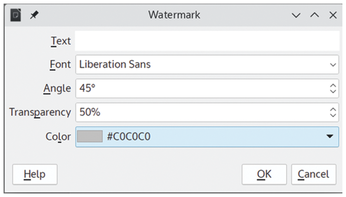
[...]
Buy this article as PDF
(incl. VAT)
