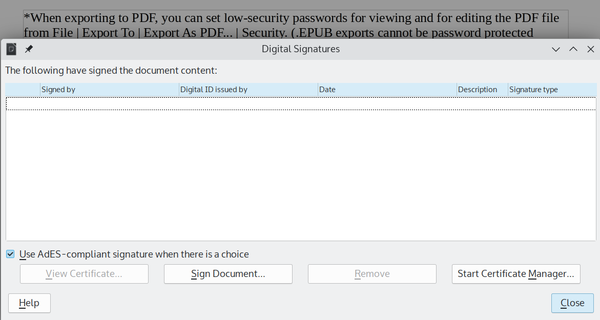Privacy and Security Tools in LibreOffice Writer
Protected Text

Image © Sergey Nivens, 123RF.com
Scattered in Writer’s menus are a surprising number of tools to keep your documents safe.
LibreOffice Writer does not have a privacy and security menu, so you might assume that it lacks such tools. The truth is, it has several of them, but they are scattered throughout the menus in a way that is easy to miss. Moreover, many can be implemented in more than one way and include different levels of protection. Most of these tools are for watermarks and passwords, but there are also tools for redaction, digital signatures, macros, and daily use.
Watermarks
Watermarks are words or images in the background of a page. They are often used on art images to discourage unwanted copying, although they are also used internally in organizations to clearly mark draft documents to avoid confusion and to trace the source of leaked documents. Do-it-yourself watermarks can be made using Writer’s Drawing toolbar and adjusting an image’s line and area so it becomes faint, or even invisible. Both are a popular way of either destroying a document’s usefulness in AI training or hiding proof of ownership that AI will copy unaware. Alternatively, a character or paragraph style’s color and transparency can be adjusted. If a text-only watermark is all that’s required, it can quickly be made and positioned via Format | Watermark (Figure 1). However the watermark is created, it can be placed on a page style to be used automatically. Placing it in a header or foot can make it especially inconspicuous.

Passwords
Writer can password-protect all or part of a document:
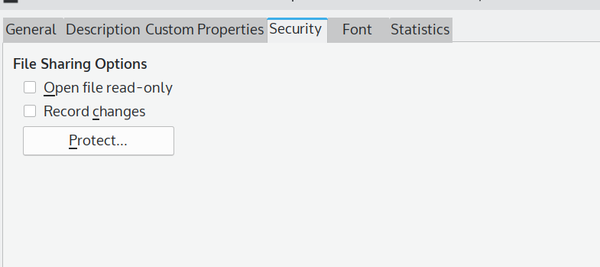
- From File | Properties | Security, a document can be set read-only, or given a password. Note that a read-only file can still be copied (Figure 2).
- From Insert | Section, part of a document can be set read-only or given a password. This option can be useful on a copyright page where information about the document’s owner is printed.
- Insert | Field | More Fields | Functions | Hidden Text or | Hidden Paragraph, a condition can be set that must be used before a certain block of text displays. This condition is in effect a password, and could be used as a text watermark as well. Its main purpose is to maintain different versions of a document in a single file.
- When exporting to PDF, you can set low-security passwords for viewing and for editing the PDF file from File | Export To | Export As PDF... | Security. (EPUB exports cannot be password protected because they are an open standard). Permissions for different functions can be set, and digital signatures can also be used.
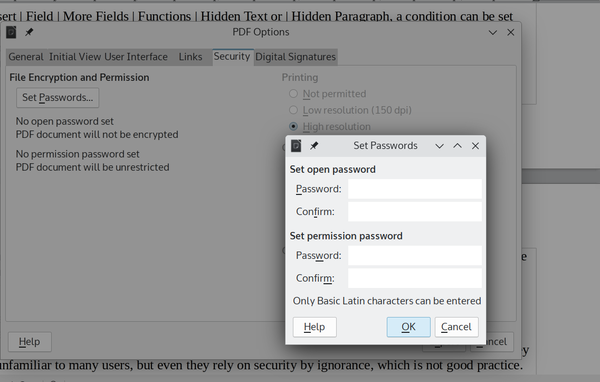
With all these settings, anything from a word to the entire document can be loosely protected. Given that Writer files are easy to search (like with Acrobat’s protection), these options should only be used to protect against non-hackers. The hidden fields are probably the most secure, because they are unfamiliar to many users, but even they rely on security by ignorance, which is not good practice. However, they are convenient and may be sufficient for many purposes.
Digital Certificates
Writer’s Digital Certificates options (in Files | Digital Certificates) are the most effective way to control access to a Writer file. Users might overlook this menu because digital certificates are often not free, but Writer’s use of the term “digital certificate” also includes PGP keys. This usage allows files to be conveniently encrypted from within Writer.