Page styles in LibreOffice Writer
Designer Pages

Image © Zlatko Guzmic
LibreOffice Writer goes beyond most word processors and lets you define page styles. Here are some tips to get you started designing professional looking documents.
In most word processors, the basic unit of design is the paragraph. By contrast, in LibreOffice Writer, the basic unit is either the page or, more often, the two-page spread. This structure can be confusing for new users, who can struggle to find design elements like headers or footers. Writer takes pity on newcomers to an extent and puts some elements in the menus as well as the page styles. However, when only page styles are used, Writer becomes more of a layout app than an word processor, which makes editing easier as well.
Page Logic
Professional page design is based on a two-page spread of left and right pages, because that is what you usually see when reading a book. Although your document might be designed to be read online, a two-page spread is still the most economical display on today’s widescreen monitors. When writing, you can display a two-page spread by clicking on the icons to the left of the Zoom control on the bottom right of the Writer screen.
Custom pages can be designed for special purposes, such as the horizontal display of a map. However, most pages will be one of three styles: a first, left, or right page. A first page begins a document or chapter and usually signals its style in some way, such as a recurring image or starting halfway down the page. A first page is followed by a left page, which is followed by a right page, and then a left (Figure 1). This sequence is used by default, but can be changed in the Next Style field on each style’s Organizer tab. To restart the sequence, add Insert | Page Break and apply the necessary page style. You should also add a page break to insert another style, which will replace one of the three standard styles, and another page break to return to the original structure after a custom page. In all these circumstances, not using a page break will simply make all following pages use the last applied style.
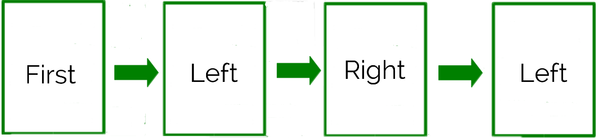
Sometimes, only one page style follows the first page. Usually, though, left and right pages are used, with margins, headers, and footers mirroring one another.
Page Dimensions
A page style's Page tab sets the general look of a page (Figure 2):
- Paper Format: In North America, the format is usually set to Paper or sometimes Legal, while A4 is used in Europe. You can also choose dozens of other sizes or else define a User size as shown in Figure 2.
- Margins: Theories about margins can become elaborate, but your main concern should be to avoid a cramped look and to provide blank space for the book binding in the middle of a page. The outer margins should be wide enough for readers to hold the book without their hands covering the text.
- Page layout: Typically, right and left are selected, but there are other options.
Other settings can usually be ignored. For instance, the gutter is the space left for binding, but it is simpler for design purposes to make allowances to add the gutter to the inner margin of each page. If printing hard copy, consult your publisher about the gutter size.
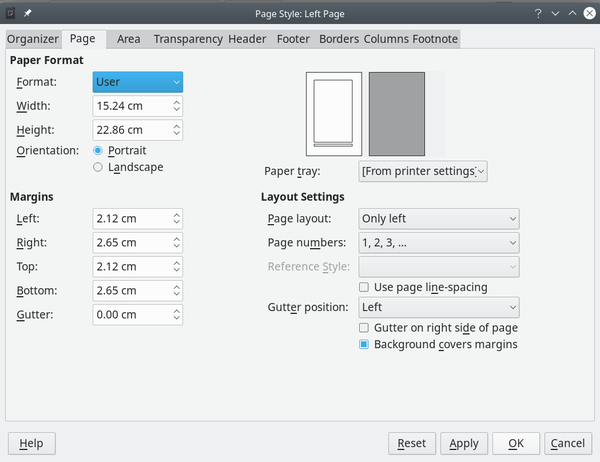
Area
You use the Area tab to set a page background. By default, a page background is assumed to be white, but you can provide a colored or patterned background here. Just be sure that the text remains readable.

