What to Look for in an Ergonomic Keyboard
Keys, shells, and layouts – find the right keyboard for your needs

Photo by Peppy Toad on Unsplash
Today there are increasing options for keyboards better suited to long days spent at a desk, including options for customization.
Most keyboards are living fossils. While other hardware products have added features and increased efficiency, the average modern keyboard differs little from its typewriter-inspired ancestors of five decades ago. Nor do modern manufacturers seem much interested in anything more than token improvements. Yet in the past two decades, a small but growing group of open hardware manufacturers has emerged to fill the gap, developing open source firmware such as QMK and Kaleidoscope, and developing ergonomic hardware that can be customized to meet almost any need (you can find a list of ergonomic keyboard manufacturers at the end of this article). With an aging user base spending hours each day at the keyboard, ergonomic keyboards are rapidly coming into their own, but what should potential users look for? The features that make a keyboard ergonomic fall into three categories: The keys, the hardware shell, and the ability to customize layouts. A few features, such as wireless and Bluetooth, are just starting to become widely available (Figure 1), but these three categories are more or less standard. However, no keyboard that I have encountered has all the ergonomic features available, and how a feature is implemented may be important as well.

Just as importantly, buyers need to learn what to avoid. Today the word "ergonomic" is often no more than a marketing term, in the same way that "organic" sometimes may be. Manufacturers such as Microsoft and Logitech offer so-called ergonomic keyboards whose look imitates actual ergonomic keyboards, but which offer severely limited features – if any – such as a few programmable keys and lightly sculptured keycaps, of which the most that can be said is that they are a slight improvement over the chiclet keys on many laptops. The main concerns of such keyboards are features such as cushioned wrist rests, which are the least of ergonomic features and are not needed if you suspend your fingers over the keys like a touch typist does. In fact, some wrist rests can aggravate the repetitive stress injuries that ergonomic boards are supposed to prevent. Yet consumer guides to ergonomic keyboards often focus exclusively on such low-end products, ignoring the fact that they offer little more than a regular $20 keyboard for two or three times the price. For a keyboard that can accurately be called ergonomic, you can usually expect to pay $200 to $500. If that seems expensive, remember that video cards for gaming can be three or four times more expensive – and few of us can write them off as a business expense.
Keys, Key Switches, and Keycaps
Truly ergonomic keyboards have mechanical keys rather than the membrane keys of cheap boards. That means that each key is controlled separately. Should one key fail, it can be replaced, and the board continues to be usable and can be repaired. Some keyboards even have hot swappable keys, so they can be replaced without soldering. When ordering a mechanical keyboard, you usually have the choice of a variety of key switches, the mechanisms that make the keys work. Some key switches are a matter of preference, such as the quiet or linear ones. By contrast, tactile switches give feedback according to how they move, while clacky ones give aural feedback. All three types vary in the pressure they require to activate, how far they depress, and how quickly they are ready to use again – the quickest switches are especially prized by gamers and fast typists. If you are unsure which switches you want, the most popular all-round choice is probably those by Cherry MX Brown, which the ZST site summarizes as "tactile and quiet. Excellent for office use. These are a preferred choice for developers, writers, and anyone who works long hours in front of the computer.” (Figure 2).
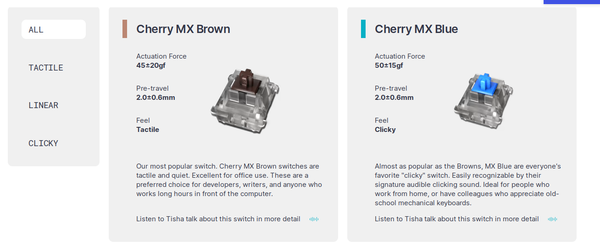
Lying on top of the actual keys are the keycaps, the part that fingers press. The keycaps on ergonomic keyboards are removable so that you can clean around the keys. Most are sculpted, both to make them fit finger tips and to guide fingers between keys in order to further reduce the effort of typing. On the Keyboardio Model 100, the shape of the keys varies depending on their position, which makes for a more ergonomic environment, but can result in customized keys displaying the wrong character unless you purchase another set of keycaps. To minimize confusion, manufacturers may also add blank caps and keymaps that can be marked with washable ink.
The Hardware Shell
Most ergonomic keyboards are minimalist, with fewer keys than a traditional board. Instead, function and number pads are activated by key commands or by add-on devices that can be bought separately from the main board. By reducing the usual 102 keys by a third or more, a keyboard allows the average hand to reach more keys with less strain. Some boards also omit keys rarely used by most users, such as the caplock or Insert key, although owners can add any omissions in their custom layouts (see below). Curved rows of keys, arranged in straight columns rather that the typical staggered ones, and keys arranged like the bottom of a bowl do even more to make for an easy reach.
Another common feature is the splitting of a board into two halves connected by a cable. This division allows users to adjust the halves to their shoulder widths to make typing more comfortable or to mount the halves in unorthodox ways, such as to the arms of a desk chair. Most boards have mechanisms to tent – that is, tilt – each half separately in different directions and angles. At least one keyboard allows up to 90 degrees, although half that is more common, and for most people the most that is necessary. The mechanism is usually legs of varying designs, although users have posted sloping stands of their own design.
Still another common feature is LED backlights. These are so highly customizable that some users have developed entire light shows for them. More practically, backlights help to make the keys more readable, especially under dim lights. Backlights can also be used to make keys easier to find, or to distinguish different keys or layers (see below). In recent years, even some low-end keyboards have begun offering backlights, of course, but ergonomic keyboards offer more choices of color and can put them to several practical uses.
As a side benefit of this rethinking of keyboard design, several makers of ergonomic keyboards have also considered the aesthetics of their products. Rather than the drab black of cheap keyboards, ZSA offers a line of boards with plastic shells with clean lines that seem inspired by science fiction (Figure 3). Keyboardio goes even further, mounting keys on fine grained slabs of walnut or maple (Figure 4). Such designs are a genuine pleasure in a work environment, and, I would argue, contribute to the reduction of stress by relaxing users as they work.


Customization
Because of their mechanical keys, ergonomic keyboards can re-assign keys separately. Often, several may be left blank for that purpose. Key layouts can be altered to reduce heavily used keyboard shortcuts such as Ctrl+S for Save to a single key stroke, or for macros for specific games, or even more complex scripts. For instance, the widely-available Double Tap macro can be set to produce a different character or action depending on whether a key is quickly tapped or held down, while Qukeys' output changes according to the number of times it is tapped. On a grand scale, many keyboards also support multiple layers so that the same board can use the traditional QWERTY layout for one user and the ergonomic Dvorak or Colemak layouts for another, the only limitation on some boards being individually labeled or shaped keycaps. All these modifications may be done through a graphical interface (Figure 5) or by editing source code and flashing the keyboard (Figure 6), although using both methods at the same time may cause conflicts. You may have to choose one or the other, the graphical interface offering the most common choices for average users, and the source code adding more options for experts. Members of product forums often eagerly share all these modifications, so your customizations may be no more complicated that doing online search and applying the results. My own custom layouts tend to evolve over time, starting with keyboard shortcuts and gradually adding macros.
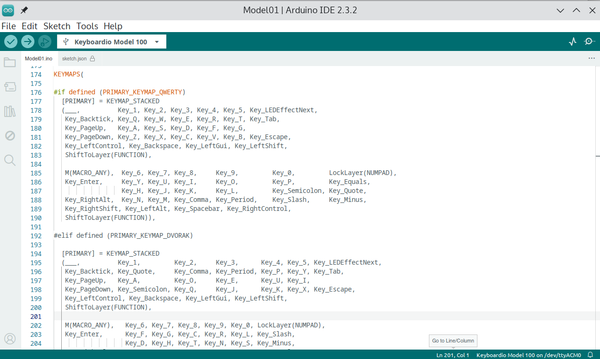
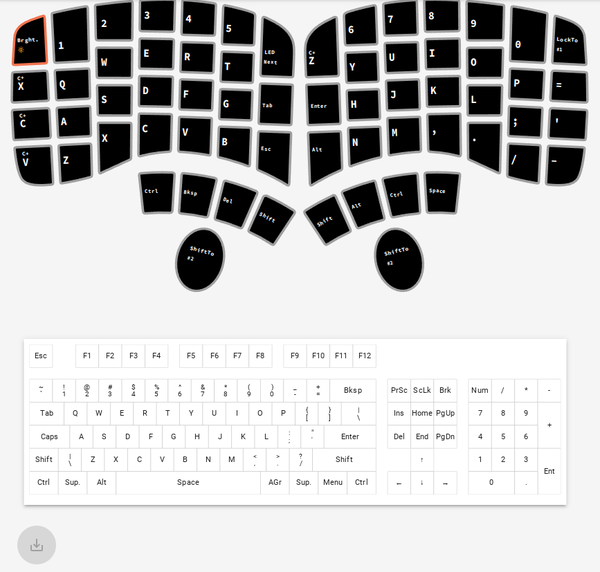
Buy Linux Magazine
Subscribe to our Linux Newsletters
Find Linux and Open Source Jobs
Subscribe to our ADMIN Newsletters
Support Our Work
Linux Magazine content is made possible with support from readers like you. Please consider contributing when you’ve found an article to be beneficial.

News
-
Ubuntu 24.04 Comes with a “Flaw"
If you're thinking you might want to upgrade from your current Ubuntu release to the latest, there's something you might want to consider before doing so.
-
Canonical Releases Ubuntu 24.04
After a brief pause because of the XZ vulnerability, Ubuntu 24.04 is now available for install.
-
Linux Servers Targeted by Akira Ransomware
A group of bad actors who have already extorted $42 million have their sights set on the Linux platform.
-
TUXEDO Computers Unveils Linux Laptop Featuring AMD Ryzen CPU
This latest release is the first laptop to include the new CPU from Ryzen and Linux preinstalled.
-
XZ Gets the All-Clear
The back door xz vulnerability has been officially reverted for Fedora 40 and versions 38 and 39 were never affected.
-
Canonical Collaborates with Qualcomm on New Venture
This new joint effort is geared toward bringing Ubuntu and Ubuntu Core to Qualcomm-powered devices.
-
Kodi 21.0 Open-Source Entertainment Hub Released
After a year of development, the award-winning Kodi cross-platform, media center software is now available with many new additions and improvements.
-
Linux Usage Increases in Two Key Areas
If market share is your thing, you'll be happy to know that Linux is on the rise in two areas that, if they keep climbing, could have serious meaning for Linux's future.
-
Vulnerability Discovered in xz Libraries
An urgent alert for Fedora 40 has been posted and users should pay attention.
-
Canonical Bumps LTS Support to 12 years
If you're worried that your Ubuntu LTS release won't be supported long enough to last, Canonical has a surprise for you in the form of 12 years of security coverage.

