Customizing the way your browser stores and organizes data
The web browser is one of the most popular desktop applications. Regardless of whether you prefer Firefox, Chrome, Opera, w3m, Internet Explorer, Safari, or another browser, you probably spend a lot of time on the Internet. To make life easier, modern web browsers (and web servers) collect information about us and our behavior. Thanks to this system of data storage and collection, we benefit from amenities such as automatic completion of URLs and access credentials, as well as predictive content buffering. But keeping all this browser data around also has some disadvantages – especially if you're concerned about privacy. This article offers some tips for cleaning up browser user data. The examples in this article use Firefox 57, but other browsers have similar features.
Basic Settings
To tweak Firefox settings, choose Edit | Settings. Alternatively, you could just type about:preferences in the address bar or click on the button with the three horizontal dashes in the upper right corner (Figure 1) and then select the gearwheel icon.
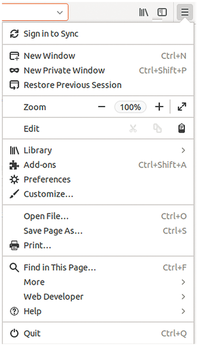
[...]
Buy this article as PDF
(incl. VAT)
Buy Linux Magazine
Subscribe to our Linux Newsletters
Find Linux and Open Source Jobs
Subscribe to our ADMIN Newsletters
Support Our Work
Linux Magazine content is made possible with support from readers like you. Please consider contributing when you’ve found an article to be beneficial.

News
-
AUR Repository Still Under DDoS Attack
Arch User Repository continues to be under a DDoS attack that has been going on for two weeks.
-
RingReaper Malware Poses Danger to Linux Systems
A new kind of malware exploits modern Linux kernels for I/O operations.
-
Happy Birthday, Linux
On August 25, Linux officially turns 34.
-
VirtualBox 7.2 Has Arrived
With early support for Linux kernel 6.17 and other new additions, VirtualBox 7.2 is a must-update for users.
-
Linux Mint 22.2 Beta Available for Testing
Some interesting new additions and improvements are coming to Linux Mint. Check out the Linux Mint 22.2 Beta to give it a test run.
-
Debian 13.0 Officially Released
After two years of development, the latest iteration of Debian is now available with plenty of under-the-hood improvements.
-
Upcoming Changes for MXLinux
MXLinux 25 has plenty in store to please all types of users.
-
A New Linux AI Assistant in Town
Newelle, a Linux AI assistant, works with different LLMs and includes document parsing and profiles.
-
Linux Kernel 6.16 Released with Minor Fixes
The latest Linux kernel doesn't really include any big-ticket features, just a lot of lines of code.
-
EU Sovereign Tech Fund Gains Traction
OpenForum Europe recently released a report regarding a sovereign tech fund with backing from several significant entities.

