Set up self-hosted server services at the push of a button
Firewall and Logs
YunoHost enables an internal firewall during installation, which you can conveniently control using sliders. You can access the configuration in Tools | Firewall. The ports listed for IPv4 and IPv6 can be opened or blocked using a green slider (Figure 4). The Operations table further down the page also lets you define your own firewall rules. You can save the changes by pressing the button of the same name.

If problems occur, or applications do not work correctly, it is best to take a look at the system logs, which you can access via Tools | Logs. A click on one of the entries opens a sub-window that lists the detailed log entries, with color highlighting in part. This makes it far easier to keep track of extensive logs.
Services
To install the desired services, click Applications in the web GUI. In the next window, you will first see an empty interface with a note that no apps have been set up as yet. After selecting Install, YunoHost shows you the catalog of installable applications sorted by groups. In it you will find all installable server services arranged in tiles. Above the catalog there are two search lines. The upper line is for free text input; you can enter the name of the application you are looking for here. A click on the magnifying glass symbol to the left shows you the matches.
But if you want to select an application from a particular category of services, then click on one of the two triangles on the right side of the second search line. A list of categories appears, and you can select a group. After doing so, the tile view changes, showing only tiles from the selected application category (Figure 5). If additional subcategories exist, then the server displays them in a horizontal buttonbar below the search lines.
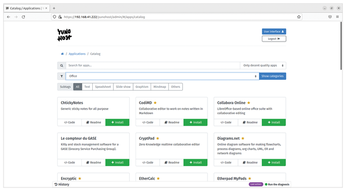
Once you have found the app you want, click Install in its tile bottom right. After doing so, YunoHost will display another page with information about the application and installation parameters. You can use the page to make changes, if necessary, name a path, and then start the installation by pressing Install.
During the setup, the routine also takes dependent packages into account; a progress bar shows the progress. When the process is complete, you will find the newly set up application in Applications (Figure 6).
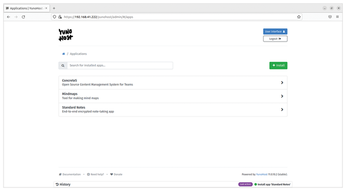
Data Backup
If you have many services installed and numerous users, it only makes sense to back up the entire system on a regular basis. Clicking Backup will take you to a view that lists all the backup locations one below the other. Clicking the arrow to the right of it opens the actual backup window, which lists all backups.
Start a backup via New backup top right in the window. The following view lets you define what you want to save. YunoHost distinguishes between the system and the installed applications. You can check or uncheck the boxes to register or deregister the individual components for backup. For each group, all components can also be selected using Select all or excluded from the backup using Select none.
When done, press Create a backup bottom right. The software will now start the backup; a progress bar lets you keep track of its progress. After completing the backup, the module creates a table entry in the Backup window, where the name of the associated tar archive consists of the backup date. Clicking on the open arrow to the right of the entry displays information on the respective backup point. You can find information on the path, the backed up components, and the scope of the backup (Figure 7). Pressing Download saves the backup on the local computer.
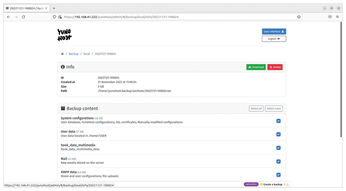
To restore an archive, click on Restore bottom right. By checking or unchecking the boxes to the right of the individual components, you can include or exclude each of them from the data restore. After that, the actual recovery takes place.
« Previous 1 2 3 Next »
Buy this article as PDF
(incl. VAT)
Buy Linux Magazine
Subscribe to our Linux Newsletters
Find Linux and Open Source Jobs
Subscribe to our ADMIN Newsletters
Support Our Work
Linux Magazine content is made possible with support from readers like you. Please consider contributing when you’ve found an article to be beneficial.

News
-
Canonical Releases Ubuntu 24.04
After a brief pause because of the XZ vulnerability, Ubuntu 24.04 is now available for install.
-
Linux Servers Targeted by Akira Ransomware
A group of bad actors who have already extorted $42 million have their sights set on the Linux platform.
-
TUXEDO Computers Unveils Linux Laptop Featuring AMD Ryzen CPU
This latest release is the first laptop to include the new CPU from Ryzen and Linux preinstalled.
-
XZ Gets the All-Clear
The back door xz vulnerability has been officially reverted for Fedora 40 and versions 38 and 39 were never affected.
-
Canonical Collaborates with Qualcomm on New Venture
This new joint effort is geared toward bringing Ubuntu and Ubuntu Core to Qualcomm-powered devices.
-
Kodi 21.0 Open-Source Entertainment Hub Released
After a year of development, the award-winning Kodi cross-platform, media center software is now available with many new additions and improvements.
-
Linux Usage Increases in Two Key Areas
If market share is your thing, you'll be happy to know that Linux is on the rise in two areas that, if they keep climbing, could have serious meaning for Linux's future.
-
Vulnerability Discovered in xz Libraries
An urgent alert for Fedora 40 has been posted and users should pay attention.
-
Canonical Bumps LTS Support to 12 years
If you're worried that your Ubuntu LTS release won't be supported long enough to last, Canonical has a surprise for you in the form of 12 years of security coverage.
-
Fedora 40 Beta Released Soon
With the official release of Fedora 40 coming in April, it's almost time to download the beta and see what's new.

