Rendering images as text
Text Art
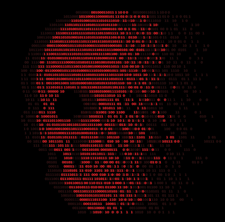
© Lead Image © anan punyod, 123RF.com
If you need to display an image in the terminal or as plain HTML, a variety of smart tools can help with the conversion.
Thanks to increasingly sophisticated technology, displaying high-resolution images on screen is no longer a difficult task. However, these more detailed images (with a combination of greater image size, resolution, and color depth) come at a cost, consuming more storage space and taking longer to download from remote sources, such as web browsers and webcams.
Sometimes you just need an image to display quickly. You can save time and bandwidth by displaying images at a lower resolution and color depth as text (ASCII or Unicode characters) directly in the terminal and converting them with American National Standards (ANSI) color codes [1]. You can also convert the images to plain HTML and CSS and embed the results in a web page. Some text browsers, such as ELinks, then display these images directly in the accessed web page. In a similar manner, the Browsh [2] browser does this internally and can also render images as text.
In this article, we will discuss the available tools for converting images to text and explore whether this approach is suitable for everyday use. This article follows up on a previously published article [3] that dealt with tools for creating ASCII art.
[...]
Buy this article as PDF
(incl. VAT)
Buy Linux Magazine
Subscribe to our Linux Newsletters
Find Linux and Open Source Jobs
Subscribe to our ADMIN Newsletters
Support Our Work
Linux Magazine content is made possible with support from readers like you. Please consider contributing when you’ve found an article to be beneficial.

News
-
Parrot OS Switches to KDE Plasma Desktop
Yet another distro is making the move to the KDE Plasma desktop.
-
TUXEDO Announces Gemini 17
TUXEDO Computers has released the fourth generation of its Gemini laptop with plenty of updates.
-
Two New Distros Adopt Enlightenment
MX Moksha and AV Linux 25 join ranks with Bodhi Linux and embrace the Enlightenment desktop.
-
Solus Linux 4.8 Removes Python 2
Solus Linux 4.8 has been released with the latest Linux kernel, updated desktops, and a key removal.
-
Zorin OS 18 Hits over a Million Downloads
If you doubt Linux isn't gaining popularity, you only have to look at Zorin OS's download numbers.
-
TUXEDO Computers Scraps Snapdragon X1E-Based Laptop
Due to issues with a Snapdragon CPU, TUXEDO Computers has cancelled its plans to release a laptop based on this elite hardware.
-
Debian Unleashes Debian Libre Live
Debian Libre Live keeps your machine free of proprietary software.
-
Valve Announces Pending Release of Steam Machine
Shout it to the heavens: Steam Machine, powered by Linux, is set to arrive in 2026.
-
Happy Birthday, ADMIN Magazine!
ADMIN is celebrating its 15th anniversary with issue #90.
-
Another Linux Malware Discovered
Russian hackers use Hyper-V to hide malware within Linux virtual machines.

