Develop a DIY progress bar
Programming Snapshot – Progress Bar
Desktop applications, websites, and even command-line tools routinely display progress bars to keep impatient users patient during time-consuming actions. Mike Schilli shows several programming approaches for handwritten tools.
It's not only hyperactive millennials; even veteran Internet users lose patience when it takes longer than a few seconds for a website to load in the browser. What is especially annoying is when there isn't a clue to what is going on and how long it's going to take. Some 40 years ago, this prompted a smart programmer to invent the progress bar [1], reassuring the user: "Already 10 percent down, 90 to go, and we'll make it through the rest at the following speed."
Hollywood thrillers also love progress bars (Figure 1). When the movie spy downloads sensitive data onto a USB stick, it seems to take forever, and the progress bar keeps ticking really slowly, while the bad guys are approaching, just about to barge in at any moment and blow the spy's cover!
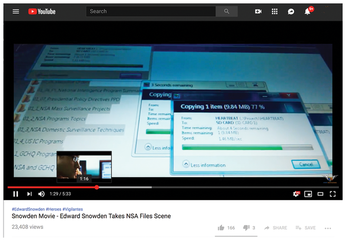
[...]
Buy this article as PDF
(incl. VAT)
