Process management in a gamer outfit
Presets
Now let's take a look at how to use btop to find the information and details you need, as well as to filter and manipulate processes.
You can see the cpu, menu, and preset buttons on the left in the top line (Figure 6). We have already looked at the menu. The three presets are presets for the layout that influence the graphical display. You can define up to nine presets yourself in the general tab to customize the display in a granular way.
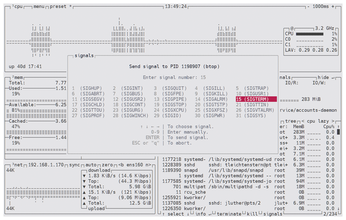
Pressing the 1 to 4 keys hides respective areas to free up space for the other displays. Pressing the key again shows the display box in question once more. The 1 key hides the CPU area, 2 removes the values for RAM and hard disks, and 3 causes the network data to disappear. If you only want a large-scale view of the process list, just press 1, 2, and 3. Or, conversely, press 4 to remove the process area.
Editing Processes
To sort, filter, and manipulate the data displayed in btop, such as the process list, click on the small buttons in the headers or type the letter highlighted in the button. For example, to filter the running processes, you can click the Filter button just above the process list, or press F. Pressing E displays the processes as a tree list, while pressing R reverses the order. For a breakdown of the processes by CPU core, press C.
If you select a process and then press the Enter key, btop++ displays the details above the list. They include the status, runtime, RAM usage, owner, and parent process. You can terminate unruly processes here by pressing T or terminate. If that doesn't work, you send a kill signal to the process by pressing K or clicking on kill. (Signals are simple system messages to a running process, usually used to stop or terminate the process [8]. Typing the kill -l command on the console displays all the signals you can send to a process.) You can send other signals to a process by pressing S or clicking on signals (Figure 6).
All told, the way btop++ visualizes the process properties and uses signals is far easier and also safer compared with htop. (Other potential alternatives to btop++ include the Python-based Glances [9] and the Rust-based bottom [10].)
Conclusions
After a long history of development, btop++ has become by far the best tool for system monitoring and process management on the console. The displays for the CPU, RAM, storage media, and network are clear and easily understandable. Manipulating processes is easier than ever. The simple keyboard controls become second nature after a few hours of use, and all of the functions can also be controlled using the mouse.
If the color scheme of the interface reminds you more of a computer game than serious work, you can change btop++'s look to display, say, gray hues, by choosing one of the various themes. The tool's configurability extends to every detail and shows how dedicated the developer is to his program. The readme on the GitHub project page [11] offers more than adequate documentation.
Infos
- bashtop: https://github.com/aristocratos/bashtop
- bpytop: https://github.com/aristocratos/bpytop
- btop++: https://github.com/aristocratos/btop
- Installing btop++: https://github.com/aristocratos/btop#installation
- Terminal emulators: https://github.com//termstandard/colors#terminal-emulators
- btop++ screenshots: https://github.com/aristocratos/btop#screenshots
- "Notice (Text rendering issues)": https://github.com/aristocratos/btop#notice-text-rendering-issues
- SIG: https://en.wikipedia.org/wiki/Signal_(IPC)
- Glances: https://github.com/nicolargo/glances
- bottom: https://github.com/ClementTsang/bottom
- btop++ readme: https://github.com/aristocratos/btop#readme
« Previous 1 2
Buy this article as PDF
(incl. VAT)
