En route to a smart home with the Z-Wave protocol
Turn On

Whether you want to control your lights or water your house plants remotely, home automation is making inroads into nerd households. Z-Wave technology offers devices for reliable control – a quick Perl script gets you started.
Now that inexpensive mini Linux platforms like the Raspberry Pi are readily available, I can think of dozens of home automation projects I'd love to be working on in the near future. For example, how could I use my cellphone – while out and about – to check whether my surfing wetsuit drying device is still doing its job, and how could I switch it off when all the moisture is out? Is the front door really closed and locked?
I just love to whip up applications like this, and I have explored similar topics in the past. Regular readers may recall the – now somewhat dated – articles on an Internet-controlled power switch [1] and a weather-controlled plant watering system [2].
At the end of the day, the procedure for these and similar applications is always the same: A sensor measures a value, such as brightness or moisture, and reports the values to a controller, which then trips an actuator – say, a relay – which in turn switches on a lamp or a pump. At this point, you may be faced with the problem that the control unit is quite a distance away, and you need a wireless approach to transmitting the signal to the actuator. Or do you really want to have the controlling computer in your plant pot?
Standards Confusion
A number of more or less standardized technologies deal with this topic [3]. After years of disappointment with the X10 method, which is popular in the United States but uses an unreliable method of communicating over power cables, I recently discovered Z-Wave technology, which is widespread in both the U.S. and Europe. In addition to using a totally reliable wireless handshake protocol, it is also fairly inexpensive.
To get started, I purchased a Z-Wave-certified mini-controller by the name of Z-Stick [4] from Aeon Labs for $35 (Figure 1), along with a Smart Energy Switch [5] for switching electrical consumers for $24 (Figure 2).


The Z-Stick is a USB dongle that plugs in to a PC USB port. The PC then receives data from sensors and forwards signals to actuators wirelessly via the stick.
Installing on Ubuntu
The USB dongle more or less installed itself on Ubuntu 14.04, which immediately detected the Z-Stick and created a new device entry in /dev/ttyUSB0, as you can see from the syslog entry shown in Figure 3.
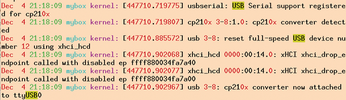
Because the entry belongs to root, as well as the dialout group, and the permissions are crw-rw----, you should run any scripts wanting to access the device under an account belonging to the dialout group. If you are not worried about which user account switches the devices on and off, you can relax the access permissions by typing
sudo chmod a+rw /dev/ttyUSB0
instead.
Getting Started
For my first steps in the Z-Wave communication universe, I went for the zwave_s Perl script, which a company called Bigsister.ch offers on its website [6]. After installing a CPAN module for communication on the USB port using cpanm Device::SerialPort, the script worked perfectly. Figure 4 shows the zwave_s add command initializing the USB dongle. It then outputs a message telling the user to push a button on the device it is about to control – this was the energy switch in my case.
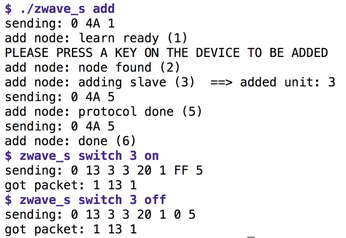
I complied, and zwave_s assigned the energy switch the number 3, as you can see from the output. I then typed zwave_s switch 3 on, and the USB controller sent a wireless signal to the switch. As if by magic, the controller switched on the electrical consumer plugged in next door. The stick's range is claimed to be 100 feet, but you'll get less if it needs to penetrate solid walls. I then typed zwave_s switch 3 off to switch the consumers off again and the plugged-in desk lamp promptly turned off.
On GitHub, there is a Perl project named p5-ZWave-Controller, although it is struggling and has not been maintained for years – "abandonware" sort of sums this up. Instead, I quickly put together a new CPAN module named ZWave::Protocol and uploaded it just before this issue went to press. Listing 1 shows a practical application of the module that switches the Aeon energy switch on and off [7].
Listing 1
zwave-test
Buy this article as PDF
(incl. VAT)
Buy Linux Magazine
Subscribe to our Linux Newsletters
Find Linux and Open Source Jobs
Subscribe to our ADMIN Newsletters
Support Our Work
Linux Magazine content is made possible with support from readers like you. Please consider contributing when you’ve found an article to be beneficial.

News
-
Ubuntu 24.04 Comes with a “Flaw"
If you're thinking you might want to upgrade from your current Ubuntu release to the latest, there's something you might want to consider before doing so.
-
Canonical Releases Ubuntu 24.04
After a brief pause because of the XZ vulnerability, Ubuntu 24.04 is now available for install.
-
Linux Servers Targeted by Akira Ransomware
A group of bad actors who have already extorted $42 million have their sights set on the Linux platform.
-
TUXEDO Computers Unveils Linux Laptop Featuring AMD Ryzen CPU
This latest release is the first laptop to include the new CPU from Ryzen and Linux preinstalled.
-
XZ Gets the All-Clear
The back door xz vulnerability has been officially reverted for Fedora 40 and versions 38 and 39 were never affected.
-
Canonical Collaborates with Qualcomm on New Venture
This new joint effort is geared toward bringing Ubuntu and Ubuntu Core to Qualcomm-powered devices.
-
Kodi 21.0 Open-Source Entertainment Hub Released
After a year of development, the award-winning Kodi cross-platform, media center software is now available with many new additions and improvements.
-
Linux Usage Increases in Two Key Areas
If market share is your thing, you'll be happy to know that Linux is on the rise in two areas that, if they keep climbing, could have serious meaning for Linux's future.
-
Vulnerability Discovered in xz Libraries
An urgent alert for Fedora 40 has been posted and users should pay attention.
-
Canonical Bumps LTS Support to 12 years
If you're worried that your Ubuntu LTS release won't be supported long enough to last, Canonical has a surprise for you in the form of 12 years of security coverage.

