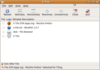Intro to the Gnome Flashback desktop
Signs of Life

© Lead Image © Barmaliejus, fotolia.com
If you struggle with the appearance and behavior of the Gnome desktop, the classic features of fallback mode offer an alternative in a familiar style. Lamented by many as dead and gone, Gnome 3 fallback is still alive and kicking in Gnome Flashback.
In spring 2011, Gnome 3.0 launched with a new design approach that threw many well-known features overboard and caused bitter opposition. As a concession to long-time fans of the classic desktop, the developers ported its basic components to GTK 3, provided them as an alternative to Gnome Shell, and called it "fallback mode."
Just two years later, in Gnome 3.8, the project replaced fallback mode with "Classic Mode," which comes as a customized Gnome Shell requiring 3D-capable hardware. The modular structure of session management, the notification system, the window manager, and an application level were thus officially laid to rest.
Little impressed by the regular Gnome and its new workflow, a small team led by Latvian developer Alberts Muktupavels soon convened to keep the previous Gnome alive as Gnome Flashback [1]. However, neither users nor developers took notice of it, so the legend was substantially restricted to bug fixes.
Nevertheless, Gnome Flashback is still worth a look, if only because the popular MATE project [2] takes a similar approach, but from a different starting position (see the "Parallel Worlds" box). If you struggle with the appearance and behavior of the Gnome desktop, the classic features of fallback mode offer an alternative in a familiar style.
Parallel Worlds
Besides Gnome Flashback, a number of other projects are stilling flying the flag of the classic desktop. Most closely associated with Gnome 2 is MATE, which first appeared in August 2011. Back then it was only a version of Gnome 2, to which the developers made relatively minor changes with respect to the names of applications and the installation paths, which allowed users to install it parallel to Gnome.
Although Gnome Flashback is limited to a very compact core that looks to replace Gnome Shell, the intrepid MATE developers simply grabbed the complete Gnome 2.32 release. At the time, nothing had been ported to GTK 3, and the situation today does not look much better. The move to the latest version of the GTK libraries is still underway and might not even be completed by the time support for GTK 2 ends. Work on applications is very low key, although the developers repeatedly borrow from new Gnome software and have adapted many things to the latest technologies under the hood.
In contrast, Flashback opted for GTK 3 from the outset. However, in the absence of peripheral software, it was always necessary to coordinate interaction with the latest versions of Nautilus and the rest of Gnome Core. The developers had a huge task, which explains why innovation is limited.
Ultimately Xfce, LXDE, LXQt, and even KDE follow the classical approach, so neither MATE nor Flashback is without alternatives. Only Gnome Shell and Cinnamon can be viewed as fully integrated, because they do not separate window management and the work environment. If you are primarily interested in replacing the window manager, almost all of the distributions mentioned here are candidates, apart from Gnome Shell and Cinnamon.
Test Run
To test Gnome Flashback, I used Fedora 25 and Xubuntu 16.10 (see the box titled "Availability"). After installation, logging out and logging back in again, just select the GNOME Flashback from the list of display managers. After a minute of silence while the system finds the settings for the first setup, the classic desktop with panels at the top and bottom, as well as some preconfigured applets (Figure 1), appears.

Availability
The current packages of Gnome Flashback are available for Debian and Ubuntu and their derivatives. You just need to install the gnome-session-flashback package; everything you need is automatically stored on disk. With the exception of the Nautilus file manager, this only gives you the session and does not install any additional Gnome components. You even need to choose to install the gnome-applets package explicitly, to avoid just having the basic panel extensions on board.
Users of Arch Linux will find the software in the AUR community repository. For RPM-based systems, however, things look slightly less clear-cut. The less widespread ALT Linux is up to date; however, openSUSE is unable to deliver anything suitable. Sporadically maintained packages for Fedora are found in a Copr repository [3], but a strange error occurred in our lab: Although the external source offered a sufficiently recent Metacity, a completely outdated version (3.12) ended up on the system. This version found it difficult to interact with the rest of Flashback; for example, it did not let me configure the window theme. Metacity 3.20 only arrived with the next update.
Installing from the source code turns out not to be too complicated. The source code packages needed for this can be found on the Gnome project's FTP server [4]. To begin, you install Metacity, the panel and the notification daemon, and then the Flashback module itself. The panel applets are optional. You will find notes on the installation with the typical three-step process (configure, make, make install) in the archive with the source code. The proprietary JHBuild Gnome tool [5] significantly simplifies the installation of the latest source code from the Gnome Git repositories in particular.
Flashback is still encumbered with some of the shortcomings of its ancestor Gnome 3.0: Direct access to the System menu disappeared from the original three-part menu at the top and never returned. Something similar happened to the tooltips in the Application menu and the free placement of (the meagre number of) applets in the panel. Most of the applets from Gnome 2 are available, but that's all.
Adding applets is a somewhat cumbersome process – a simple right-click on the bar would be too easy. You need to hold down the Alt key at least to open the Context menu; on many systems, you have to hold down the Meta (Windows) key, too. The applets (Figure 2) are exclusively old friends from Gnome 2.

As is typically the case in Gnome, the window title bars in Flashback only have a single button for closing the window, but you do not need to leave things that way: In the GSettings configuration database, you can adjust this setting. With just a little typing in the graphical dconf Editor you can put the missing buttons back (Figure 3).

Since version 3.20, GSettings also lets you adapt the window theme under org.gnome.metacity.theme in the dconf Editor. The default value is gtk, which means that Metacity takes the value from the GTK theme.
Alternatively, you can enter the name of a theme stored on your system under /usr/share/themes, ~/.themes, or ~/.local/share/themes. You then just need to reset the slider next to Use defaults to apply the setting.
Window Changer
Unlike Gnome Shell or Cinnamon, which hardwire the window manager to the desktop, the window manager can be relatively easily replaced in Flashback. Flashback comes with an entry for Compiz, which was already very popular in the days of Gnome 2, in the login manager menu. To choose Compiz at login, simply select GNOME Flashback (Compiz).
You can try out the Openbox window manager using the openbox --replace command. This minimalist manager is very friendly on system resources. If you like, you can even add a command in the startup folder. Just create a text file and save the lines
[Desktop Entry] Exec=openbox --replace Name=Openbox NoDisplay=true Type=Application
in ~/.config/Autostart. From now on, Metacity starts first when you next log in and is then quickly replaced by Openbox.
Openbox did leave a slightly bitter aftertaste, however: Pressing the Alt+F2 keyboard shortcut did not work out of the box, because earlier versions came with a binary that launched a quick-start window without the need to define it on the command line. On Debian- and Ubuntu-based systems, you will still find this practical tool in the gnome-panel-control package, but the developers officially removed Gnome support as of Openbox 3.6.
In this case, you can fall back on alternative tools such as Synapse [6], which you should set up to launch when you press Alt+F2. The corresponding key binding is available in the <keyboard> section of the ~/.config/openbox/rc.xml file.
In contrast, the Compiz Settings Manager still knows what to do with Alt+F2 and requires no modifications: The quick-start window appears in the usual way.
Fresh Fruit
Like Gnome 3, the global application menu from Ubuntu's Unity at the top of the screen splits users into two camps. The menubar, which is heavily reminiscent of Mac OS, pervades all desktops, even Flashback. Thanks to support for the indicator applets, a Flashback version is available for Ubuntu. Simply install the indicator-applet-appmenu package.
To make space in the top panel, you could remove the two-part Gnome menu and replace it with the simple alternative of just one button. After context-clicking on the panel and selecting Indicator Applet Appmenu, you can now add the menubar to the panel. The results are impressive, as Figure 4 shows.

Although the application name in front of the menu, as known from Mac OS applications, is missing, interaction with the program windows does work initially – as long as you ignore the fact that new Gnome application menus are fairly monosyllabic and that you generally need to use a mouse to control them. This solution is very user friendly, because the menu of the application currently in focus always remains fixed at a central location.
On the downside, access by keyboard revealed a fairly serious bug: Pressing Alt+D failed to expand the File menu from the panel and instead popped up the (nonexistent) line in the program window. This behavior will be especially irritating among power users, who often prefer to work with the keyboard. The strange program behavior unfortunately is not an isolated case; a similar implementation in Cinnamon also exhibits the same symptoms. Whether you accept the menubar in this form or not is an entirely different question.
The second most important feature of the Apple desktop is undoubtedly the dock at the bottom. You can conjure up something pretty similar to the desktop using Plank dock, which might not be bursting with features but perfectly fulfills the objective of creating a launch bar with a built-in window list (Figure 5, bottom).

Both visually and in terms of the control concept, Plank is oriented on the role model of the Mac software. You can perpetuate a program called via the Start menu or the command line in the Dock by right-clicking on the icon and selecting the Keep in Dock option. As you mouse over the icons, the software enlarges the icons and a tooltip displays the name. This means that you can keep the icons pleasantly small using the default settings, because Plank is amazingly fast – even on high-resolution wide screens.
Moreover, Plank fades from the desktop when a window near it is opened. You can restore Plank again by moving the mouse to the bottom of the screen. Unfortunately, enlarging icons did not work on the second test system with Fedora 25: The developers removed the wave-shaped animation to avoid a possible patent dispute.
Buy this article as PDF
(incl. VAT)
Buy Linux Magazine
Subscribe to our Linux Newsletters
Find Linux and Open Source Jobs
Subscribe to our ADMIN Newsletters
Support Our Work
Linux Magazine content is made possible with support from readers like you. Please consider contributing when you’ve found an article to be beneficial.

News
-
Canonical Releases Ubuntu 24.04
After a brief pause because of the XZ vulnerability, Ubuntu 24.04 is now available for install.
-
Linux Servers Targeted by Akira Ransomware
A group of bad actors who have already extorted $42 million have their sights set on the Linux platform.
-
TUXEDO Computers Unveils Linux Laptop Featuring AMD Ryzen CPU
This latest release is the first laptop to include the new CPU from Ryzen and Linux preinstalled.
-
XZ Gets the All-Clear
The back door xz vulnerability has been officially reverted for Fedora 40 and versions 38 and 39 were never affected.
-
Canonical Collaborates with Qualcomm on New Venture
This new joint effort is geared toward bringing Ubuntu and Ubuntu Core to Qualcomm-powered devices.
-
Kodi 21.0 Open-Source Entertainment Hub Released
After a year of development, the award-winning Kodi cross-platform, media center software is now available with many new additions and improvements.
-
Linux Usage Increases in Two Key Areas
If market share is your thing, you'll be happy to know that Linux is on the rise in two areas that, if they keep climbing, could have serious meaning for Linux's future.
-
Vulnerability Discovered in xz Libraries
An urgent alert for Fedora 40 has been posted and users should pay attention.
-
Canonical Bumps LTS Support to 12 years
If you're worried that your Ubuntu LTS release won't be supported long enough to last, Canonical has a surprise for you in the form of 12 years of security coverage.
-
Fedora 40 Beta Released Soon
With the official release of Fedora 40 coming in April, it's almost time to download the beta and see what's new.