A deep dive into Mastodon
NGINX Configuration
Mastodon comes with a sample configuration file that you can copy over for NGINX to use. So set up your sites directory for NGINX:
mkdir /etc/nginx/sites-available
and copy it over:
cp /home/mastodon/live/dist/nginx.conf /etc/nginx/sites-available/mastodon
You will also have to enable it by creating a soft link in the nginx/sites-enabled directory:
mkdir /etc/nginx/sites-enabled ln -s /etc/nginx/sites-available/mastodon /etc/nginx/sites-enabled/mastodon
Edit the file to adapt it to your instance (see Listing 5), and add the following line:
include /etc/nginx/sites-enabled/*;
in the /etc/nginx/nginx.conf file within the http section.
Listing 5
Mastodon NGINX Site File
.
.
.
server {
listen 80;
listen [::]:80;
server_name [your domain here];
root /home/mastodon/live/public;
location /.well-known/acme-challenge/ { allow all; }
location / { return 301 https://$host$request_uri; }
}
.
.
.
When you visit your page, you should see an error screen with an angry mammoth bashing a keyboard (Figure 12).
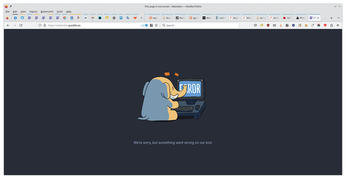
Don't panic! This is really good news. The error is there because you still have to start the Mastodon services. To get everything up and running, Mastodon starts three services: Sidekiq, for Ruby jobs Mastodon has to run in the background; Streaming for the feeds; and the Web service.
To start the services, use systemd. Copy over the Mastodon service files to systemd's service folder:
cp /home/mastodon/live/dist/mastodon-*.service /etc/systemd/system/
and start and enable Mastodon's services:
systemctl daemon-reload systemctl enable --now mastodon-web mastodon-sidekiq mastodon-streaming
You are done! Reload your Mastodon, and happy tooting.
Post Install Setup
You can now log in using the email you set up and the password that was provided during the Mastodon configuration step.
Visiting Preferences as admin will show you a bunch of settings not available to regular users. With your newly running instance, probably the most important section is Administration, and, under that, the Server Settings subsection. There you can change the name of the server, define who can register, and configure other settings.
Another important consideration is the set of rules you apply on your site. You can define rules against harassment, hate speech, toots about billionaire owners of competing platforms, and so on, by visiting Administration | Server rules.
To make sure rules are followed, visit the Moderation section, where you will be able to check reports from users, set up accounts with special roles (moderator, admin, owner), block certain domains from federating with your instance, and more.
There are many more options, of course, but most are self-explanatory. That said, if you need more information, your best source is the Mastodon docs themselves [13]. Federating with other instances it is more or less automatic: Find a user on another server you would like to follow, for example mailto:@linuxmagazine@fosstodon.org, and follow them. Bam! You're federated.
Conclusion
Despite the length of this article, there is more, much more, to Mastodon. How could there not be? At this moment of writing, Mastodon is just shy of 9 million accounts and has added 50 thousand new users in the past 24 hours. The landscape is constantly shifting, and new features are continually added to the platform.
This article will get you off to a good start, but be prepared to explore Mastodon and the Fediverse with an open mind, because tomorrow you will find exciting new things to play with.
Infos
- Mastodon: https://joinmastodon.org/
- Cory Doctorow, "Tiktok's enshittification":https://pluralistic.net/2023/01/21/potemkin-ai/
- ActivityPub: https://activitypub.rocks/
- Linux Magazine on Mastodon: https://fosstodon.org/@linuxmagazine
- A curated list of Mastodon servers: https://joinmastodon.org/servers
- William Shatner (yes, that William Shatner) uncovers a flaw in Mastodon: https://twitter.com/WilliamShatner/status/1218176903107895296
- WPCode for WordPress: https://wordpress.org/plugins/insert-headers-and-footers/
- Pixelfed: https://pixelfed.org/
- PeerTube: https://joinpeertube.org/
- Mastodon mobile apps: https://joinmastodon.org/apps
- Fedilab Mastodon client: https://f-droid.org/en/packages/fr.gouv.etalab.mastodon/
- Fail2Ban: http://fail2ban.org/wiki/index.php/Main_Page
- Mastodon docs: https://docs.joinmastodon.org/
« Previous 1 2 3 4 5
Buy this article as PDF
(incl. VAT)
Buy Linux Magazine
Subscribe to our Linux Newsletters
Find Linux and Open Source Jobs
Subscribe to our ADMIN Newsletters
Support Our Work
Linux Magazine content is made possible with support from readers like you. Please consider contributing when you’ve found an article to be beneficial.

News
-
Canonical Releases Ubuntu 24.04
After a brief pause because of the XZ vulnerability, Ubuntu 24.04 is now available for install.
-
Linux Servers Targeted by Akira Ransomware
A group of bad actors who have already extorted $42 million have their sights set on the Linux platform.
-
TUXEDO Computers Unveils Linux Laptop Featuring AMD Ryzen CPU
This latest release is the first laptop to include the new CPU from Ryzen and Linux preinstalled.
-
XZ Gets the All-Clear
The back door xz vulnerability has been officially reverted for Fedora 40 and versions 38 and 39 were never affected.
-
Canonical Collaborates with Qualcomm on New Venture
This new joint effort is geared toward bringing Ubuntu and Ubuntu Core to Qualcomm-powered devices.
-
Kodi 21.0 Open-Source Entertainment Hub Released
After a year of development, the award-winning Kodi cross-platform, media center software is now available with many new additions and improvements.
-
Linux Usage Increases in Two Key Areas
If market share is your thing, you'll be happy to know that Linux is on the rise in two areas that, if they keep climbing, could have serious meaning for Linux's future.
-
Vulnerability Discovered in xz Libraries
An urgent alert for Fedora 40 has been posted and users should pay attention.
-
Canonical Bumps LTS Support to 12 years
If you're worried that your Ubuntu LTS release won't be supported long enough to last, Canonical has a surprise for you in the form of 12 years of security coverage.
-
Fedora 40 Beta Released Soon
With the official release of Fedora 40 coming in April, it's almost time to download the beta and see what's new.

