A deep dive into Mastodon
Regarding Posts
You will have noticed by now the text box in the upper left of the web interface. This is where you compose your toots. But before you shoot off your first pearl of wisdom into the Fediverse, notice how Mastodon differs (Figure 4) from other platforms.
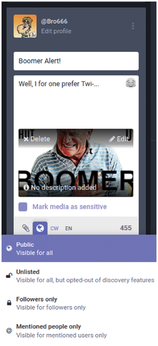
First, you have 500 characters for your message, which, well, is nice. Notice along the bottom of the main text area, and from left to right, is a toolbar with five buttons. The first button shows the universal visual symbol for attachments: a paperclip. The paperclip is, of course, for attaching files to your toots. You can also just drag and drop a file onto the web client. Mastodon allows up to four images or one audio/video file per toot.
Note that accessibility is very important for the Mastodon community, so you are highly encouraged to add alt (alternative) text to the images you attach. Indeed, many servers surround images that do not do this with a red and yellow warning border. Others are more aggressive and directly forbid posting media without descriptions or have a bot remove them. So, when you attach your media, click on the No description added label in the attachment itself and a new window will open (Figure 5). In this window you will be able to add text of up to 1,500 characters.
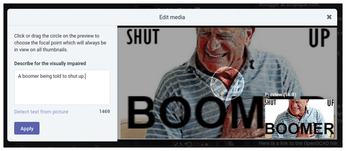
The next button is for polls and does what you would expect.
The button with a globe is for the privacy level of the toot. The privacy levels are self-explanatory, but bear in mind that the Mentioned people only option, that is, a direct message to other users, is not very private. Messages in Mastodon are not encrypted, so do not use it to send private or sensitive information.
And another etiquette note here: When you want to create a thread (a series of interconnected toots), the done thing is to make the first one Public, and the follow-up toots Unlisted. That means that anybody who wants to read the thread can just click on the top, public toot and see all the other threaded toots, but people who are not interested will only see the first toot and you won't clutter up their feed. This also applies to when you answer a toot: The polite thing to do is send your reply as unlisted.
The CW button is also something unique to Mastodon. CW stands for "content warning" and splits the text field into two. If you are posting content that could show something disagreeable or distressing to the rest of the world, you indicate the fact here, in the content warning text box. The rest of the toot will then be hidden and images and videos blurred (Figure 6). A user who wants to read the rest will be given a button to press.
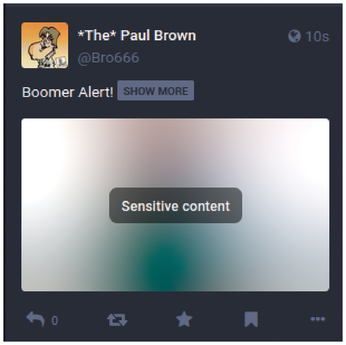
A less-than-obvious real-life example is that a lot of people on Mastodon have grown a bit tired of all the mentions of Twitter, so a warning with the words "Birdsite Rant" will tell those people that they should skip this one.
Again, it is a Mastodon thing to use this feature generously to avoid spoiling the day (or wasting the time) of fellow users.
Verifying
Your tooting prowess will eventually build up your following. But with fame also comes envy! And with envy comes identity theft, or at least someone trying to pass off as you. Notice that, if you are using @JaneDoe on one server, for example, someone can create the account @JaneDoe on another server and try and mislead your followers [6].
However, Mastodon implements an ingenious workaround that lets you verify your identity to your followers. It has nothing to do with colored ticks, because you use your website.
Visit Preferences (gear icon at the top of the web client screen) and then Profile | Appearance. You will see a section labeled Profile metadata. You can put anything in there, but most users use it to provide information such as links to their blogs, websites, Patreons, and so on. Use one of the rows to write in the URL of the front page of your website or blog (Figure 7).
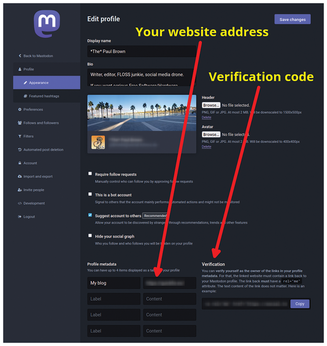
Under Verification, to the right of Profile metadata, you will see a string of HTML. Use the Copy button to copy it to the clipboard, and open your web page for editing. Insert the string in the <header> ... </header> section of your page.
(For WordPress, you can try a plugin such as WPCode [7]. WPCode allows you to insert snippets into different parts of your blog. Once installed, it adds a new entry to the sidebar: Code Snippets. Click on that entry and choose the Header & Footer submenu.)
Save your changes on your website, and, after a few minutes, the links on your profile will show up in green with a green tick (Figure 8), verifying you as the owner of both the linked site and the Mastodon account.
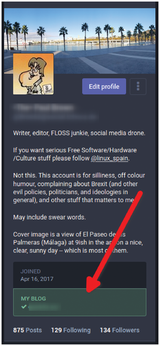
Interoperability
One of the great aspects of Mastodon is how well it plays nice with the rest of the Fediverse. Take for example Pixelfed [8], a Fediverse service for sharing photos, somewhat akin to Instagram. Look at the name of the accounts and you will notice that they follow the same format as in Mastodon: @@.
This means you can follow a Pixelfed account from Mastodon (and vice versa) (Figure 9), and every time your favorite photographer posts an image, it will show up in your Mastodon feed (see the article on Pixelfed elsewhere in this issue). Posts you boost and like from Mastodon will be boosted and liked in Pixelfed too. If you send a reply to a post, it will show up as a comment in Pixelfed.
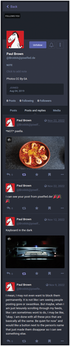
Likewise, you can follow a Mastodon account from Pixelfed, and every time that account posts a toot with an image, it will show up in Pixelfed.
It is the same for PeerTube [9], the Fediverse's service for sharing videos (also covered elsewhere in this issue): Follow a PeerTube account from Mastodon, and new videos will appear in your feed, and you can watch, boost, like, and comment on them without ever leaving Mastodon.
Buy this article as PDF
(incl. VAT)
Buy Linux Magazine
Subscribe to our Linux Newsletters
Find Linux and Open Source Jobs
Subscribe to our ADMIN Newsletters
Support Our Work
Linux Magazine content is made possible with support from readers like you. Please consider contributing when you’ve found an article to be beneficial.

News
-
Canonical Releases Ubuntu 24.04
After a brief pause because of the XZ vulnerability, Ubuntu 24.04 is now available for install.
-
Linux Servers Targeted by Akira Ransomware
A group of bad actors who have already extorted $42 million have their sights set on the Linux platform.
-
TUXEDO Computers Unveils Linux Laptop Featuring AMD Ryzen CPU
This latest release is the first laptop to include the new CPU from Ryzen and Linux preinstalled.
-
XZ Gets the All-Clear
The back door xz vulnerability has been officially reverted for Fedora 40 and versions 38 and 39 were never affected.
-
Canonical Collaborates with Qualcomm on New Venture
This new joint effort is geared toward bringing Ubuntu and Ubuntu Core to Qualcomm-powered devices.
-
Kodi 21.0 Open-Source Entertainment Hub Released
After a year of development, the award-winning Kodi cross-platform, media center software is now available with many new additions and improvements.
-
Linux Usage Increases in Two Key Areas
If market share is your thing, you'll be happy to know that Linux is on the rise in two areas that, if they keep climbing, could have serious meaning for Linux's future.
-
Vulnerability Discovered in xz Libraries
An urgent alert for Fedora 40 has been posted and users should pay attention.
-
Canonical Bumps LTS Support to 12 years
If you're worried that your Ubuntu LTS release won't be supported long enough to last, Canonical has a surprise for you in the form of 12 years of security coverage.
-
Fedora 40 Beta Released Soon
With the official release of Fedora 40 coming in April, it's almost time to download the beta and see what's new.

