TV-Browser
Dinner Is Served
ByThe Java-based TV-Browser software provides a wealth of features that help you organize your evening television viewing.
Printed TV guides have several inherent flaws: First, they fail to detect changes in the program after printing, and second, they only provide information for a limited number of channels. Moreover, the information is limited to what the publisher chooses to print.
The remedy is an electronic TV guide, such as TV-Browser. On request, it lists the programs of more than 1,000 (mostly German and European) television and radio stations in a clearly formatted form and reacts promptly to any changes. Schedules Direct supplies EPG data for North America, sourced from Tribune Media Services. They offer a seven-day free trial, with fee schedules of US$ 25 for a one-year membership or US$ 6 for a two-month membership.
The software comes with a variety of other functions, such as the ability to categorize or a reminder feature for upcoming broadcasts. An API ensures the smooth integration of additional plugins for advanced features.
Installation
TV-Browser is implemented in the cross-platform Java language, so it requires no installation in the traditional sense. The system only needs a reasonably recent Java Runtime Environment (JRE 6), such as the free OpenJDK. To discover which version is installed on your system, just enter
java -version
at the command line.
In addition to a generic package for all distributions, the project also offers the software on its website in the form of downloadable DEB and RPM packages.
When first launched, the program presents a dialog in which you can set important configuration parameters and choose the plugins you want to use from a small selection of available plugins (Figure 1). Pressing Download selected plugins starts the download and configures them accordingly.
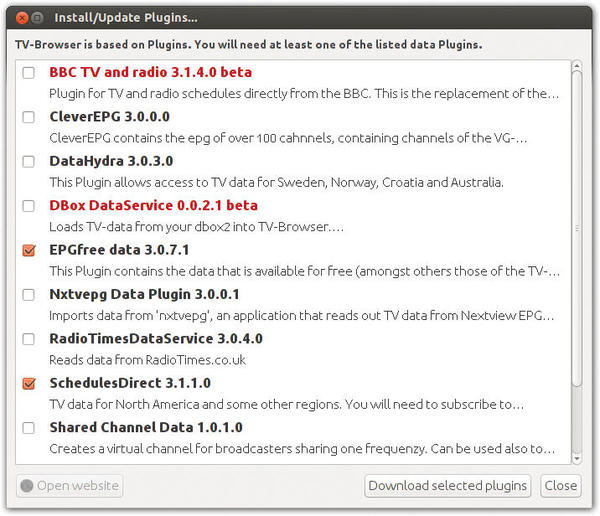
In the next step, you need to select the channels you want to appear in the overview. In the left-hand column, you will find the available offerings, with the channels in the overview on the right (Figure 2). To select multiple channels, press and hold the Ctrl key, and to import the selected channels, press the green arrow between the two tables. The dialog also lets you sort the channels. Select the desired channel in the right-hand table, and then click the green up and down arrows, depending on where you want to move the entry.
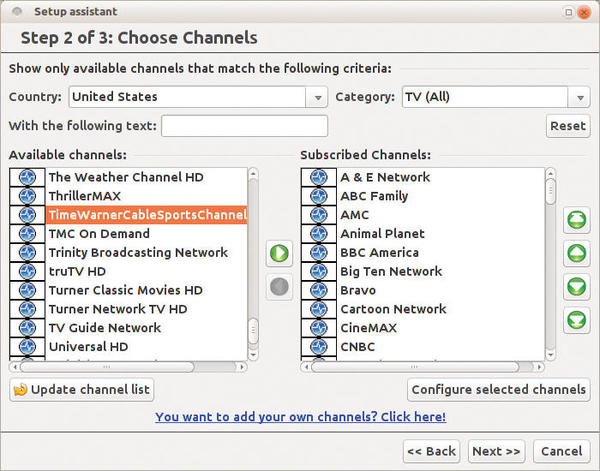
If you want to add a logo for a channel or correct the time zone, click on the desired entry and press Configure selected channels. After completing the basic settings, another dialog box appears in which you specify the time period during which to download the broadcast data. The options here start with Today and Up to tomorrow and extend to Next 3 weeks and Get all; you also can decide whether the guides update only at program launch time or at regular intervals. A click on Update now downloads the program data.
First Start
As the name of the software suggests, it resembles a web browser on screen (Figure 3). The main window displays the list of selected programs. Programs currently broadcasting are blue. If you click on a program (Figure 4) a separate window appears with a variety of additional information. The program links the actors' names directly with Wikipedia; you just need to click to view a dialog box with more details that offers a number of other features.
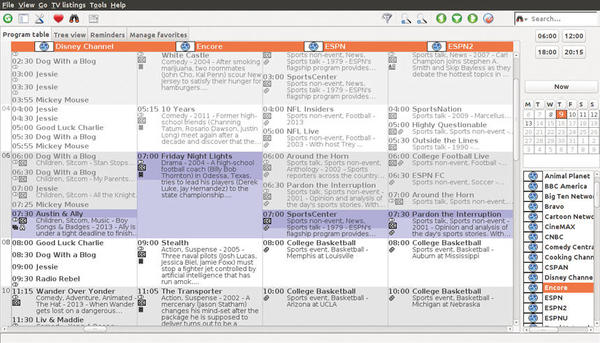
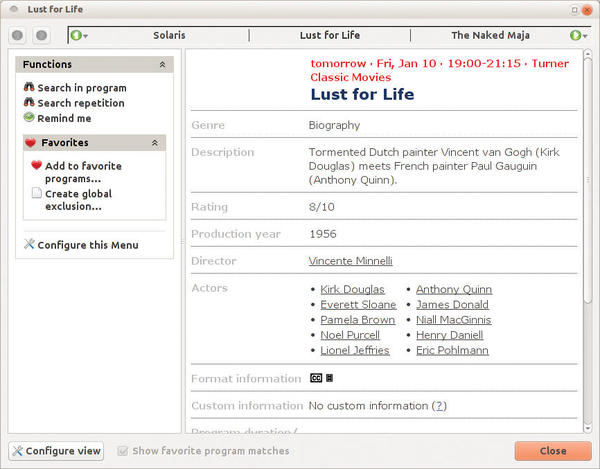
Clicking Add to favorite programs brings up a dialog box that lets you save the program in your list of favorites; however, like many other features in TV-Browser, this feature also offers more. For example, if you click the I like these actors radio button, a drop-down menu appears listing all the participating actors. After making a selection, the desired actor appears as an entry in your list of favorite TV shows (Figure 5). You can access the list by clicking on the heart icon in the main window. From here, you can also see a list of movies in which the actor appears, and the program will notify you in the future when a movie with your favorite actor begins.
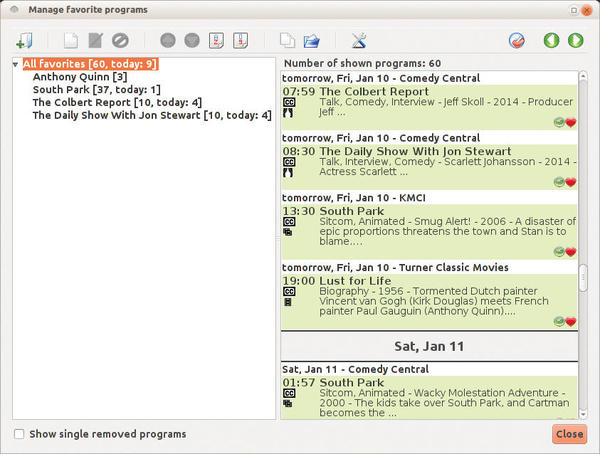
If you want to know when an episode of a specific series is being rebroadcast, right-click an episode and choose Search repetition to display the results for a selected period. Right-clicking the program name in the sidebar lets you Send Programs to another Plugin and the sends the program to the default target plugin, Reminders, or to a plugin of your choice in the drop-down menu. Pressing Send ensures that the software will remind you about the program when it starts.
Navigation
The column to the right of the TV guide serves as a navigation aid. The four time fields at the top take you to the appropriate air time when clicked. If you right-click one of the buttons, you will see the Configure buttons fly out. The editor not only lets you change the displayed times but also add new time buttons. Another navigation aid is the calendar, which lets you select the day you want to view the program. At the bottom of the sidebar is the channel list, which displays the corresponding entry in the main window when you press the matching icon.
Additional Features
Above the program list, you will find four tabs. In Tree view, you can see all the programs you selected for reminders clearly sorted by date and all of your favorite shows.
The Reminders tab to its right serves a similar purpose but shows all movies flagged for reminders in a list with detailed descriptions.
If you press one of the entries next to Remind me when the program begins, a drop-down menu appears; you can then specify a pre- or post-reminder action (Figure 6). The Manage favorites tab groups all your favorite shows and actors.
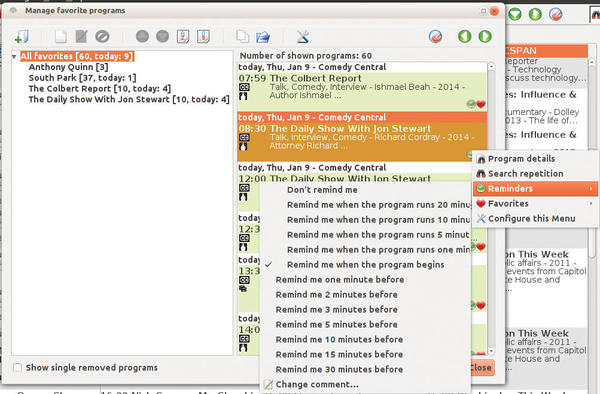
To hide these tabs, right-click on one and select Configure tabs from the context menu. A Settings dialog appears that lets you choose to show or hide any tab and define the tab order.
In the toolbar above the tabs, you will find quick launchers for a whole range of different functions. If you want to customize your toolbar, you simply right-click it and then select Configure from the context menu. Following a well-known pattern from web browsers, this action opens a window in which you can drag and drop the desired icons in the toolbar.
A click on the green button to the far left refreshes the TV data. The File Manager icon next over opens a sidebar on the left with your Favorite shows and Reminders that contain the same information as the aforementioned tree view.
The search function, which you launch by clicking on the binoculars or magnifying glass icon, allows you to search not only for matching programs by title but also by descriptive text and the list of participants (Figure 7).
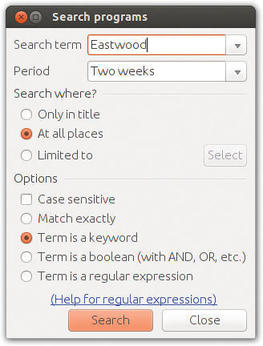
Settings
One of the biggest benefits of the program is also its biggest drawback: TV-Browser offers such a variety of configuration options that its abundance of features can be confusing despite intuitive sorting (Figure 8). You can reach the basic settings for the software in the menu below Tools | Settings or by clicking the tool icon in the taskbar. Among other things, the General settings section contains the channel list.
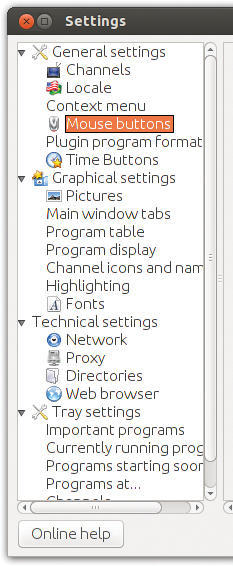
In the Context menu, you can select what appears in the menu when you right-click a show. The Mouse buttons window lets you specify how the program behaves for mouse clicks with different buttons.
The Graphical settings section lets you change the look and feel of both the channel list and the program window. For example, you can define what information to display for each program in Program display, and you can choose from dozens of icons (e.g, for the genre or format). Some 50 checkboxes let you hide or display additional information, such as Original title, Age limit, or Music. The Plugins section lets you manage your extensions. Here, you can change the parameters of previously installed plugins and install new plugins.
Extensions
Just press the button Update/Install plugins. As in your first setup, you will now see a list of currently available extensions; however, it is much more extensive. Some of the plugins are used to control hardware and software, such as for recording movies; however, most of these relate to Windows software.
Other extensions expand the information content of the television program. For example, the IMDb ratings plugin adds an IMDb ranking to each program, which displays in the program table at the bottom left.
In a program's window, clicking Details for the IMDb rating link opens a small window that shows how votes were distributed. The plugin also creates an additional category in the tree view that classifies movies according to their rankings (Figure 9).
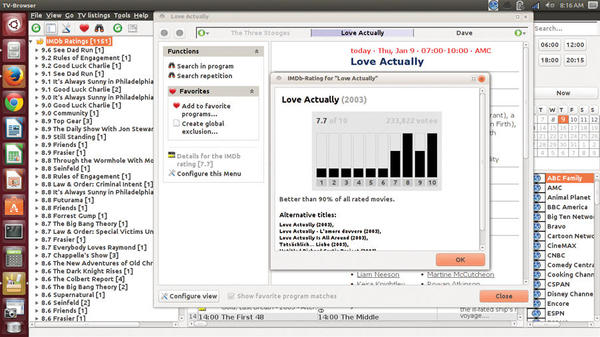
A similar plugin, Movie Awards, generates an entry in the tree view with all movies that have won a movie award, or were at least nominated for one, sorted by broadcast date. The Genres plugin gives you a different overview of your viewing possibilities with a corresponding list in the tree view.
Conclusions
The developers of TV-Browser have packed every conceivable type of function into their digital TV guide. Although this makes the software incredibly versatile and flexible, it is often at the expense of clarity.
Nevertheless, TV-Browser does a great job and outperforms any analog television magazine by far in terms of information content. Last but not least, the hundreds of available extensions hugely facilitate searching for the right program. To close on a positive note, I didn't experience any technical issues throughout the test on our lab computers.
Subscribe to our Linux Newsletters
Find Linux and Open Source Jobs
Subscribe to our ADMIN Newsletters
Support Our Work
Linux Magazine content is made possible with support from readers like you. Please consider contributing when you’ve found an article to be beneficial.

News
-
Mozilla Plans to AI-ify Firefox
With a new CEO in control, Mozilla is doubling down on a strategy of trust, all the while leaning into AI.
-
Gnome Says No to AI-Generated Extensions
If you're a developer wanting to create a new Gnome extension, you'd best set aside that AI code generator, because the extension team will have none of that.
-
Parrot OS Switches to KDE Plasma Desktop
Yet another distro is making the move to the KDE Plasma desktop.
-
TUXEDO Announces Gemini 17
TUXEDO Computers has released the fourth generation of its Gemini laptop with plenty of updates.
-
Two New Distros Adopt Enlightenment
MX Moksha and AV Linux 25 join ranks with Bodhi Linux and embrace the Enlightenment desktop.
-
Solus Linux 4.8 Removes Python 2
Solus Linux 4.8 has been released with the latest Linux kernel, updated desktops, and a key removal.
-
Zorin OS 18 Hits over a Million Downloads
If you doubt Linux isn't gaining popularity, you only have to look at Zorin OS's download numbers.
-
TUXEDO Computers Scraps Snapdragon X1E-Based Laptop
Due to issues with a Snapdragon CPU, TUXEDO Computers has cancelled its plans to release a laptop based on this elite hardware.
-
Debian Unleashes Debian Libre Live
Debian Libre Live keeps your machine free of proprietary software.
-
Valve Announces Pending Release of Steam Machine
Shout it to the heavens: Steam Machine, powered by Linux, is set to arrive in 2026.
