YouTube to MP3
Tapped In
ByThe YouTube to MP3 downloader provides some convenient features and a nice intuitive interface.
MP3 converters that support YouTube as a source are common, despite the sometimes vague laws that apply (see the “Copyright and Private Copies” box). The names of these tools are often quite similar and among them are a few online services, such as Filsh.net, Convert2mp3.net, and Youtube-mp3.org. You can even get Firefox plugins that do the job.
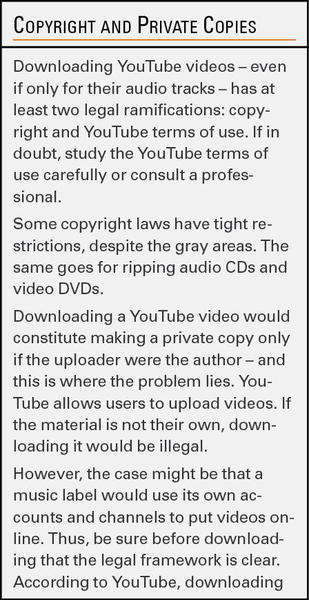
Among native converters is the very popular and free (as in beer) YouTube to MP3 Converter, which Ubuntu users can find in the Ubuntu Software Center. From there, you can easily install before going through the Ubuntu One payment platform (Figure 1).
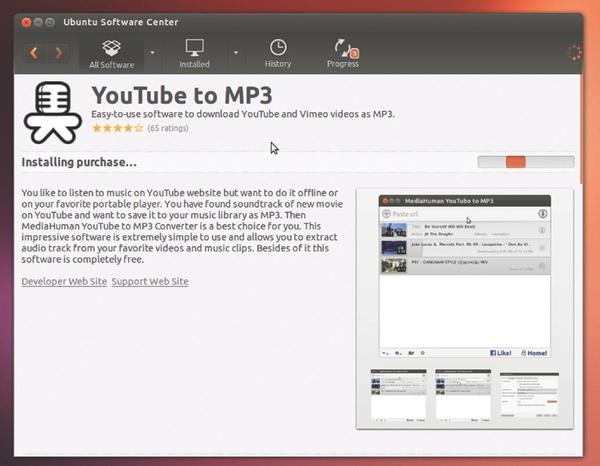
Note that the software is proprietary and, although you are forced through the U1 payment platform, you are not charged anything.
Why the tool appears in Software Center as purchasable, when it is actually free, is not clear. In any case, if you are not comfortable going through the payment process (to end up not paying anything), you can always install the tool directly from the manufacturer’s website.
Downloading and Installing
In its download area, the manufacturer provides complete 32/64-bit DEB packages for Debian or Ubuntu for version 2.6.7, whereas the apt repository already has version 2.8.6.
The choice for this test, therefore, boiled down to choosing the quickest version to integrate via the command line. The lines in Listing 1 import the repository and the associated PGP key. A source code update is subsequently required to prepare the software.
Listing 1: Installing YouTube to MP3
$ sudo add-apt-repository 'http://www.mediahuman.com/packages/ubuntu' $ sudo apt-key adv --keyserver pgp.mit.edu --recv-keys D808832C7D19F1F3 $ sudo apt-get update $ sudo apt-get install youtube-to-mp3
YouTube to MP3 is based on Qt 4.8.3 and uses ffmpeg, libmp3lame0, and libavcodec-extra53. How the manufacturer intended to peddle the paid version became clear after starting it for the first time with Ubuntu 13.04. With Ubuntu Web Apps, Dash first takes you to the manufacturer’s website for either outright purchase or a trial version with a license code (Figure 2).
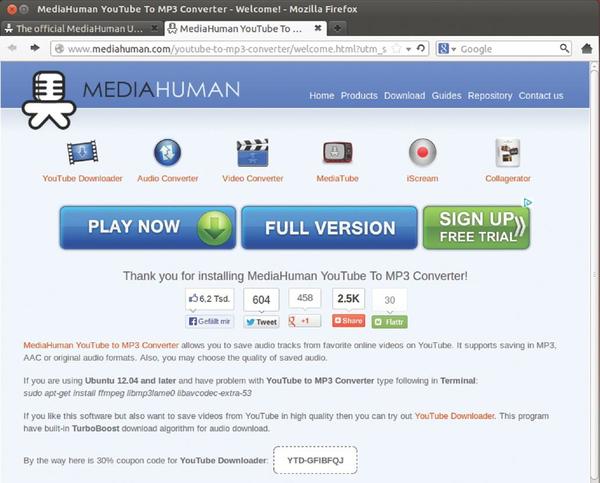
In the second attempt, the version from the manufacturer’s repository came back again, but this time for Ubuntu 12.04 and 12.10. However, you can ignore all this because the program works fine in its free version. Intentionally or not, the manufacturer is avoiding using the methods of payment implemented in the USC or Ubuntu Web Apps for some reason.
Operation
YouTube to MP3 works as a downloader and converter. It provides several ways to add the URL of a desired track. The simplest way is by drag and drop from the YouTube window to the “drag here” area of the tool (Figure 3).
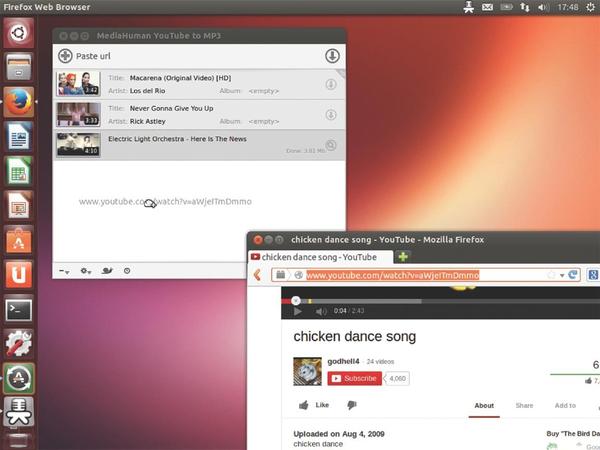
The software checks the link and shows the video’s title. Alternatively, you can use the familiar keyboard shortcuts to copy from the clipboard and clicking the Add URL icon.
YouTube to MP3 also lets you automate the process. At the bottom of the window, click the gear icon and select Auto add from clipboard. To make things even easier, you can use the Automatically download function (Figure 4).
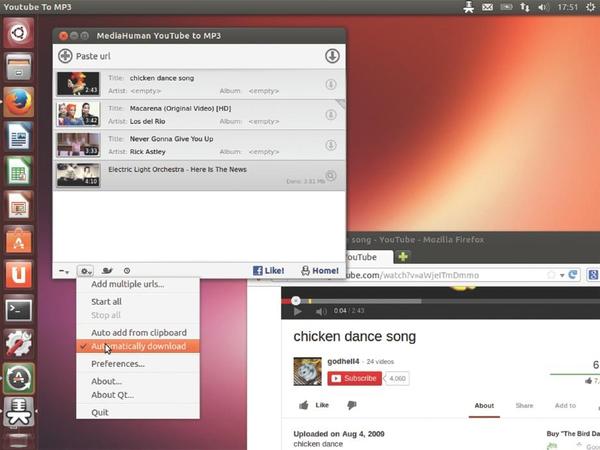
If you didn’t opt for automatic downloads, you can click to the right of the title entry on the down-arrow icon. Unlike other tools of the kind, YouTube to MP3 actually downloads only the audio track.
The conversion progresses automatically and the output files appear in your home directory in Music/Downloads by MediaHuman. Nothing more needs to be done, the program’s obvious primary goal is downloading and converting without further configuration.
Certain Extras
A few other options are worth playing around with, however. Among other things, the application provides a batch processing function for converting any number of videos in one go. Select the option Add multiple URLs from the settings menu.
If you want to apply individual tags to the MP3 files before conversion, click Preferences and go to the Tags tab.
On the Music tab, you can set the target format. The program also supports OGG and M4A container formats, in addition to MP3. The Original M4A option turns off conversion completely. You can set the targeted bit rate or quality level on the same tab.
With the Network tab, you have the option of setting up operation over SOCKS5 or HTTP Proxy. With Download, you can set a global limit for bandwidth or the number of concurrent downloads (Figure 5).
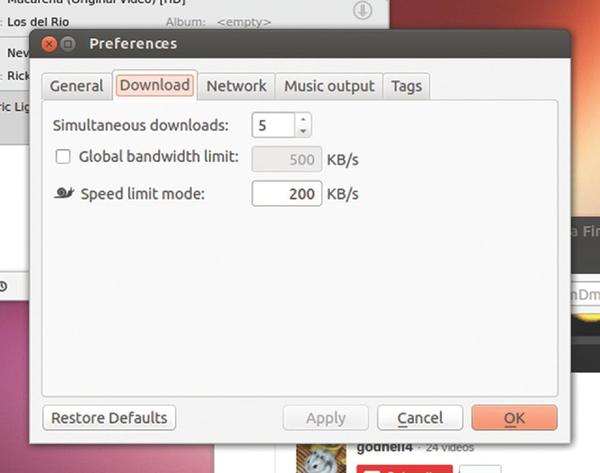
You can activate the speed limit mode with the snail icon at the bottom of the window. In the first General tab, you’ll find the same options encountered earlier in the main window, such as activating automatic downloads and converting from the clipboard. You can also turn automatic update searches on and off.
Conclusion
YouTube to MP3 belongs to the pleasant variety of software that excels without much fanfare. The program does what’s expected and doesn’t overwhelm the user with countless parameters. Somewhat disconcerting, however, is the manufacturer’s all too close connection with Canonical and YouTube. The partnership might make the installation (and payment) easier under Ubuntu, but the program would make just as good an impression under openSUSE or Fedora. l
Subscribe to our Linux Newsletters
Find Linux and Open Source Jobs
Subscribe to our ADMIN Newsletters
Support Our Work
Linux Magazine content is made possible with support from readers like you. Please consider contributing when you’ve found an article to be beneficial.

News
-
AerynOS Alpha Release Available
With a choice of several desktop environments, AerynOS 2025.08 is almost ready to be your next operating system.
-
AUR Repository Still Under DDoS Attack
Arch User Repository continues to be under a DDoS attack that has been going on for more than two weeks.
-
RingReaper Malware Poses Danger to Linux Systems
A new kind of malware exploits modern Linux kernels for I/O operations.
-
Happy Birthday, Linux
On August 25, Linux officially turns 34.
-
VirtualBox 7.2 Has Arrived
With early support for Linux kernel 6.17 and other new additions, VirtualBox 7.2 is a must-update for users.
-
Linux Mint 22.2 Beta Available for Testing
Some interesting new additions and improvements are coming to Linux Mint. Check out the Linux Mint 22.2 Beta to give it a test run.
-
Debian 13.0 Officially Released
After two years of development, the latest iteration of Debian is now available with plenty of under-the-hood improvements.
-
Upcoming Changes for MXLinux
MXLinux 25 has plenty in store to please all types of users.
-
A New Linux AI Assistant in Town
Newelle, a Linux AI assistant, works with different LLMs and includes document parsing and profiles.
-
Linux Kernel 6.16 Released with Minor Fixes
The latest Linux kernel doesn't really include any big-ticket features, just a lot of lines of code.
