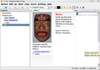To-do managers regulate appointments and tasks
Organizational Talent

© Lead Image © Javarman, 123RF.com
Busy people often keep busy calendars full of appointments and tasks. In order to keep an eye on things, Linux to-do-managers help manage the clutter in a controlled way.
Yellow sticky notes on your desk are becoming a thing of the past. Word has spread that computers manage appointments and projects far more flexibly and reliably. Instead of relying on a jumble of little notes, you can refer to a carefully managed digital to-do list. However, time-management applications vary considerably, so we decide to take a closer look at BasKet [1], Getting Things Gnome (GTG) [2], Makagiga [3], RedNotebook [4], and Task Coach [5].
Basic Information
Large project management systems are often based on a client-server architecture. Small Getting Things Done (GTD) managers usually only run on the desktop. The option to map out larger projects and integrate external resources is usually missing. However, to-do managers also need to manage different task groups, some of which consist of individual tasks.
Time management applications also need to make it possible to integrate external sources, such as documents that you need to complete a task. An easy-to-understand interface and the option to create backups are important features for any viable task management solution. I have picked five candidates out of the very extensive pool of GTD software (see the "Not Considered" box) and tested them for practicality.
[...]
Buy this article as PDF
(incl. VAT)
Buy Linux Magazine
Subscribe to our Linux Newsletters
Find Linux and Open Source Jobs
Subscribe to our ADMIN Newsletters
Support Our Work
Linux Magazine content is made possible with support from readers like you. Please consider contributing when you’ve found an article to be beneficial.

News
-
Parrot OS Switches to KDE Plasma Desktop
Yet another distro is making the move to the KDE Plasma desktop.
-
TUXEDO Announces Gemini 17
TUXEDO Computers has released the fourth generation of its Gemini laptop with plenty of updates.
-
Two New Distros Adopt Enlightenment
MX Moksha and AV Linux 25 join ranks with Bodhi Linux and embrace the Enlightenment desktop.
-
Solus Linux 4.8 Removes Python 2
Solus Linux 4.8 has been released with the latest Linux kernel, updated desktops, and a key removal.
-
Zorin OS 18 Hits over a Million Downloads
If you doubt Linux isn't gaining popularity, you only have to look at Zorin OS's download numbers.
-
TUXEDO Computers Scraps Snapdragon X1E-Based Laptop
Due to issues with a Snapdragon CPU, TUXEDO Computers has cancelled its plans to release a laptop based on this elite hardware.
-
Debian Unleashes Debian Libre Live
Debian Libre Live keeps your machine free of proprietary software.
-
Valve Announces Pending Release of Steam Machine
Shout it to the heavens: Steam Machine, powered by Linux, is set to arrive in 2026.
-
Happy Birthday, ADMIN Magazine!
ADMIN is celebrating its 15th anniversary with issue #90.
-
Another Linux Malware Discovered
Russian hackers use Hyper-V to hide malware within Linux virtual machines.