Customizing the way your browser stores and organizes data
Sweeping Up

Web browsers collect a large amount of data about the user’s browsing habits. If you care about privacy, you might want to clean up your browser and configure some custom privacy settings.
The web browser is one of the most popular desktop applications. Regardless of whether you prefer Firefox, Chrome, Opera, w3m, Internet Explorer, Safari, or another browser, you probably spend a lot of time on the Internet. To make life easier, modern web browsers (and web servers) collect information about us and our behavior. Thanks to this system of data storage and collection, we benefit from amenities such as automatic completion of URLs and access credentials, as well as predictive content buffering. But keeping all this browser data around also has some disadvantages – especially if you're concerned about privacy. This article offers some tips for cleaning up browser user data. The examples in this article use Firefox 57, but other browsers have similar features.
Basic Settings
To tweak Firefox settings, choose Edit | Settings. Alternatively, you could just type about:preferences in the address bar or click on the button with the three horizontal dashes in the upper right corner (Figure 1) and then select the gearwheel icon.
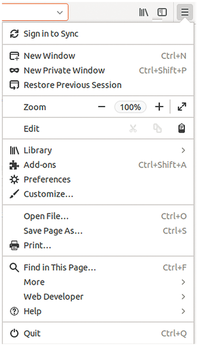
[...]
Buy this article as PDF
(incl. VAT)
Buy Linux Magazine
Subscribe to our Linux Newsletters
Find Linux and Open Source Jobs
Subscribe to our ADMIN Newsletters
Support Our Work
Linux Magazine content is made possible with support from readers like you. Please consider contributing when you’ve found an article to be beneficial.

News
-
Zorin OS 18 Hits over a Million Downloads
If you doubt Linux isn't gaining popularity, you only have to look at Zorin OS's download numbers.
-
TUXEDO Computers Scraps Snapdragon X1E-Based Laptop
Due to issues with a Snapdragon CPU, TUXEDO Computers has cancelled its plans to release a laptop based on this elite hardware.
-
Debian Unleashes Debian Libre Live
Debian Libre Live keeps your machine free of proprietary software.
-
Valve Announces Pending Release of Steam Machine
Shout it to the heavens: Steam Machine, powered by Linux, is set to arrive in 2026.
-
Happy Birthday, ADMIN Magazine!
ADMIN is celebrating its 15th anniversary with issue #90.
-
Another Linux Malware Discovered
Russian hackers use Hyper-V to hide malware within Linux virtual machines.
-
TUXEDO Computers Announces a New InfinityBook
TUXEDO Computers is at it again with a new InfinityBook that will meet your professional and gaming needs.
-
SUSE Dives into the Agentic AI Pool
SUSE becomes the first open source company to adopt agentic AI with SUSE Enterprise Linux 16.
-
Linux Now Runs Most Windows Games
The latest data shows that nearly 90 percent of Windows games can be played on Linux.
-
Fedora 43 Has Finally Landed
The Fedora Linux developers have announced their latest release, Fedora 43.

