A desktop command-line widget
Command Line – KRunner

© Lead Image © fernandocastoldi, 123RF.com
KRunner combines the command line with graphical navigation, offering speed and comfort for Plasma users.
For most users, the command line and the desktop environment are distinct. One notable exception is KRunner [1], which is installed by default with KDE's Plasma. Interacting with other default Plasma applications, as well as the system hardware, KRunner is basically a convenient widget for entering a single command, but it is also an application launcher and general navigation tool, as well as a calculator, a measurement and currency converter, music player controller, and even a spell checker – all controllable from the keyboard. In fact, should you choose, you can control the desktop entirely from KRunner, making it one of the most versatile applications in all of Plasma, despite suffering from few limitations.
The KRunner Interface
KRunner uses graphical navigation in the service of the command line (Figure 1). You can run it from the menu, but starting it with one of the KRunner keyboard shortcuts (Alt+F2 or Alt+Space) is more efficient. The KRunner window has an entry field at the top, with a list of possible text completions beneath it. You select these items with the arrow keys or mouse. To the left of the entry field is a button that opens the KRunner System Settings (Figure 1). From the settings, you can choose whether KRunner opens at the top center or top middle of the screen, and whether its text completions are determined partly from previous choices. Below is a list of 26 plugins, some of which can be configured to change the order in which results are displayed, or similar features. If you are short on memory or have no use for a plugin, you can disable it (Figure 2).
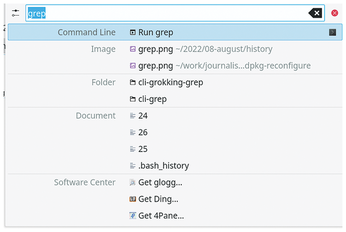
[...]
Buy this article as PDF
(incl. VAT)
Buy Linux Magazine
Subscribe to our Linux Newsletters
Find Linux and Open Source Jobs
Subscribe to our ADMIN Newsletters
Support Our Work
Linux Magazine content is made possible with support from readers like you. Please consider contributing when you’ve found an article to be beneficial.

News
-
Mozilla Plans to AI-ify Firefox
With a new CEO in control, Mozilla is doubling down on a strategy of trust, all the while leaning into AI.
-
Gnome Says No to AI-Generated Extensions
If you're a developer wanting to create a new Gnome extension, you'd best set aside that AI code generator, because the extension team will have none of that.
-
Parrot OS Switches to KDE Plasma Desktop
Yet another distro is making the move to the KDE Plasma desktop.
-
TUXEDO Announces Gemini 17
TUXEDO Computers has released the fourth generation of its Gemini laptop with plenty of updates.
-
Two New Distros Adopt Enlightenment
MX Moksha and AV Linux 25 join ranks with Bodhi Linux and embrace the Enlightenment desktop.
-
Solus Linux 4.8 Removes Python 2
Solus Linux 4.8 has been released with the latest Linux kernel, updated desktops, and a key removal.
-
Zorin OS 18 Hits over a Million Downloads
If you doubt Linux isn't gaining popularity, you only have to look at Zorin OS's download numbers.
-
TUXEDO Computers Scraps Snapdragon X1E-Based Laptop
Due to issues with a Snapdragon CPU, TUXEDO Computers has cancelled its plans to release a laptop based on this elite hardware.
-
Debian Unleashes Debian Libre Live
Debian Libre Live keeps your machine free of proprietary software.
-
Valve Announces Pending Release of Steam Machine
Shout it to the heavens: Steam Machine, powered by Linux, is set to arrive in 2026.

