BitTorrent Sync: Painless File Syncing without the Cloud

Productivity Sauce
Cloud-based file syncing services are a dime a dozen nowadays. Most of them store copies of your data on remote servers and charge for storage space. This approach has two major drawbacks: you have to entrust your data to a third-party service, and the more storage you need, the more you have to pay. The recently released BitTorrent Sync tool offers an alternative solution that solves these problems. Instead of relying on a central server for storing files and syncing them between multiple machines, BitTorrent Sync uses a peer-to-peer protocol to keep files in sync across multiple machines. This is a brilliant solution, indeed. You don't need to run a dedicated synchronization server, there is no storage limit, and all your data stays on your machines. Better still, BitTorrent Sync encrypts all the traffic to keep your data safe.
Deploying BitTorrent on Linux is as easy as pie. Grab the appropriate version of the tool from the project's website, unpack the downloaded archive, and move the btsync executable binary to the directory of your choice. Run then BitTorrent Sync using the ./btsync command. Point then your browser to 127.0.0.1:8888/gui to access BitTorrent Sync's web interface. Here, you can add the folders you want to keep in sync. When adding a folder, you have to create a secret, a randomly generated 21-byte key. This secret is used to link folders between multiple machines.
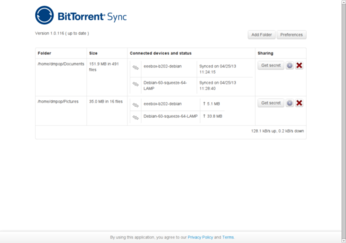
While you can use the ./btsync command to run BitTorrent Sync with default settings, this is not always a good idea, as this leaves the web interface unprotected. The solution is to create a configuration file and point BitTorrent Sync to it. To view a sample configuration, run the ./btsync --dump-samle-config command. You can use the sample as a starting point for your own configuration file. Here is what my configuration file looks like:
{
"check_for_updates" : true,
"download_limit" : 0,
"upload_limit" : 0,
"webui" :
{
"listen" : "0.0.0.0:8888",
"login" : "username",
"password" : "password"
}
}To start BitTorrent Sync with a custom configuration file, use the ./btsync --config /path/to/btsync.conf command (replace /path/to/btsync.conf with the actual path to the configuration file).
comments powered by DisqusSubscribe to our Linux Newsletters
Find Linux and Open Source Jobs
Subscribe to our ADMIN Newsletters
Support Our Work
Linux Magazine content is made possible with support from readers like you. Please consider contributing when you’ve found an article to be beneficial.

News
-
Parrot OS Switches to KDE Plasma Desktop
Yet another distro is making the move to the KDE Plasma desktop.
-
TUXEDO Announces Gemini 17
TUXEDO Computers has released the fourth generation of its Gemini laptop with plenty of updates.
-
Two New Distros Adopt Enlightenment
MX Moksha and AV Linux 25 join ranks with Bodhi Linux and embrace the Enlightenment desktop.
-
Solus Linux 4.8 Removes Python 2
Solus Linux 4.8 has been released with the latest Linux kernel, updated desktops, and a key removal.
-
Zorin OS 18 Hits over a Million Downloads
If you doubt Linux isn't gaining popularity, you only have to look at Zorin OS's download numbers.
-
TUXEDO Computers Scraps Snapdragon X1E-Based Laptop
Due to issues with a Snapdragon CPU, TUXEDO Computers has cancelled its plans to release a laptop based on this elite hardware.
-
Debian Unleashes Debian Libre Live
Debian Libre Live keeps your machine free of proprietary software.
-
Valve Announces Pending Release of Steam Machine
Shout it to the heavens: Steam Machine, powered by Linux, is set to arrive in 2026.
-
Happy Birthday, ADMIN Magazine!
ADMIN is celebrating its 15th anniversary with issue #90.
-
Another Linux Malware Discovered
Russian hackers use Hyper-V to hide malware within Linux virtual machines.
